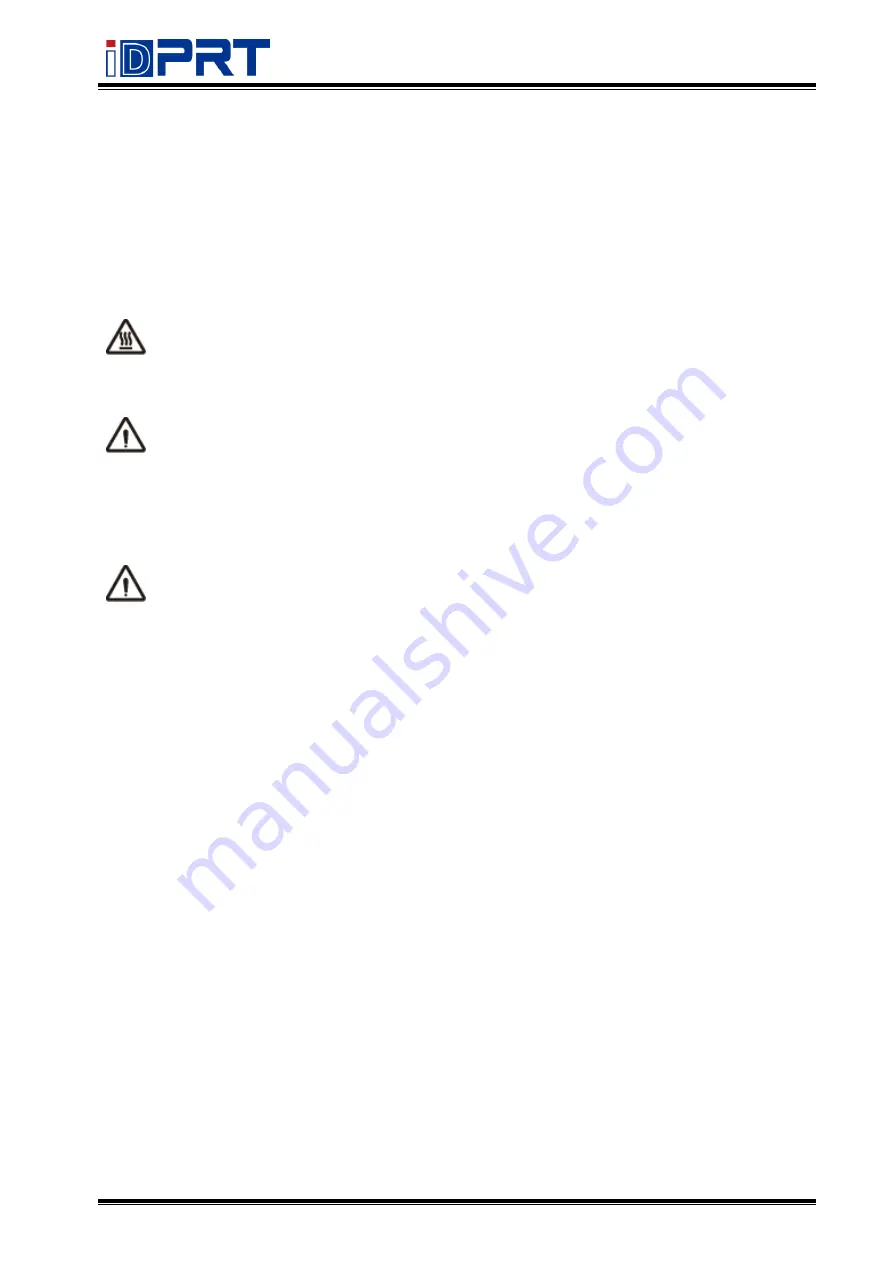
SP310
User Manual
Rev.1.2
4
Important Safety Instructions
Before using the present appliance, please carefully read the following safety regulations in
order to prevent any hazard or material damage.
1.
Safety Warning
Warning: The print head will become very hot during printing, avoid contact with the
print head after printing has finished.
Warning: Do not touch the printer head and connector in case static damage the printer
head.
2.
Instructions
Warnings: Violating following instructions can cause serious injury or death.
1) Do not plug several products in one multi-outlet.
• This c
an provoke over-heating and fire.
• If the plug is wet or dirty, dry or wipe it before usage.
• If the plug
does not fit perfectly with the outlet, do not plug in.
• Be sure to use only standardized multi
-outlets.
2) You must use only the supplied adapter.
• It is dangerous to use other
adapters.
3) Do not pull the cable to unplug.
• This can damage the cable,
which is the origin of a fire or a breakdown of the printer.
4) Do not plug in or unplug with your wet hands.
• You can be electrocuted.
5) Do not bend the cable by force or leave it under any heavy object.
• A damaged cable can cause a fire.
Summary of Contents for SP310
Page 9: ...SP310 User Manual Rev 1 0 9 1 2 Appearances and Components...
Page 10: ...SP310 User Manual Rev 1 0 10 1 3 Dimension...
Page 19: ...SP310 User Manual Rev 1 0 19 4 3 Serial Interface PIN No Signal name 1 RTS 2 RXD 3 GND 4 TXD...
Page 34: ...SP310 User Manual Rev 1 0 34 3 Speed 4 Test...
Page 35: ...SP310 User Manual Rev 1 0 35 5 Media Handling 6 Media Type...
Page 36: ...SP310 User Manual Rev 1 0 36 3 Click Watermark it recommends to use BMP format...
Page 37: ...SP310 User Manual Rev 1 0 37 4 Click Halftone Click Brightness to adjust the brightness...
Page 40: ...SP310 User Manual Rev 1 0 40 3 Click Ports then select the port according to your needs...
Page 41: ...SP310 User Manual Rev 1 0 41 4 Click Advanced to set the available time for the printer...
Page 46: ...SP310 User Manual Rev 1 0 46 4 Type in the password of your computer...
Page 48: ...SP310 User Manual Rev 1 0 48 8 Under Printer Scanner printer SP310 is available...
Page 56: ...SP310 User Manual Rev 1 0 56 Access Control Select the item for detailed setting...
Page 59: ...SP310 User Manual Rev 1 0 59 Ink Toner Levels...
Page 64: ...SP310 User Manual Rev 1 0 64 8 Click Finish...
Page 74: ...SP310 User Manual Rev 1 0 74 4 Click Next 5 Click Install...
Page 77: ...SP310 User Manual Rev 1 0 77 3 Set up the page according to your needs then click Next...



















