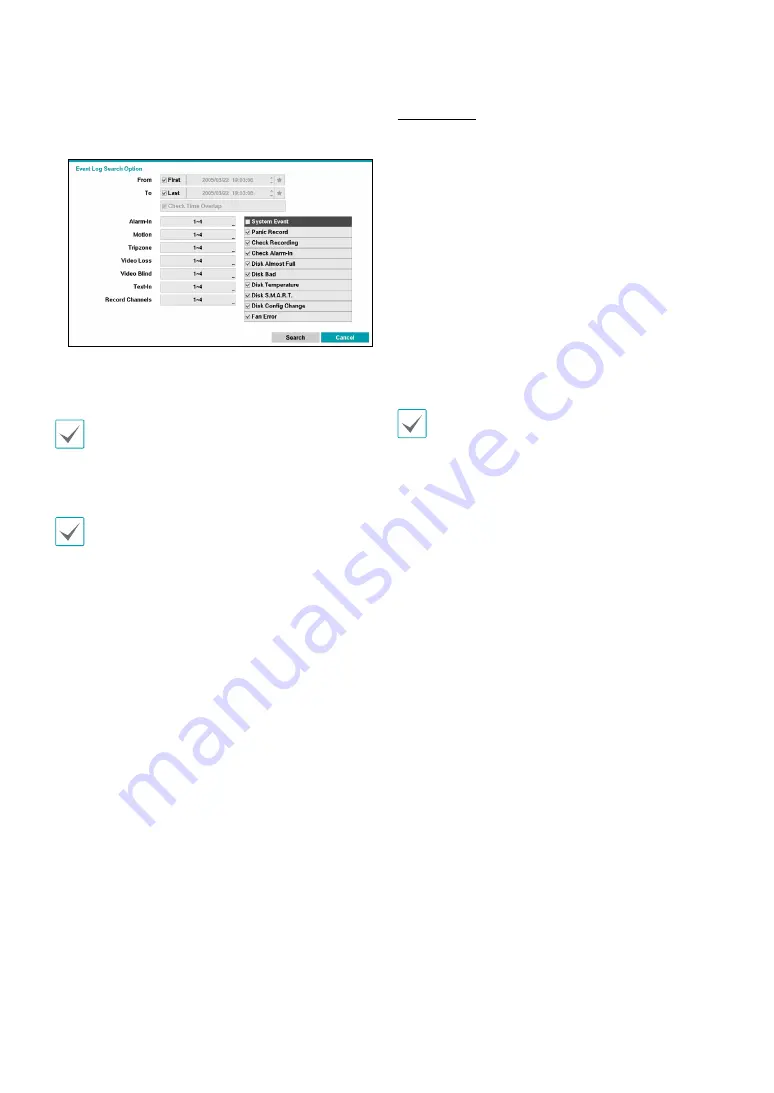
Part 3 - Search
59
You can also narrow your event search by selecting
the
Option…
button and setting up the new search
condition.
You can uncheck the
First
and
Last
options at the top
of the Event Log Search window and specify the search
time frame manually.
Select First for From and Last for To to select the entire
recording from start to end.
If designating
From
or
To
settings manually, you will be
able to enable/disable the
Check Time Overlap
option.
If the system's clock has been changed and the
designated
From
or
To
point exists at more than one
location, you will have to choose one. Only the events
that took place between the selected
From
and
To
points will be searched. If
Check Time Overlap
has
not been selected, events from the entire
From
and
To
range will be searched.
Camera Filter
•
Alarm-In
: Select which channels to search alarm-in
events in.
•
Motion
: Select which channels to search motion
detection events in.
•
Tripzone
: Select which channels to search Tripzone
detection events in.
•
Video Loss
: Select which channels to search video loss
events in.
•
Video Blind:
Select which channels to search video
blind events in.
•
Text-In
: Select which channels to search text-in events
in.
•
Record Channel
: Select which record channels to
search events in.
Selected record channels are searched for events with
at least one linked recording. If no camera is selected,
only the events with no linked recording camera are
searched.
• Use event filters to include/exclude specific system
events such as
Panic Record
,
Check Recording
,
Check Alarm-In
,
Disk Almost Full
,
Disk Bad
,
Disk
Temperature
,
Disk S.M.A.R.T.
,
Disk Config Change
,
and
Fan Error
from the search.






























