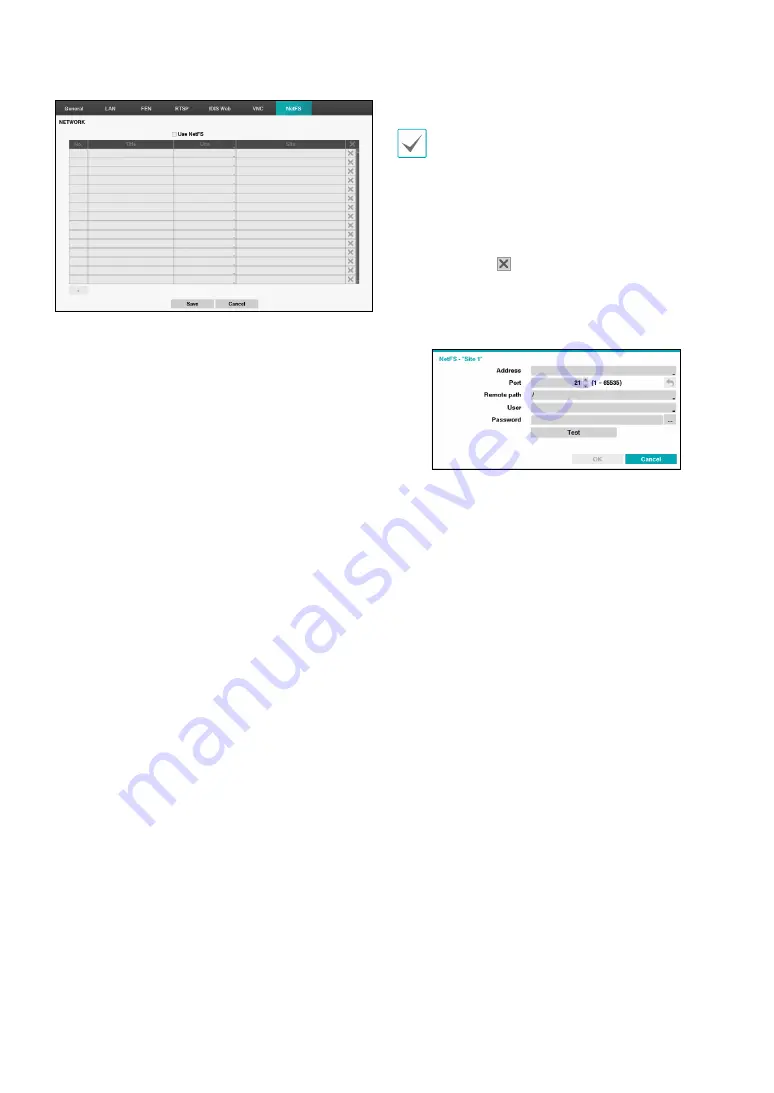
Part 2 - Configuration
51
Select the
Use NetFS
to use the NETFS feature. Select the
+ icon at the bottom of the list to add a FTP site up to 16.
•
Title
: Display the NetFS site name. Use the virtual
keyboard to enter the name.
•
Use
: Select the usage of the NetFS feature.
– N/A: disables the NetFS feature.
– ALL: enables the NetFS feature.
– Upgrade: It allows you to use the upgrade file
uploaded on the NetFS site.
– Setup: It allows you to import or export a setup file
uploaded on the NetFS site.
– System Log – It allows you to save system log on the
NetFS site.
– Clip-Copy – It allows you to manually copy video
clips to the NetFS site or to automatically copy
event-detected video clips to the NetFS site.
– Print – It allows you to save images as a PDF file on
the NetFS site.
•
Site
: Enter NetFS site information.
•
When you delete a FTP site in the NetFS setup
screen on the Network menu, the FTP site in the FTP
setup screen on the Eventupload will be deleted,
too.
•
When you change the usage to other than ALL
or Clip-Copy, a FTP notification function will be
disabled.
•
Select the icon to delete the existing NetFS site.
Entering the NetFS site information using the virtual.Click
the
test
buton to test the current NetFS site settings you
made.
•
Address
: Enter the NetFS address using the virtual
keyboard.
•
Port
: Configure the port for connecting NetFS site.
•
Remoth path
: Enter a folder path in the NetFS site
using the virtual keyboard.
•
User
/
Password
: Enter the user and password when
accessing the NetFS site using the virtual keyboard.
•
Test
: Test the current NetFS site settings you made.
















































