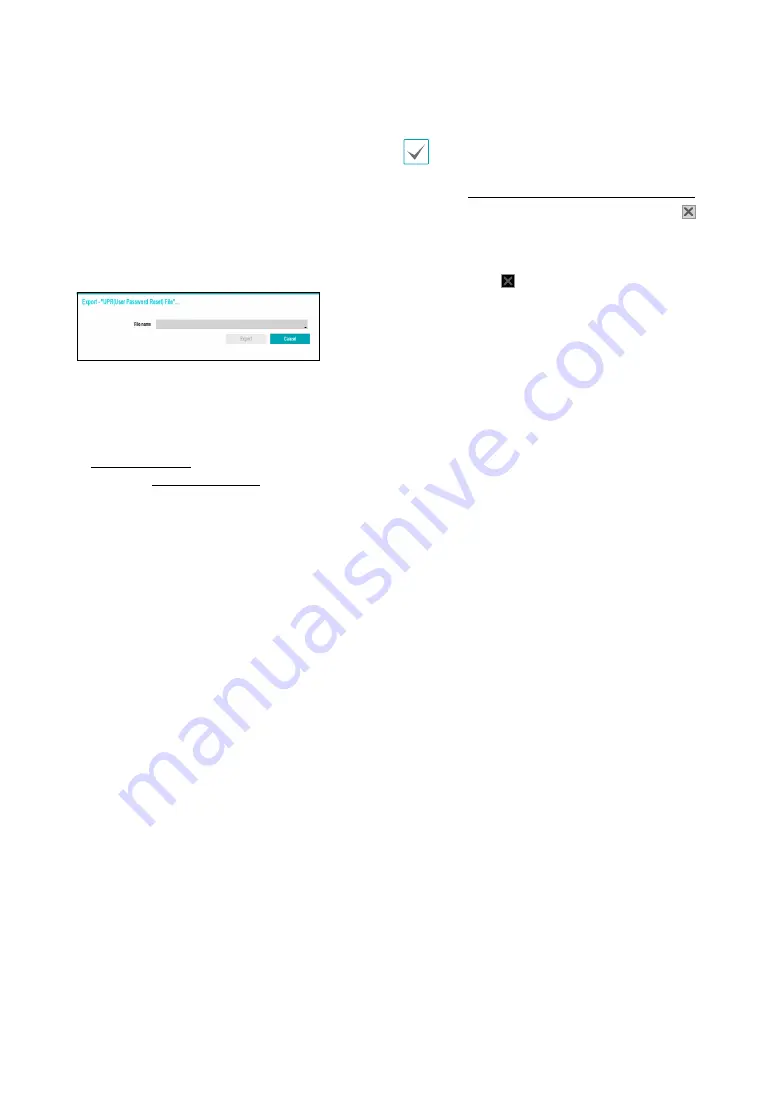
Part 2 - Configuration
39
3
Select a group for the user and then enter a
password. The password can be up to 16 characters
in length and may include letters, symbols, and
numbers. The e-mail address will be used as
information on password verification.
4
Select the Export button to create the UPR(User
Password Reset) file. The UPR file can be used to
finding a password offline. Select the location to
save the UPR file and enter the file name.
5
If you wish to use RTSP function and HTTP API
function, set the password. For security, It is
recommended that you set a different password for
RTSP and User. For more information on RTSP, refer
to
.For more information on
RTSP, refer to
.
6
Select
OK
.
7
Configure
Auto Login
and
Auto Logout
settings.
8
Select
Apply
or
OK
to exit.
•
Group names, user names, passwords and email
can be entered using the virtual keyboard. For more
information on using the virtual keyboard, refer to
the
Text Input via Virtual Keyboard on page 35
•
To delete a registered user or group, select the
icon on the right of the corresponding user/group.
Group Administrator
and User admin cannot be
deleted.
•
Select the icon next to Group & User on the
top of the screen to delete all groups and users
except
Group Administrator
and
User admin
simultaneously.
•
A password entry is required to edit existing groups
and users.
•
Group Administrator
's permissions cannot be
changed.
•
With the
User admin
account, only the password
can be changed.
•
When the system starts up, it will automatically log
into the account designated under
Auto Login
.
•
The system will automatically log out of the account
if the duration of inactivity specified under
Auto
Logout
.






























