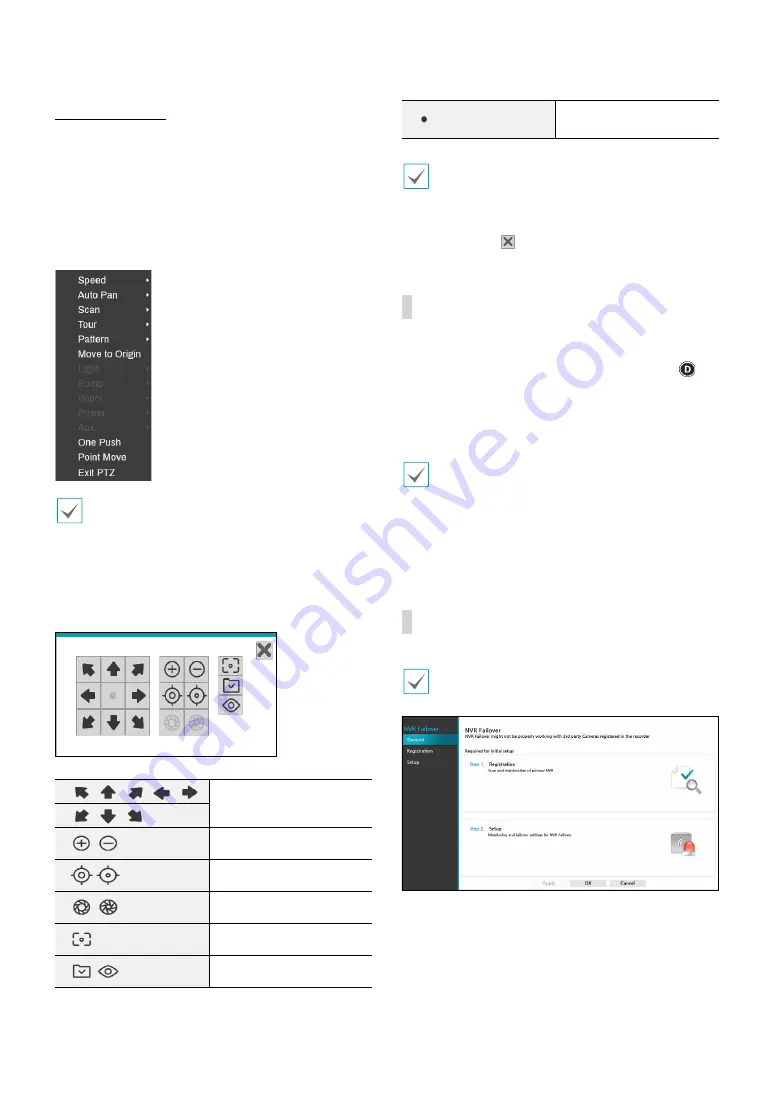
Part 1 - Getting Started
28
Advanced Settings
In PTZ mode, selecting a camera and then clicking
Menu
button loads the Advanced PTZ screen as shown below.
This menu lists
Speed
,
Auto Pan
, and other advanced
PTZ camera control options available for the camera.
Also selecting
Point Move
button moves PTZ
camera to the point that the user clicks. Options that
are not available for the selected PTZ camera remain
inactive.
You can use the mouse to control PTZ cameras. Left-
click on the mouse and drag to move the camera in the
desired direction and use the mouse wheel to zoom
in/out.
While in PTZ mode, place the mouse pointer close to
the bottom edge of the screen to display the PTZ Tools
window.
PTZ Camera Pan and Tilt
Zoom In/Out
Focus Near / Far
IRIS Open / Close
One Push
Set / Move to Preset
Device Menu supported
by the camera
•
The exact PTZ protocol supported by the camera
must be specified in order to use the NVR's PTZ
controls.
•
Drag and drop to reposition the PTZ Tools window.
•
Select the icon to hide the PTZ Tools window.
Dewarping
Control (Camera)
While in Live mode, right-click on the mouse to select
Dewarping (camera) from the context menu. The
icon will begin to flash on the selected camera’s OSD
window. You can change the direction by dragging on
the mouse. In order to select dewarping type and mode,
Video
(Camera - Advanced Setup) must first be enabled.
•
This feature is supported only with Fisheye camera
connected on the DirectIP protocol.
•
Original mode does not support dewarping control
feature.
•
Configuring this feature requires an authorized user
login.
NVR Failover_General
This feature is supported only with DR-8364F/DR-
8364FD model.






























