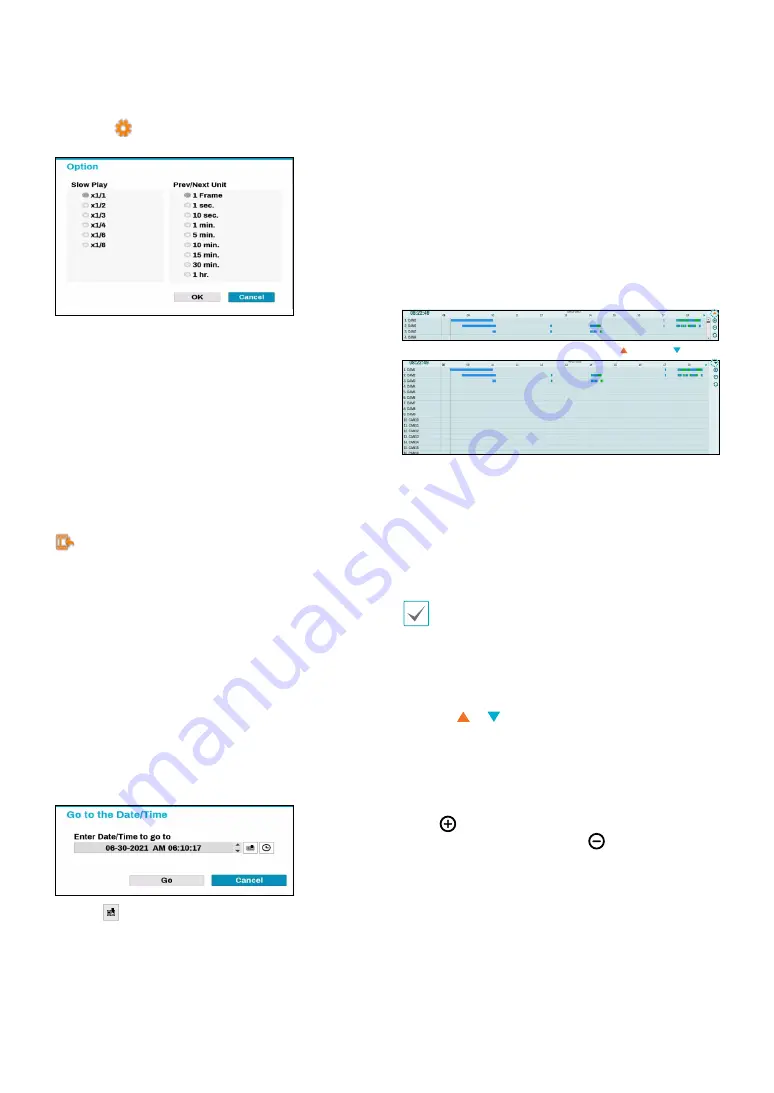
Part 3 - Search
114
●
Option
Clicking
icon to set Slow Play and Previous/Next
Unit.
●
Slow Play
Search the playback screen at low speeds. Select the
desired playback speed (x1/2, x1/3, x1/4, x1/6, x1/8)
and then select Play.
3
Calendar Search
Use the calendar to search for video recordings by
specific dates.
Dates containing video recordings are highlighted in
light blue. Selecting a date containing video recording
data loads the earliest recording from that date (paused
state). Selected date is highlighted in orange. Clicking
icon on the right side of the calender changes the
calendar to the date of the current playback screen.
4
Event Search
Selecting Event Search provides Motion Search and
Text-In Search options.
●
Motion Search
: Perform Motion Search. (This
function supports only in single screen.)
●
Text-In Search
: Perform Text-In Search.
●
ANPR Search
: Perform ANPR Search.
5
Move
Search video recordings based on date and time. Specify
the date and time and then select Go to jump to the
corresponding video recording.
Select a
(bookmark) button on the right side to move
to the saved bookmark position.
6
Clip-Copy
●
A-B Clip Copy
: Designate a start point and an end
point and copy the data in between.
●
Clip Copy
: Opens up the Clip Copy Setup window for
designating points A and B.
7
Save the current image as a .pdf file.
8
Zoom
Zoom in.
9
Record Table
Display the current channel’s recording information.
click
/
click
Recording date and time are shown on the top of
the search window. The gray indicator line on Record
Table indicates the current playback position. Use
the arrow buttons on the remote control to move the
current playback position in units of individual sectors.
Alternatively, use the mouse to jump to the desired
playback position.
•
Farther back the data is on the record table, the
more recent it is.
•
If the system's clock is changed to a previous date
and time, it is possible for multiple recordings
with the identical time stamp to exist. Overlapped
segments are highlighted in yellow.
Selecting or on the upper right portion of the
Time-Lapse search window changes the size of search
window and displays all or minimum channels.
Using the scroll, the information of other channels
which is not shown can be checked in the minimum size
of Time-Lapse search window.
Select
(zoom-in) to compose recording data
in 1-minute segments and select
(zoom-out)
to compose recording data in 3-minute segments.
Selecting zoom-out displays more time in one screen
than zoom-in screen.
If recording from points in time prior or after the time
frame displayed on the screen is available, scrolls appear
on both ends of the date and time information line.
Scroll using the arrow buttons on the remote control or
by dragging with the mouse to check recording data.






























