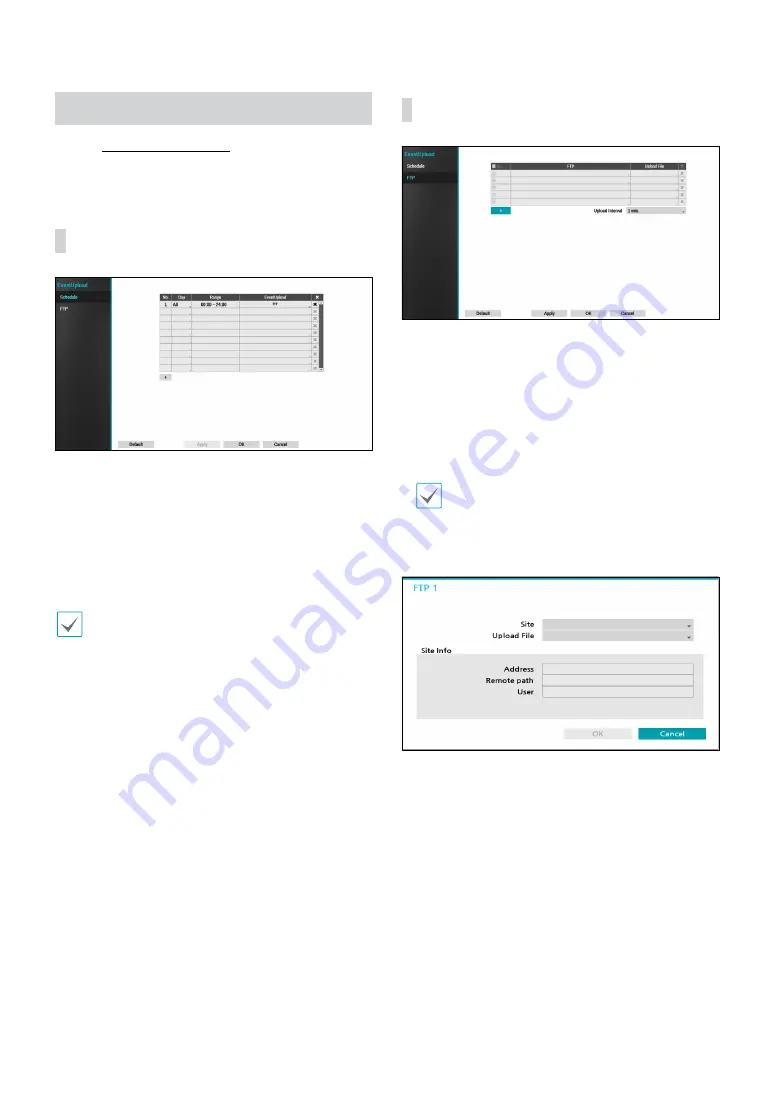
Part 2 - Configuration
63
EventUpload
Refer to
for basic information
on using the Setup menus.
Schedule
Click the + icon at the bottom of the list to add an event
to the schedule.
●
Day
: Select different schedules for different days of
the week.
●
Range
: Change the scheduling time period.
●
EventUpload
: Uploads the video clips when an event
occurs.
In order to use the EventUpload feature, the NetFS
settings and the FTP sites must be registered to the
NVR.
FTP
The FTP feature uploads event-detected images or video
clips to the FTP site when an event occurs. Click the +
icon at the bottom of the list to add an FTP site.
●
FTP
: Enter the FTP site information using the virtual
keyboard.
●
Uploade File
: Select the file format to be uploaded to
the FTP site.
Up to 5 FTP sites can be registered.
Click the + icon at the bottom of the list to add an FTP
site.
●
Site
: Displays the list of the registered FTP sites.
Select an FTP site from the list. If the Use settings of
the NetFS site are set to anything other than
ALL
or
Clip-Copy
, you cannot select the FTP site. You can
change the Use settings or register other FTP sites in
the NetFS setup screen in the Network menu.
●
Uploade File
: Select between
CBF
and
MP4
. When
you select
CBF
, the NVR will upload an event detected
video clip to the FTP site. When you select
MP4
, the
NVR will attach an event-detected image file to the
FTP site.
















































