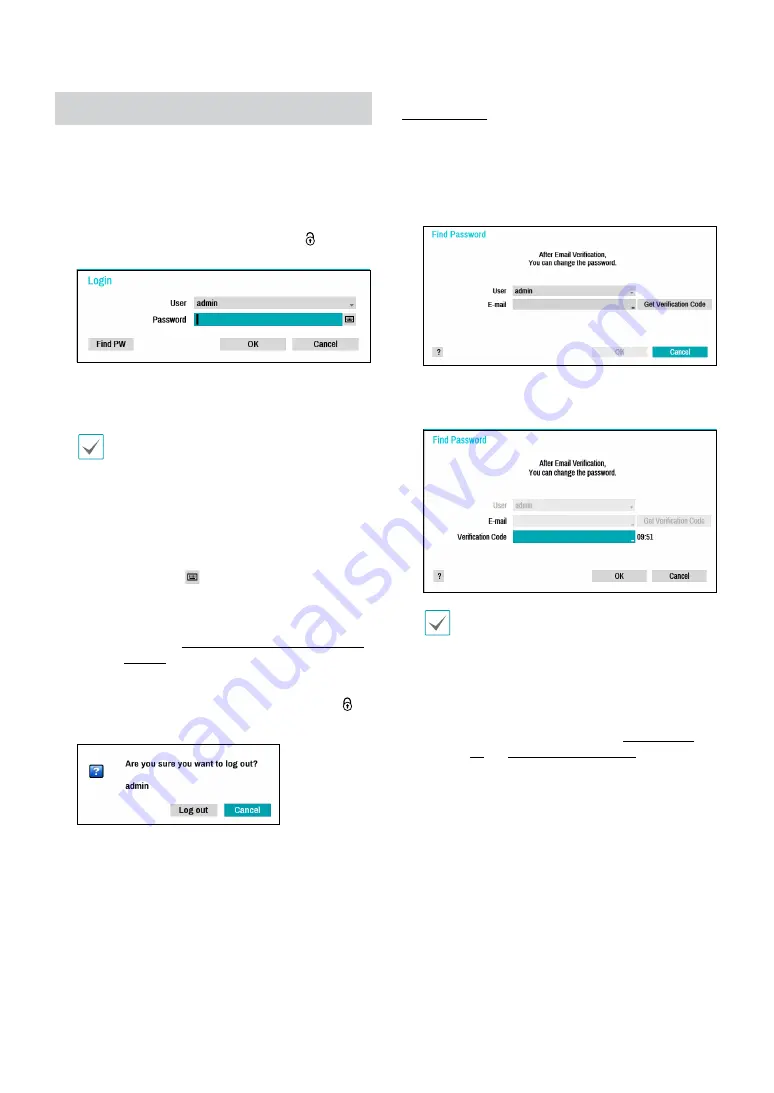
Part 1 - Getting Started
20
Login
Configuring the NVR’s settings and accessing its
searching and other functions require an authorized
user login.
1
Bring up the Live menu and either press the
SETUP
button on the remote control or click on (Login)
using the mouse.
2
Select a user, enter the password, and then select
OK
.
•
There is no default password for the admin
account. Select
admin
and then
OK
without
entering a password to log in.
•
Leaving the admin account unassigned with
a password poses a security risk. Please assign
a password at your earliest convenience. A
warning message will continue to be displayed
until a password is assigned.
•
Click on the
button next to the password
field using the mouse. This will bring up a virtual
keyboard you can use to assign a password. For
more information on using the virtual keyboard,
refer to the
Text Input via Virtual Keyboard on
.
3
To log out, bring up the Live menu and click on
(Log out) using the mouse.
Find Password
If you do not know the password, select
FIND
PW
. You
can set a new password.
1
Enter a user, registered email and then select
Get
Verification Code
.
2
Enter Verification Code and select
OK
.
•
Select the question mark button at the
bottom left corner of the screen to refer to the
passoword settings instructions.
•
The password must be entered only with the
virtual keyboard.
•
To use find password function via e-mail, set
the mail server supporting SSL/TLS. For more
information on e-mail, refer to






























