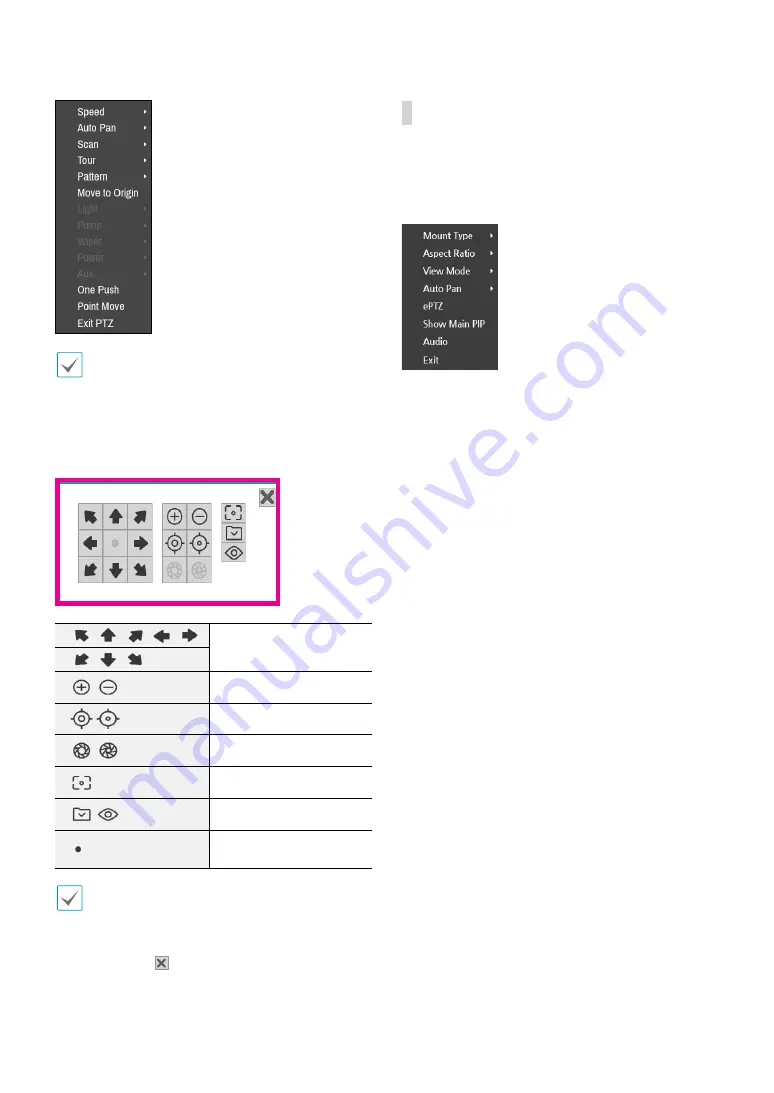
Part 1 - Getting Started
28
You can use the mouse to control PTZ cameras. Left-
click on the mouse and drag to move the camera in the
desired direction and use the mouse wheel to zoom
in/out.
While in PTZ mode, place the mouse pointer close to
the bottom edge of the screen to display the PTZ Tools
window.
PTZ Camera Pan and Tilt
Zoom In/Out
Focus Near / Far
IRIS Open / Close
One Push
Set / Move to Preset
Device Menu supported
by the camera
•
The exact PTZ protocol supported by the camera
must be specified in order to use the NVR's PTZ
controls.
•
Drag and drop to reposition the PTZ Tools window.
•
Select the icon to hide the PTZ Tools window.
Dewarping Control (NVR)
Use this feature to dewarp the fisheye image on NVR.
image. While in live mode and search mode, right-click
on the mouse to select Dewarping from the context
menu. The screen is changed to the Dewarping mode.
●
Mount Type
: Choose a position that the camera
is mounted. The available Screen Type changes
depending on this setting.
●
Aspect Ratio
: Select the proper image aspect ratio.
●
View Mode
: Select the layout, Main View, Main +1,3,5
panes mode and panoramic mode.
●
Auto Pan
: Set to pan the camera automatically. +,- for
direction and numbers for speed
●
ePTZ
: Control Pan, Tilt, and Zoom function. Dragging
the mouse, the size of dragging indicates the speed of
PTZ.
–
Left button drag
: Left/Right (Pan control), Up/
Down (Tilt control)
–
Right button drag
: Zoom control
●
Show Main PIP
: Shows PIP (Picture in Picture) view to
select the area easily in the main view screen.
●
Audio
: Enable/disable audio. Audio playback of the
selected camera is available in full screen mode only.






























