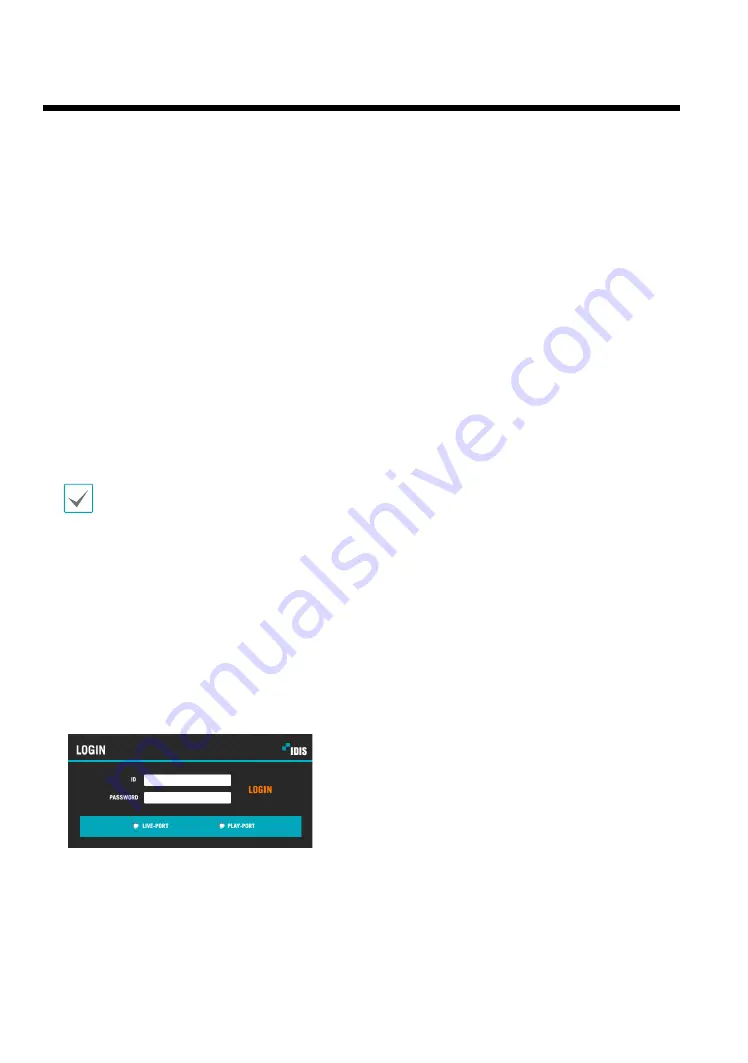
33
IDIS Web is a program that allows you to view video from remote locations over the Internet and can be accessed on a
Microsoft
Internet Explorer.
System requirements for running IDIS Web are as follows:
• OS: Microsoft
®
Windows
®
XP (Service Pack 3), Microsoft
®
Windows
®
Vista (Service Pack 1),
Microsoft
®
Windows
®
7 (Home Premium, Professional, Ultimate), Microsoft
®
Windows
®
8 (Pro, Enterprise)
• CPU: Intel Pentium IV 2.4GHz or above (Core 2 Duo E4600 recommended)
• RAM: 1GB or more
• VGA: 128MB or more (1280x1024, 24bpp or above)
• Internet Explorer: Version 8.0 or later 32-bit
1
Launch Internet Explorer and then enter the following information in the address bar.
– http://IP Address:Port Number (IDIS Web connection port number selected during camera IP address and port
number setup)
– Or http://FEN Server Address/FEN name (FEN Server address and FEN name registered to the FEN Server)
– Or http://web.idisglobal.com (it is required to enter the camera IP address when logging in. If the camera uses
the FEN feature, you can enter the FEN name registered to the FEN server instead of the camera IP address after
selecting the USE FEN option)
• If the Use HTTPS option has been selected during IDIS Web port number setup, enter https instead of http. If
prompted with a security certificate warning, select "Continue to this website (not recommended)." If the IDIS Web
login page fails to load, configure Internet Explorer's settings as follows:
– Tools
→
Internet Options
→
Security
→
Custom Level...
→
Medium-high (default) or Medium.
– Tools
→
Internet Options
→
Advanced
→
Security
→
Use TLS 1.0 (select)
• If connecting by entering an IP address and a port number, you can connect by entering just the IP address if IDIS
Web connection port number has been set to 80 (443 when entering https).
• If connecting by entering http://web.idisglobal.com, it is required to enter the Watch port number.
• Contact your network administrator for the IP address of the camera you wish to connect to the the IDIS Web port
number.
2
When prompted with the IDIS Web login window, select LIVE-PORT or PLAY-PORT as the desired mode. Enter the
ID and password and click LOGIN to sign in using the selected mode.
Part 4 - IDIS Web










































