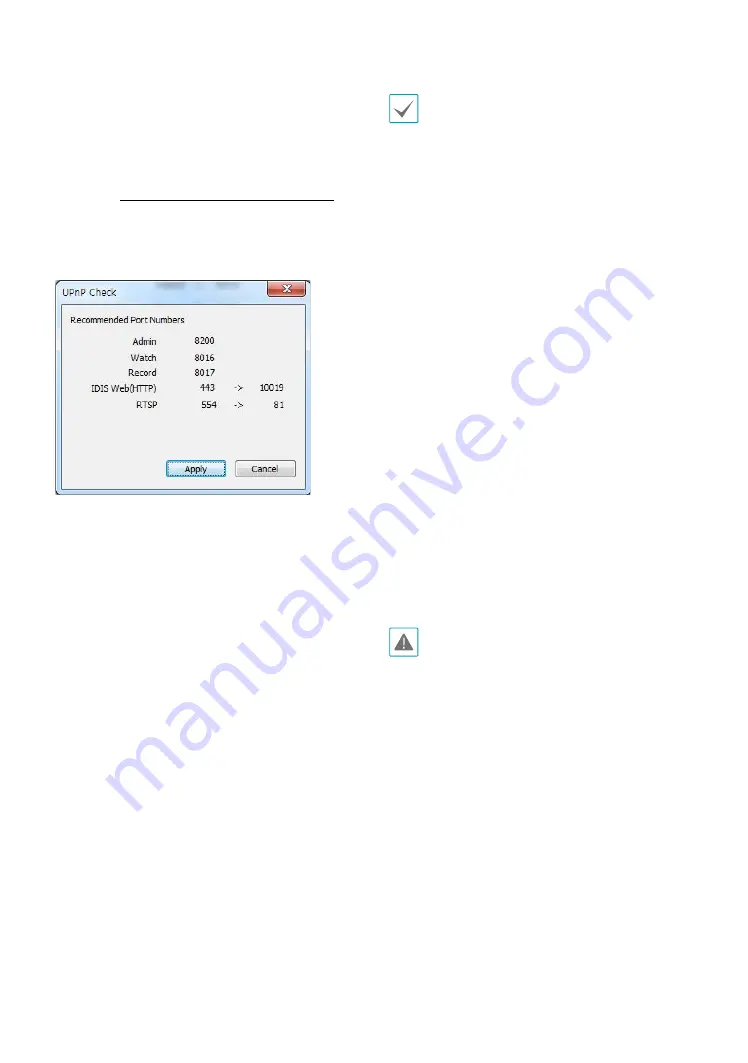
Part 3 - Remote Setup
20
• Use UPnP: If the camera is connected to the network
via an IP router (or NAT), select this option to connect
to the camera without setting up port forwarding.
The IP router (or NAT) must be enabled with UPnP in
order for this feature to function properly. For more
information enabling UPnP on your IP router (or NAT),
refer to the IP router or NAT's operation manual.
Click Check to test the current port settings.
A confirmation message will appear if all the
selected ports are available for use. If not, a list of
recommended port numbers will be shown.
Click Apply to use the recommended port numbers.
• Each port number must be unique. Otherwise, you
will not be able to connect to the camera from the
remote program.
• You can connect to the camera using a media player
that supports RTSP service and monitor its video
feed. If the camera is connected to the network via
an IP router (or NAT) or is behind a firewall, you must
open the ports. (All ports if using UDP protocol and
RTSP ports if using TCP protocol) This feature may
not be supported by al media player. In addition,
video display on certain media players may not be
smooth depending on the network status, video
streaming compression method used, and/or the
resolution setting. Connection methods are as
follows:
– Via PC: Launch the media player (such as VLC)
and then enter rtsp://ID:Password@IP Address:
RTSP Port Number/trackID='Stream Number'
(Stream Number: 1 if Primary, 2 if Secondary, and
3 if Tertiary). (e.g.: rtsp://admin:@10.0.152.35:554/
trackID=1 (User: admin, Password: None, Camera
IP Address: 10.0.152.35, RTSP Port Number: 554,
Stream: Primary))
– Via Mobile Device: Launch the web browser
and then enter http://IP Address:IDIS Web
Port Number/ (If Use HTTPS has been enabled,
enter https instead of http). Camera's IDIS
Web port number and RTSP port number must
be configured correctly in order to establish a
connection this way.
• Port numbers of the remote program must be
updated whenever the camera's port numbers are
changed.
• ONVIF protocol may not function if using HTTPS.






























