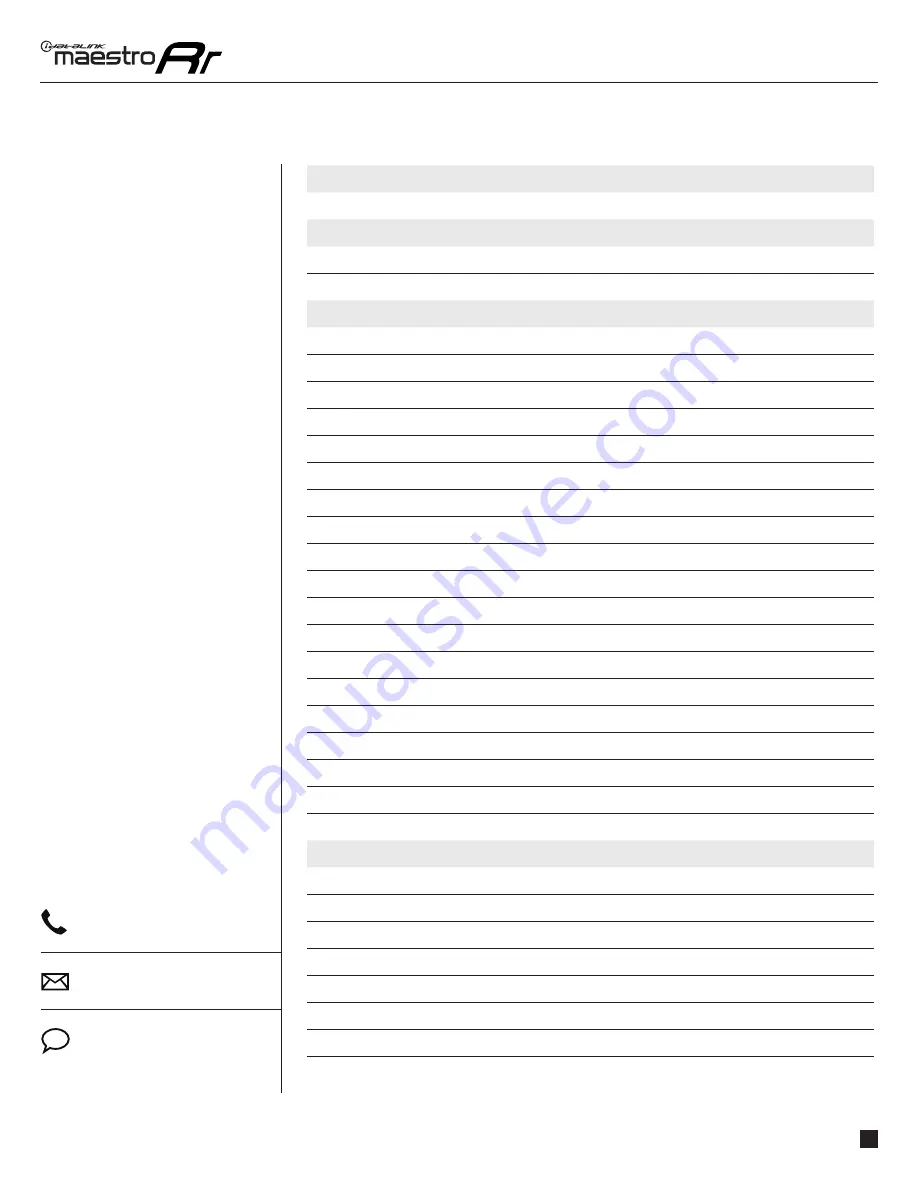
maestro.idatalink.com
Automotive Data Solutions Inc. © 2016
2
JVC-RR(SR)-TOY01-DS-OG-EN
TABLE OF CONTENTS
WELCOME
NEED HELP?
Congratulations on the purchase
of your iDatalink Maestro RR Radio
replacement solution. You are
now a few simple steps away from
enjoying your new car radio with
enhanced features.
This guide is a great addition to both
the vehicle owner’s guide and the
aftermarket radio owner’s guide.
We recommand having both these
documents handy as they cover all
the functionality that the Maestro
RR retains.
Please note that all the retained
functionalities must be initially
available in the vehicle.
1 866 427-2999
maestro.idatalink.com/support
www.12voltdata.com/forum
USING YOUR STEERING WHEEL CONTROLS
SEE YOUR QUICK REFERENCE CARD
3
USING YOUR FACTORY SYSTEMS
OEM SATELLITE RADIO
4
OEM USB
4
USING MAESTRO FEATURE
VEHICLE INFO
5
Access and Display Vehicle Info Screen
5
Access and Change Vehicle Info Settings
5
•Set Tire Location
5
•Check Engine Alert
5
•Door Alert
6
•TPMS Alert
6
GAUGES
7
Access and Display Gauges Screen
7
Access and Change Gauges Settings
7
•Select Gauges
7
•Center Gauge Warning Text
7
•Fuel Economy
7
•Validate PIDs
8
•About Gauges
8
•OBD2 Communication
8
PARKING ASSIST
9
Access and Display Parking Assist Screen
9
Access and Change Parking Assist Settings
9
CHANGING OTHER SETTINGS
VEHICLE FACTORY SETTINGS
10
Access and Change Vehicle Factory Settings
10
•Vehicle Amplifi er
10
MAESTRO FEATURES SETTINGS
10
Access and Change Maestro Settings
10
•Module Audio Gain
10
•Module Master Reset
10
•Accessory During Crank
10




























