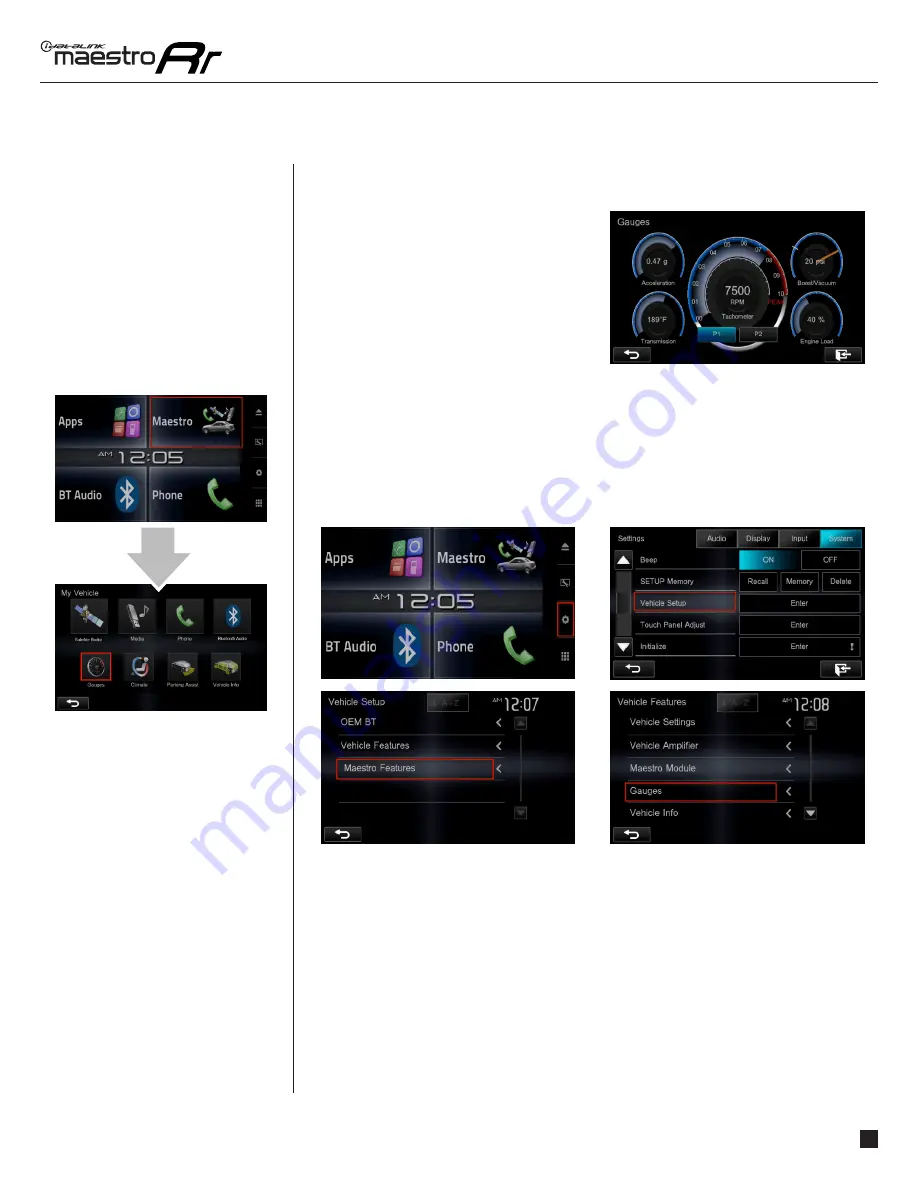
maestro.idatalink.com
Automotive Data Solutions Inc. © 2016
7
JVC-RR(SR)-TOY01-DS-OG-EN
USING MAESTRO FEATURES - GAUGES
USING MAESTRO
FEATURES -
GAUGES
HOW TO GET THERE:
GAUGES
Access And Display Gauges Screen
In the Vehicle Car submenu, press on Gauges
to view the gauges that are selected. During
the installation, the default gauge choices will
be displayed. When the Maestro RR module is
installed, the vehicle is queried and the gauges
that can be supported are enabled.
Access And Change Gauges Settings
•Select Gauges
When choosing a new gauge from the list, the supported gauges will be displayed in white
text and the non-supported gauges will be displayed in gray text. If a gauge is displayed in
gray text with a number next to it, the gauge is supported and is already assigned to another
gauge on the screen. Some gauges have options that can be set. You will see these appear
when you select a gauge that has options. In order to use some of the fuel economy gauges,
you will need to enter your fuel tank capacity. This information can usually be found in your
vehicle owner’s guide.
•Center Gauge Warning Text
Allows the choice of displaying text when the center gauge reaches its peak.
•Fuel Economy
For accurate fuel economy information, the fuel tank capacity must be entered in this
section of the settings menu.










