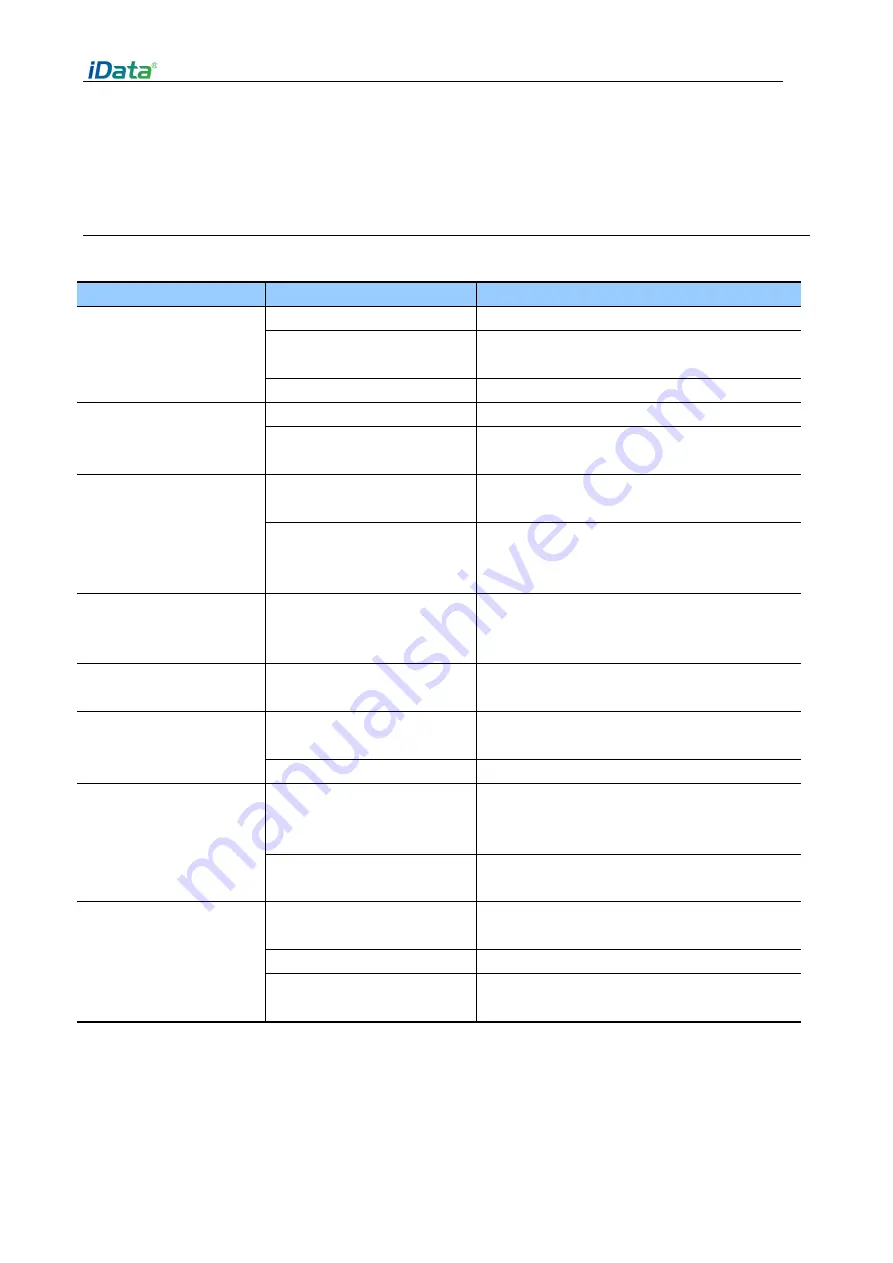
iData 25T user manual
- 22 -
l
Scanning window
Please wipe the scanning window regularly with mirror paper or other articles suitable for cleaning optical
materials.
6.2 troubleshooting
Table 7-1 iData 25T common faults troubleshooting
Issues
Reason
Solution
When the power button is
pressed, iData 25T is not
turned on
Low battery or not charged
Charge iData 25T batter or change battery
Battery is not installed
correctly
Install the battery correctly
System crash
Restore factory setting
Rechargeable batteries are
no longer charged
Battery failure
Change battery
Battery temperature is too
high/low
Place battery to a normal temperature
environment
During
data
communication, data that
is not transmitted or
transmitted is incomplete
Cable is not configured
correctly
Consult to system admin
Communication software is
not installed or configured
correctly
Install or reinstall, synchronize software, update
driver
Tapping the button or icon
does not activate related
function
System no response
System reboot
No volume
Sound set too low or turned
off
Adjust volume
iData 25T shut down
iData 25T is inactive
After a period of inactivity, iData 25T locks the
screen
Battery is depleted
Change battery
iData 25T response slowly
iData 25T stores too many
files
Delete unused memos and records. If necessary,
save these records on the host (or use a
memory card to increase the storage capacity)
iData 25T is installed too
many applications
Delete the user-installed application in iData
25T to release memory.
iData 25T unable to read
barcode
The scan application is not
loaded
Load scan application on iData 25T
Barcode is not readable
Make sure barcode is defect free
Low battery
If the light beam is stopped when the trigger
switch is pressed, check the battery charge


































