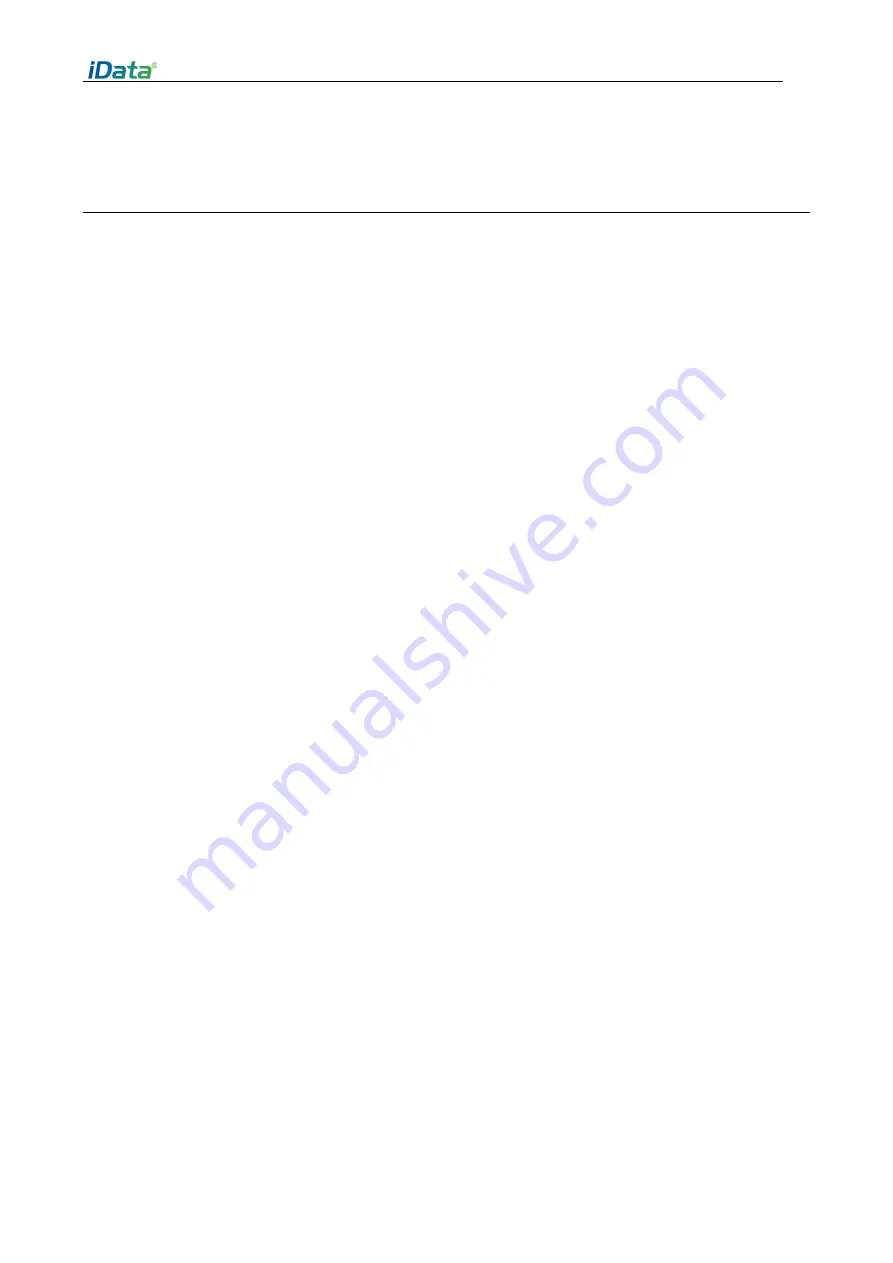
iData 25T user manual
- 21 -
6 Use precautions and troubleshooting
6.1 iData 25T use precautions
To ensure that the device does not break down, please follow the tips below when using iData 25T:
l
Keep equipment and its parts and accessories out of the reach of children.
l
Keep the equipment dry. Rainwater, moisture, and liquids contain acids that can corrode electronic circuit
boards.
l
Do not store or use equipment in dusty or unclean places.
l
Do not store equipment in an overheated area. High temperatures can shorten the life of electronic devices.
l
Do not store the equipment in an undercooled place. When the temperature of the equipment rises,
moisture will form inside the equipment, which may destroy the Circuit Board.
l
Do not attempt to disassemble the equipment. non-professional handling can damage the equipment.
l
Do not touch the iData 25T's screen surface with a pen, pencil or other sharp object to avoid scratching the
screen.
l
Do not throw, hit or strongly impact the equipment. Rough treatment of the equipment will damage the
equipment parts and may cause equipment failure.
l
Do not clean equipment with strong chemicals or strong detergents. If the equipment becomes dirty, use a
soft cloth with a diluted glass cleaner solution to clean the surface.
l
Use protective film to minimize wear and tear. Screen protective film can improve the USABILITY and
durability of touch screen.
Guidelines for battery safety
l
The charging area of the equipment must be away from debris, flammable materials or chemicals.
l
The temperature of the battery and the charger shall be between (0 °C ~ 40 °c) when charging the battery of
the mobile device.
l
Do not use incompatible chargers. Using incompatible chargers may cause fire, explosion, leakage or other
dangerous accidents.
l
Do not disassemble, squeeze, twist, puncture or cut the battery.
l
Do not short-circuit the device or use a metal or other conductive object to contact the battery terminal.
l
Do not insert foreign objects in the equipment, contact the battery with water or other liquids, expose the
equipment to open fire, explosion or other hazards.
l
Do not place or store equipment in an excessively hot environment.
l
Do not place the device in a microwave oven or a dryer.
l
Do not throw equipment into the fire.
l
If the battery leaks, do not let the liquid on the skin or eyes, if not careful, please wash with plenty of water
contact parts, and seek immediate medical attention.
Clean iData 25T
l
Outer Shell
Use an alcohol cloth to wipe the housing, including each key and the area between the keys.
l
Display Screen
The screen can be wiped with an alcohol cloth, but be careful not to allow liquids to accumulate around the
screen. Immediately dry the screen with a soft non-woven cloth to prevent streaking on the screen.



































