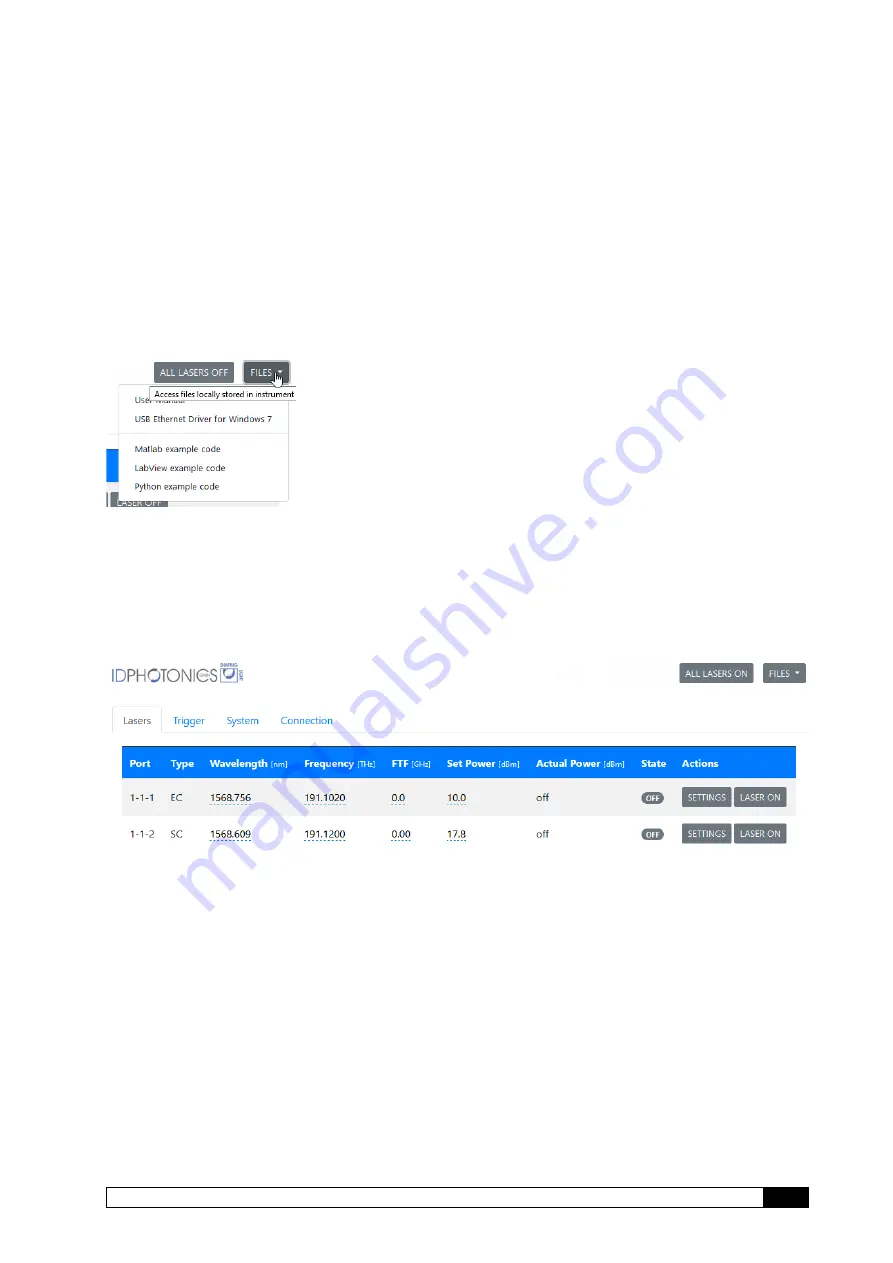
______________________________________________________________________
Co
Brite
User Manual
24
6
Description of instrument operation using the Web GUI
The laser chassis can be accessed by any device such as smartphones, PCs etc. that are able
to operate a web browser.
If connected via USB, a virtual Ethernet interface is installed on the host system so that the Web
Interface based access is enabled.
To access the unit,
enter “cobrite.local” or the current IP address of the unit into the address
field of the browser to open the GUI.
The “All Lasers off/on” button allows toggling laser on/off status of all laser ports at the same
time.
The Files Dropdown menu allows opening resources such as the manual related to the unit.
These resources are stored locally in the unit.
6.1
“Lasers” Tab
The start page
launches in Tab “Lasers” and contains a table of which each line is representing
a laser port with the port coordinate scheme defined in the remote section of this manual.
A pulsing graphic indicates that the connection is still active and information is continuously
updated. If the animation stops, the connection to the device is lost and must be re-established
to communicate with the instrument.
Each line indicates the current setting of each laser port and the laser type present.
Change one Parameter
– To change the setting, click on the corresponding parameter and
enter a new value which will be set to the laser port after the “ok” button was clicked.
Change several Parameters at once
– Click on the “Settings” button. A Popup opens in which
parameters can be changed. Com
plete the change by clicking “save changes” or discard by
clicking “close”. The advantage of this method is that all parameters are changed in one tuning
cycle as opposed to several subsequent cycles if the parameters are entered one after the other
as described before.
















































