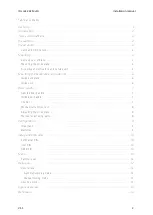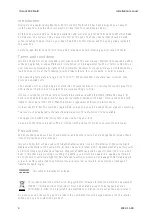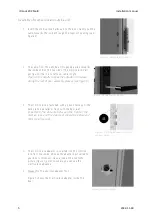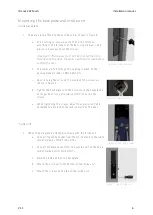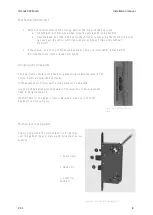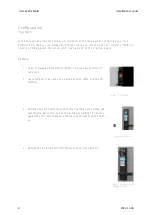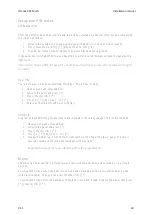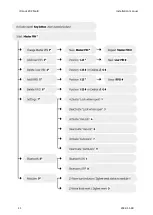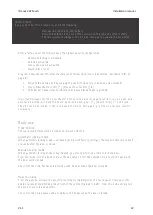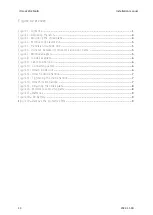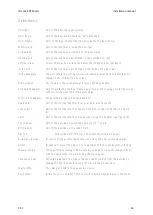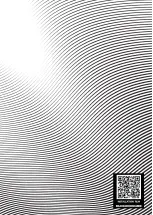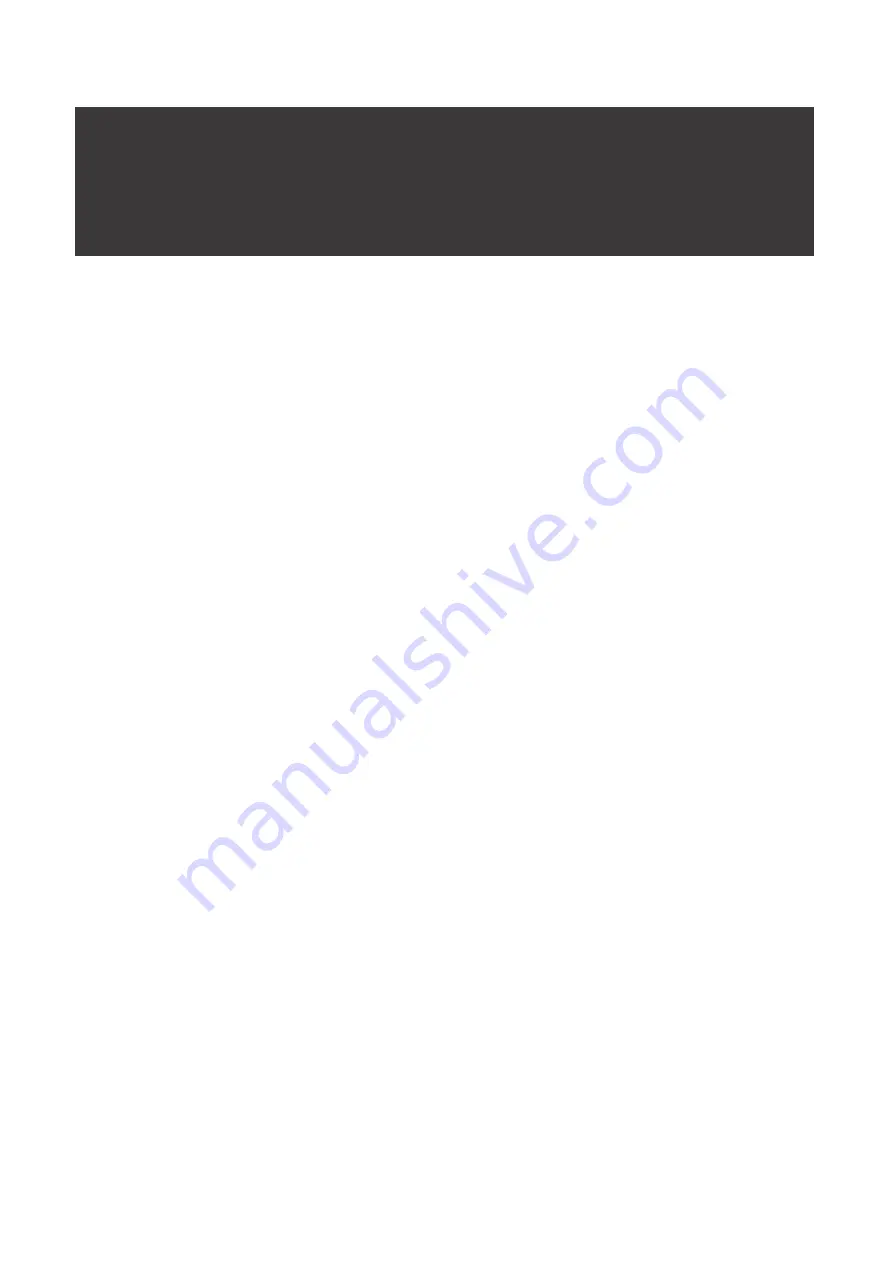
ID Lock 202 Multi
Installation manual
V1.1
12
After a factory reset the lock will have the highest security configuration:
-
Automatic locking is activated
-
Relock is activated
-
Lock when open is activated
-
Master PIN is reset
Program a new Master PIN after a factory reset, follow this process
(see section “Set Master PIN” on
page 10):
4.
Activate the outside unit by waking the panel (the door must be open and unlocked)
5.
Press [
New Master PIN
] [
*
] [
Repeat Master PIN
] [
#
]
6.
The LED bar flashes blue to indicate that a new PIN has been registered
Important! Always test the new Master PIN. Lock the door manually while it is in an open and
unlocked position. Activate the touch panel and enter your [ * ] [ Master PIN ] [ * ]. The lock
should now be unlocked. If the lock does not unlock, test again, or perform a factory reset if
necessary.
Daily use
How to lock
There are two different locking modes on ID Lock 202 Multi:
Automatic locking mode
When automatic locking mode is activated (as it is with factory settings), the lock will simply lock itself
3 seconds after the door is closed.
Manual locking mode
When automatic locking mode is deactivated, you must perform an action to lock the door.
From the inside, turn the knob or press the key button. From the outside simply touch the panel and
the door will be locked.
You will notice 2 red flashes and a melody with 5 beeps when the door is locked.
How to unlock
From the outside, activate the panel by touching multiple digits on the touch panel. Press your
PIN
and
#
or present the RFID key fob in front of the symbol marked “
CARD
”.
From the inside simply turn
the knob or press the key button.
You will notice 2 blue waves and a melody with 5 beeps when the door is locked.
Factory reset
If you need to perform a factory reset, do the following:
-
Remove the top and bottom battery.
-
Press and hold the in the key button while inserting top and bottom battery.
-
The lock will acknowledge with a melody, now you can release the key button.