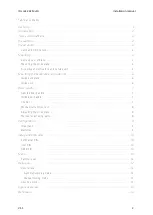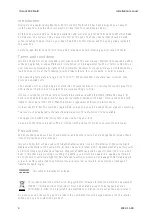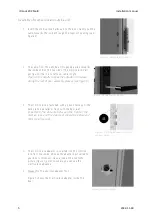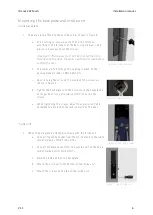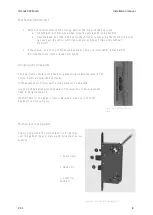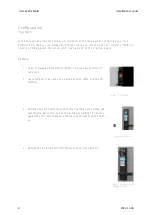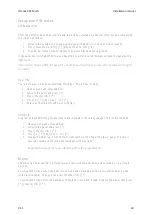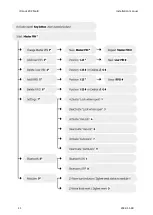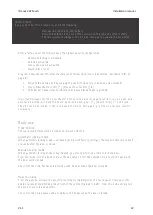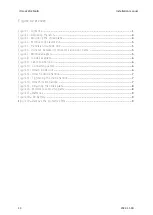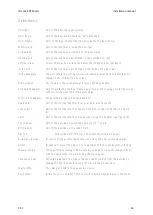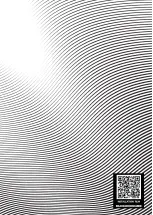ID Lock 202 Multi
Installation manual
V1.1
10
Setup and PIN codes
Set Master PIN
After the batteries have been inserted and the lock has started up, a Master PIN must be programmed,
this is done as follows:
1.
Activate the outside unit by waking the panel (the door must be open and unlocked)
2.
Press [
New Master PIN
] [
*
] [
Repeat Master PIN
] [
#
]
3.
The LED bar flashes blue to indicate that a new PIN has been registered
If the panel has switched off before you have time to enter a new PIN code, activate the panel with a
light touch.
Important! Choose a PIN not easy for unauthorized persons to guess. We recommend 6 digits
(or more).
User PIN.
You can program up to 25 personalized PIN codes. This is how it's done:
1.
Have an open and unlocked door
2.
Activate the panel and press [
*
]
3.
Press [
Master PIN
] [
*
]
4.
Press [
3
] [
*
] [
Position 1 - 25
] [
*
]
5.
Enter your desired PIN and finish with [
#
]
Add RFID
Program at least 1 RFID tag for your lock (3 are included in the sales package). This is how it's done:
1.
Have an open and unlocked door
2.
Activate the panel and press [
*
]
3.
Press [
Master PIN
] [
*
]
4.
Press [
5
] [
*
] [
Position 1 - 25
] [
*
]
5.
Display the RFID tag in front of the CARD symbol at the top of the touch panel. The chip is
now registered and the lock acknowledges with blue light.
Important! Always test your RFID tag after it's programmed.
Menu
The menu can be activated in different ways. ether with the door open and unlocked, or in a closed
position.
To activate the menu when the door is in an open and unlocked position, press the lock key on the
inside for 3 seconds. Then you can press [
Master PIN
] [
*
].
To activate the menu from the outside with the door closed and locked, Activate the panel, then press
[
*
] [
Master PIN
] [
*
].