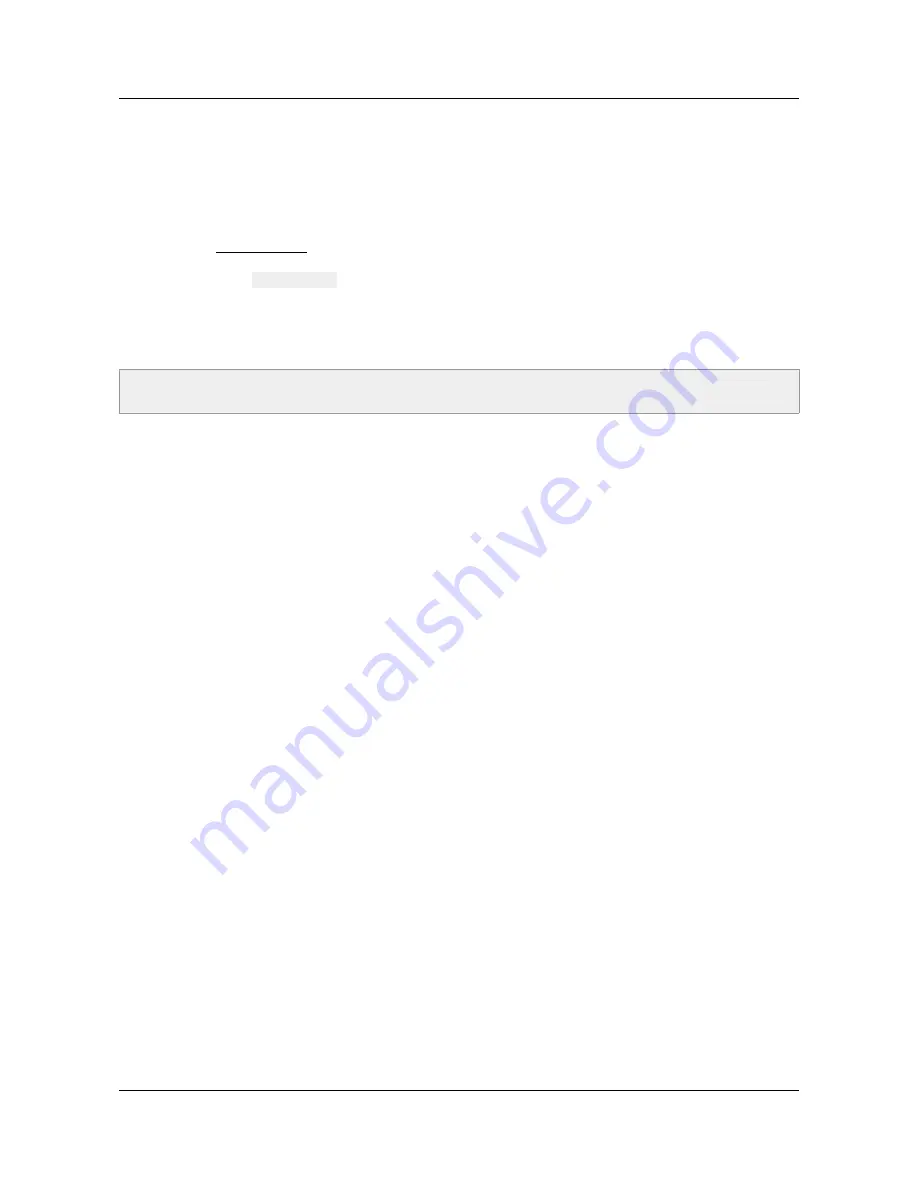
ID-AL ChronoPlayer - User Guide V1.0
11 Firmware Update
The logic and functionality of the player are defined with an internal program called “firmware”. This program
may evolve to bring new features, to change the behavior of the player, or to fix issues. The firmware can be
updated or replaced by following these instructions:
1. On the www.id-al.com website, download the firmware from the support page of the ChronoPlayer.
2. Make sure that the SD card is properly formatted in FAT32 (USB flash drives are not supported).
3. Copy the file
CHRONO.bin
at the root of the SD card.
4. Eject the SD card with the ejection process of your operating system.
5. Switch off the player.
6. Insert the SD card in the player and switch it on. Wait until the activity LED of the player turns green.
7. At this time, the firmware update is over. The player can be switched off and the SD card removed.
-44-
© 2016, Waves System
Note:
The firmware update has to be done with an SD memory card. The update is not supported with a
USB flash drive.























