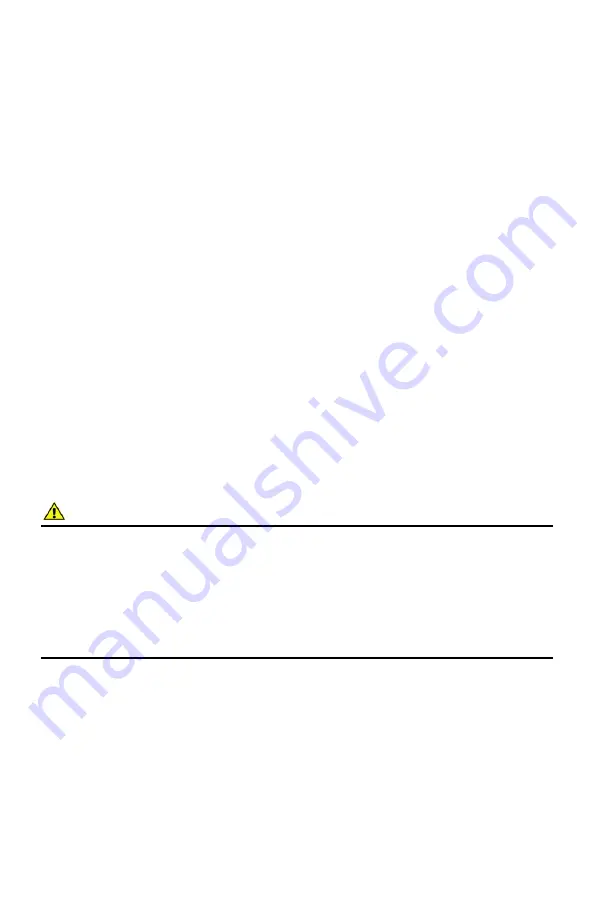
22
Innovative Circuit Technology Ltd.
ROUTER CONFIGURATION
Use this section to set up an inverter with remote internet access when located
behind a router.
A router allows multiple PC to share a single internet connection, and must be
configured correctly to forward incoming remote data to the local IP address of
your inverter.
Example configuration using a Linksys WRT54G router: (others will be similar)
1.
Log into your router and go to the port forwarding screen. In the example
Linksys WRT54G router, this is located in the Applications and Gaming tab.
The location of the port forwarding fields may be different on your
particular router (consult the router manual for instructions).
2.
Configure HTTP forwarding:
a.
Enter a unique name in the
Application
field.
b.
Enter the HTTP port number that the inverter is using in the
Start
and
End
fields. The default HTTP port for the inverter is
80
.
c.
Select
Both
under
Protocol
(TCP and UDP).
d.
Enter the local IP address of the inverter (e.g. 192.168.0.180) in the
IP
address
field (see step 2 of the
TCP/IP Web-Based Utility
section to
verify the inverter IP address).
e.
Check the
Enable
box, and then click on
Save Settings
.
NOTE:
Many ISP block access to port 80 so if your ISP does block this port you must
change the HTTP port the inverter uses from 80 to something else such as 8000.
Valid port numbers are in the range of 1 to 65535. See the Network Setup section
for information on assigning new network ports.
You must also change the
inverter’s
HTTP port from 80 if your local network has
another device (such as a web server) already using port 80.
3.
Configure HTTPS forwarding by repeating steps 2a to 2e with the HTTPS
port number that the inverter is using. The default HTTPS port number is
443
.
4.
Set up your router to allow remote firmware upgrades to the inverter by
repeating steps 2a to 2e with the UDP port number the inverter is using
(default UDP port is
9393
). This step is optional if firmware upgrades are
to be done locally.





















