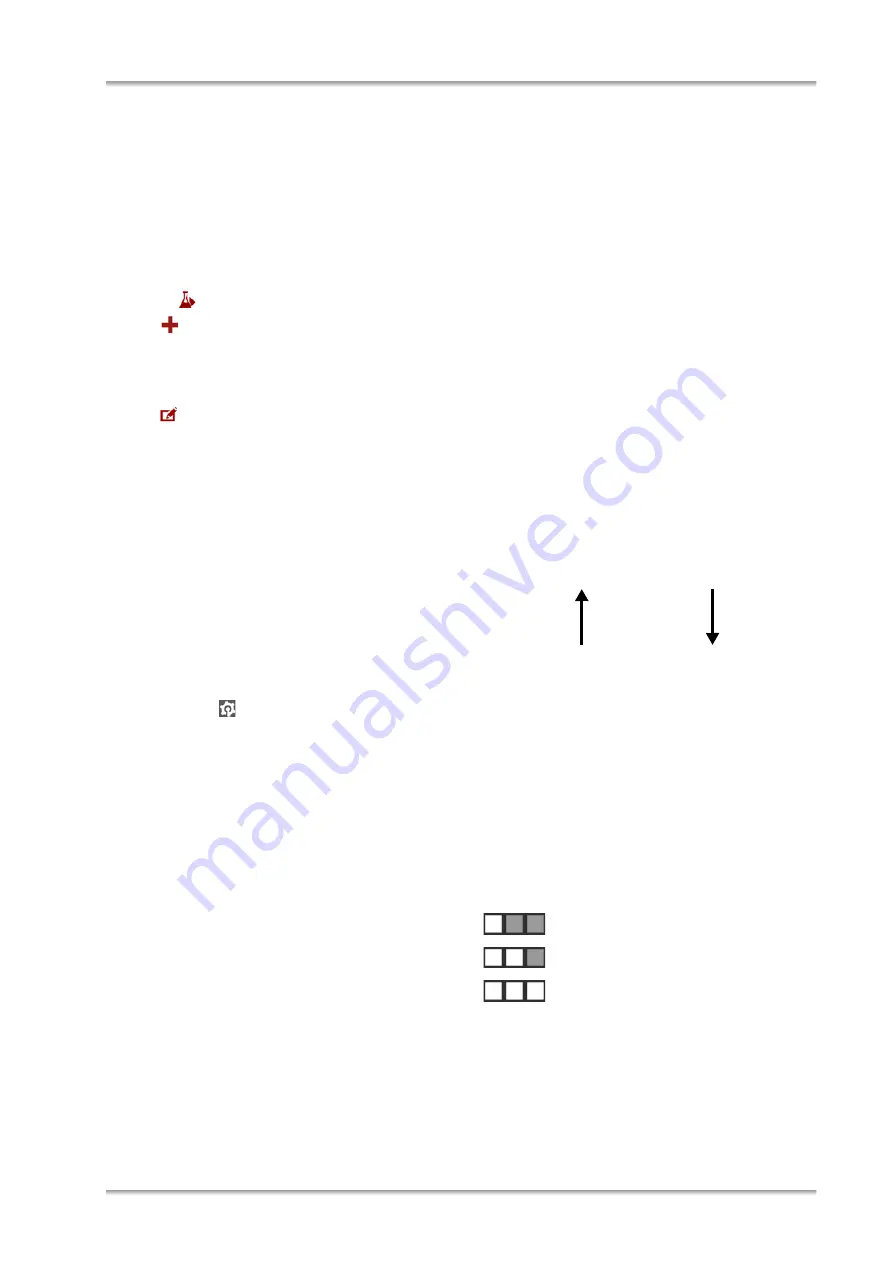
6 Measurement Settings – Products
E15IB001EN-N
13
6 Measurement Settings – Products
6.1 Products
You can individually define the measurement set-
tings for each of your products or sample varieties,
and save them for repeated use:
1. Select
Products
in the menu.
2. Tap
Create Product
.
3. Specify a name and description for the product.
4. Define the measurement settings (see
5. Tap
to select an image for the representation
of the product.
6. Tap
Save
to save the collection of measurement
settings for the product.
TIP:
The instrument comes with several predefined
product settings, which you can use as a template.
6.2 Measurement Settings
Measurement settings comprise the measurement
parameters (see section 6.3), the assignment of a
dashboard, and a report configuration for the results.
• For measurements without predefined product,
assign dashboard and report configuration
under
Setup
on the
Measurement
spot.
6.2.1 Dashboards
Dashboards serve to monitor your measurements.
The instrument already comes with dashboards
predefined for various generic products. You can
adapt them to your needs or define new dashboards
according to your requirements. See the reference
guide for details.
You can place the following widgets onto a dash-
board of the instrument:
- the live camera image of the measuring cell
(U-View™)
- measurement information (giving information
about the current status of the measurement)
- display boxes for any measuring quantity
listed in the appendix of the reference guide.
6.2.2 Reports
Measurement results are presented as reports,
which you can access in the data explorer. See the
reference guide for details on configuring reports.
TIP:
The report configuration can also be changed
after the measurement. It is independent of the
dashboard.
6.3 Measurement Parameters
6.3.1 Set Temperature
Set the measuring temperature here.
6.3.2 Measurement Performance
Select a measurement performance for the
measurement:
Precise
is the recommended standard setting. It
ensures that the highest possible accuracy of the
instrument is reached.
The
Density
widget includes a precision indicator
showing the measurement performance set and the
currently reached measurement performance
(according to the stability criteria met). Read the
precision indicator as follows (on the example of
DMA 1001):
faster
measurement
• Fast
more accurate
results
• Standard
a
a
only DMA 1001
• Precise
Indicator Measurement performance
Fast
Standard
Precise
White squares indicate the measurement perfor-
mance set. Green squares indicate the measure-
ment performance currently reached.


























