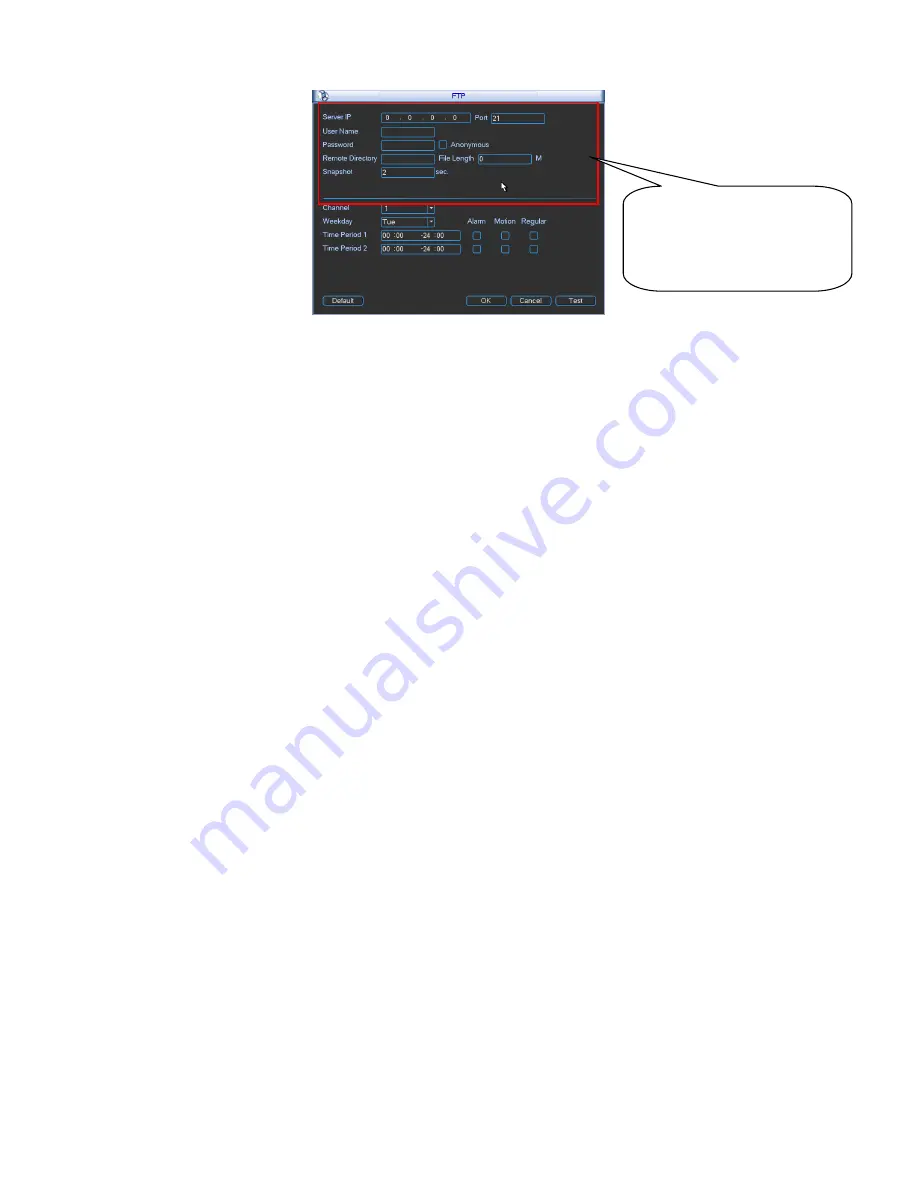
36
Figure 4-24
4.6
Detect
4.6.1 Go to Detect Menu
In the main menu, from Setting to Detect, you can see motion detect interface. See Figure
4-25.There is three detection types: motion detection, video loss, camera masking.
The video loss has no detection region and sensitivity setup and camera masking has no
detection region setup.
You can see motion detect icon if current channel has enabled motion detect alarm.
You can drag you mouse to set motion detect region without Fn button. Please click OK
button to save current region setup. Right click mouse to exit current interface.
4.6.2 Motion Detect
Detection menu is shown as below. See Figure 4-25
Event type: From the dropdown list you can select motion detection type.
Channel: Select a channel from the dropdown list to set motion detect function.
Enable: Check the box here to enable motion detect function.
Region: Click select button, the interface is shown as in Figure 4-26. Here you can set
motion detection zone. There are 396(PAL)/330(NTSC) small zones. Blue zone is the motion
detection zone. White zone is the disarmed zone. System can only detect motion detect
signal from the arm region. You can click Fn button to switch between the arm mode and
disarm mode. In arm mode, you can click the direction buttons to move the green rectangle
to set the motion detection zone. After you completed the setup, please click ENTER button
to exit current setup. Do remember click save button to save current setup. If you click ESC
button to exit the region setup interface system will not save your zone setup.
Sensitivity: System supports 6 levels. The sixth level has the highest sensitivity.
Period: Click set button, you can see an interface is shown as in Figure 4-28.Here you can
set motion detect period. System only enables motion detect operation in the specified
periods. It is not for video loss or the camera masking. Please select Sunday to Satu rday
from the dropdown list. You can see there are six periods for you to set. Please note you
need to check the box before the period to enable the period setup valid. In Figure 4-28,
select work day or non-work day from the drop down list, and then click the Set button, you
can set your own business day and non-business day setup. See Figure 4-29. You can set
Please input the
corresponding information
here, if you just upload the
image FTP.
Summary of Contents for MAX5XXD Series
Page 1: ...ICRealtime MAX5XXD Series Standalone DVR User s Manual Version 6 0 0 ...
Page 48: ...38 Figure 4 25 Figure 4 26 Figure 4 27 ...
Page 49: ...39 Figure 4 28 Figure 4 29 Figure 4 30 ...
Page 54: ...44 Figure 4 34 Figure 4 35 Figure 4 36 ...
Page 62: ...52 Figure 4 52 ...
Page 66: ...56 Figure 5 3 Figure 5 4 Figure 5 5 Figure 5 6 ...
Page 74: ...64 Figure 5 16 Figure 5 17 Figure 5 18 5 3 5 3 NTP Setup ...
Page 115: ...105 Figure 6 11 ...
Page 185: ...175 Maxtor DiamondMax 20 STM3250820AS 250G SATA ...






























