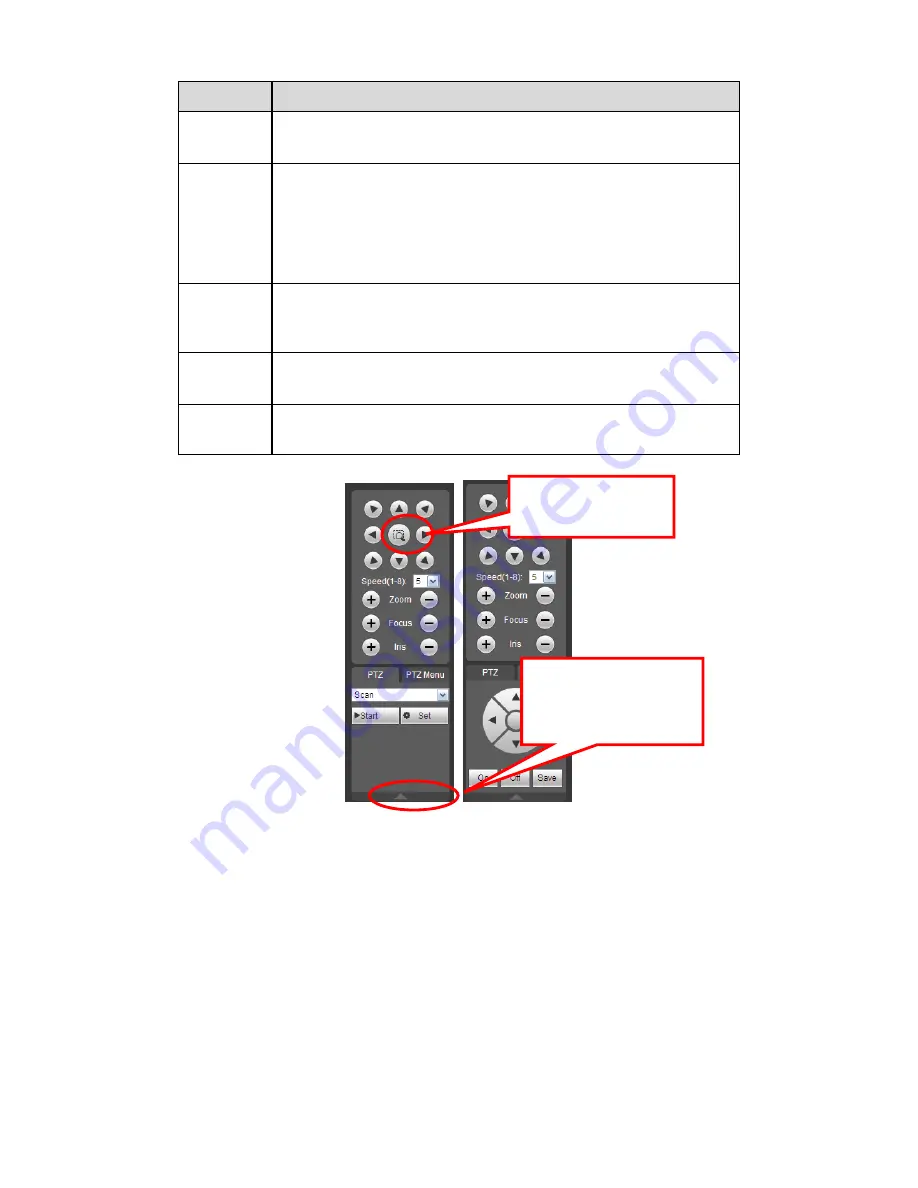
111
Parameter
Function
Preset
Select Preset from the dropdown list.
Turn the camera to the corresponding position and Input the
preset value. Click Add button to add a preset,.
Tour
Select Tour from the dropdown list.
Input preset value in the column. Click Add preset button, you
have added one preset in the tour.
Repeat the above procedures you can add more presets in one
tour.
Or you can click delete preset button to remove one preset from
the tour.
Pattern
Select Pattern from the dropdown list.
You can input pattern value and then click Start button to begin
PTZ movement such as zoom, focus, iris, direction and etc.
Then you can click Add button to set one pattern.
Aux
Please input the corresponding aux value here.
You can select one option and then click AUX on or AUX off
button.
Light and
wiper
You can turn on or turn off the light/wiper.
Figure 7-12
7.6
Image/Relay-out
Select one monitor channel video and then click Image button in section 8, the interface is shown
as Figure 7-13.
7.6.1 Image
Here you can adjust its brightness, contrast, hue and saturation. (Current channel border
becomes green).
Or you can click Reset button to restore system default setup.
You can click this icon to
display or hide the PTZ
control platform.
3D Intelligent Positioning
Key
Summary of Contents for MAX5XXD Series
Page 1: ...ICRealtime MAX5XXD Series Standalone DVR User s Manual Version 6 0 0 ...
Page 48: ...38 Figure 4 25 Figure 4 26 Figure 4 27 ...
Page 49: ...39 Figure 4 28 Figure 4 29 Figure 4 30 ...
Page 54: ...44 Figure 4 34 Figure 4 35 Figure 4 36 ...
Page 62: ...52 Figure 4 52 ...
Page 66: ...56 Figure 5 3 Figure 5 4 Figure 5 5 Figure 5 6 ...
Page 74: ...64 Figure 5 16 Figure 5 17 Figure 5 18 5 3 5 3 NTP Setup ...
Page 115: ...105 Figure 6 11 ...
Page 185: ...175 Maxtor DiamondMax 20 STM3250820AS 250G SATA ...
















































