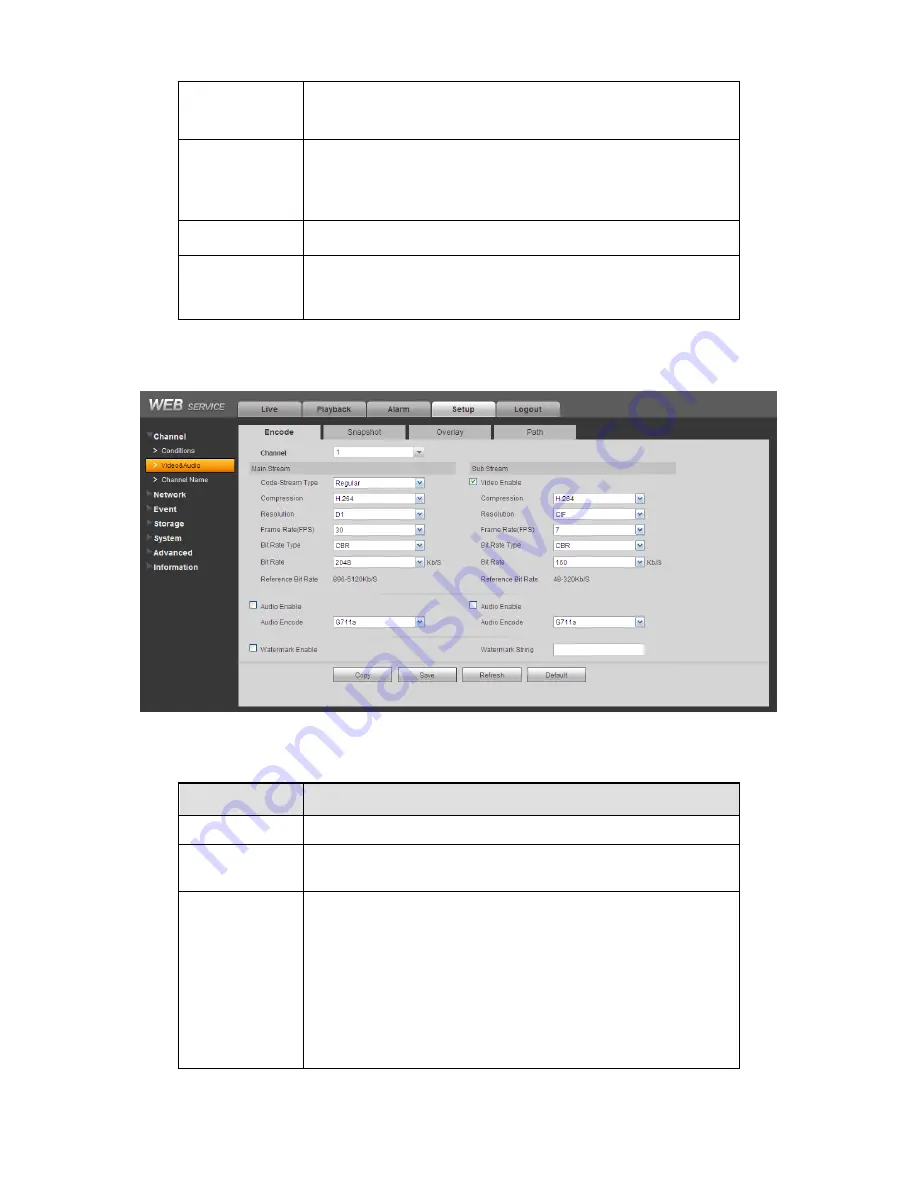
116
balance is not accurate. Please note the video may not be
attractive if the value is too low. The recommended value
ranges from 40 to 60.
Gain
The gain adjust is to set the gain value. The smaller the value
is, the low the noise is. But the brightness is also too low in the
dark environments. It can enhance the video brightness if the
value is high. But the video noise may become too clear.
White level
It is to enhance video effect.
Color mode
It includes several modes such as standard, color. You can
select corresponding color mode here, you can see hue,
brightness, and contrast and etc will adjust accordingly.
7.8.1.2 Video and Audio
7.8.1.2.1 Encode
The encode interface is shown as below. See Figure 7-19.
Figure 7-19
Please refer to the following sheet for detailed information.
Parameter
Function
Channel
Please select a channel from the dropdown list.
Video enable
Check the box here to enable extra stream video. This item is
enabled by default.
Code stream
type
It includes main stream, motion stream and alarm stream. You
can select different encode frame rates form different recorded
events.
System supports active control frame function (ACF). It allows
you to record in different frame rates.
For example, you can use high frame rate to record important
events, record scheduled event in lower frame rate and it allows
you to set different frame rates for motion detection record and
alarm record.
Summary of Contents for MAX5XXD Series
Page 1: ...ICRealtime MAX5XXD Series Standalone DVR User s Manual Version 6 0 0 ...
Page 48: ...38 Figure 4 25 Figure 4 26 Figure 4 27 ...
Page 49: ...39 Figure 4 28 Figure 4 29 Figure 4 30 ...
Page 54: ...44 Figure 4 34 Figure 4 35 Figure 4 36 ...
Page 62: ...52 Figure 4 52 ...
Page 66: ...56 Figure 5 3 Figure 5 4 Figure 5 5 Figure 5 6 ...
Page 74: ...64 Figure 5 16 Figure 5 17 Figure 5 18 5 3 5 3 NTP Setup ...
Page 115: ...105 Figure 6 11 ...
Page 185: ...175 Maxtor DiamondMax 20 STM3250820AS 250G SATA ...
















































