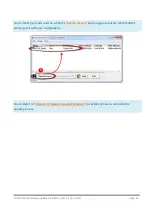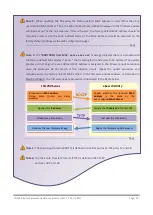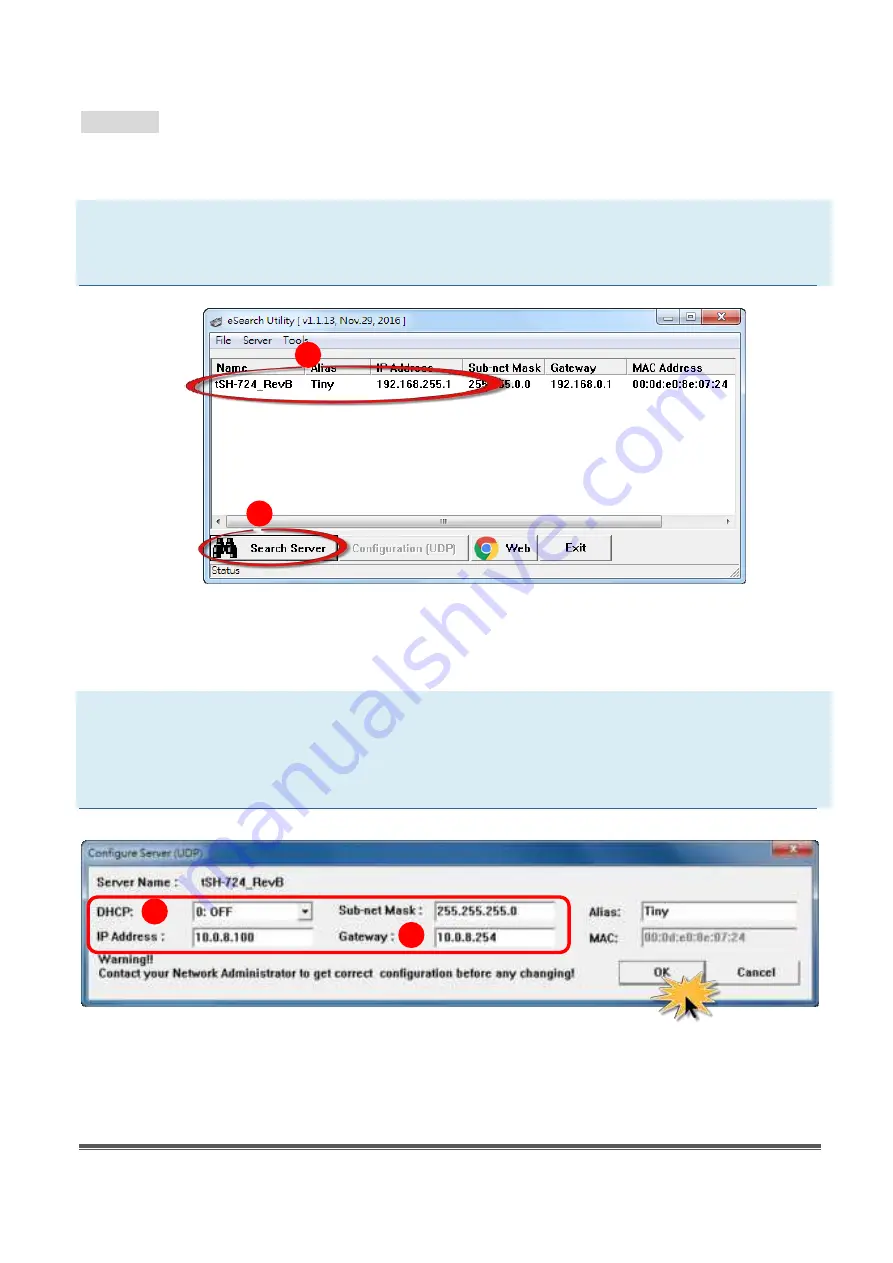
tSH-700 Series Firmware Update via Ethernet (Ver. 1.2/Jun. 2017)
Page: 17
Method 2:
Using
“Manual configuration”
to
assigns an IP address to tSH-700 module.
Follow the
procedure described below:
Step 1: Run the eSearch Utility to search for any tSH-700 modules to the network
Step 2: Double click the name of tSH-700 to open the
“Configure Server (UDP)”
dialog box.
Step 3: Select the
“0: OFF”
option from the
“DHCP:”
drop-down menu.
Step 4:
Contact your Network Administrator to obtain a correct network configuration
(such as IP
Address/Sub-net Mask/Gateway)
. Enter the network settings and click the
“OK”
button.
1
2
3
4