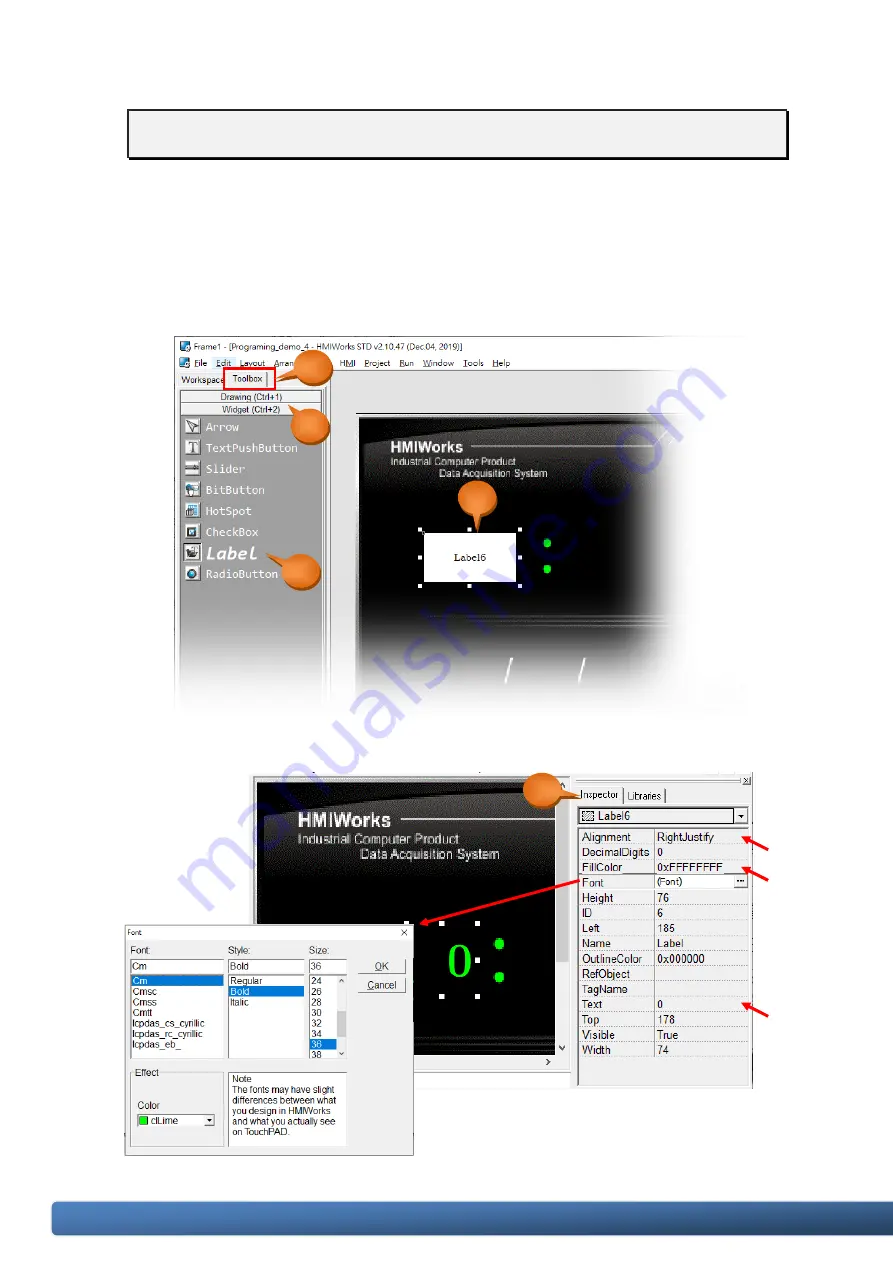
TPD/VPD Series – Programming Guide v.1.0.6
Page 35
Copyright@ 2020 ICP DAS CO., LTD. All Rights Reserved. E-mail: [email protected]
Step 3: Create a “Label” (text display).
a.
Switch to the “Toolbox” tab, as shown in the picture below.
b.
Click the “Widget (Ctrl+2)” heading to unfold the “Toolbox” panel.
c.
Select the “Label” icon, then move your mouse to the design area. You will notice that
the cursor becomes a “+”.
d.
In the design area, click and drag the mouse to draw a rectangle.
e.
Click the “Alignment”, the “FillColor”, the “Font” and the “Text” field to change the
style from the Property Inspector, as shown in the picture below.
a.
b.
c.
d.
e.






























