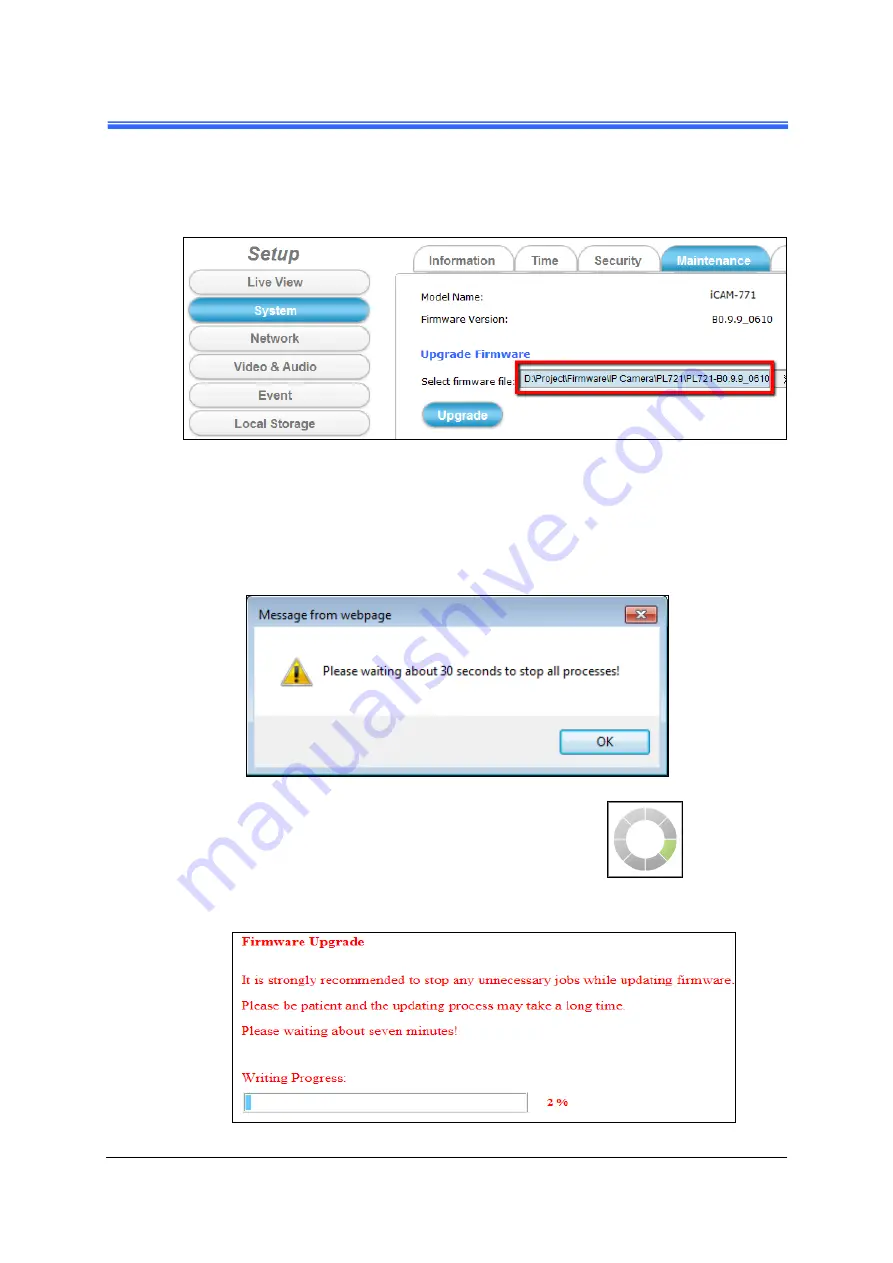
Chapter 5
iCAM-771
User’s Manual ICP DAS
Appendix
95
Select the
appropriate
firmware file from its folder in PC and then click
Open
button to choose it.
[
※
Please specify the correct firmware version mapped with your camera to
upgrade, or there will be danger to damage camera system.]
7.
Click the
Upgrade
button and then one prompt window will pop to tell you “wait
about 30 seconds to stop all processes!”
8.
Click the
OK
button to exit the window. Then you will
see Camera Webpage is reloading, it means all processes
of camera are stopping at the same time.
9.
After all processes are stopped, the camera will start to upgrade the firmware you
chose.


















