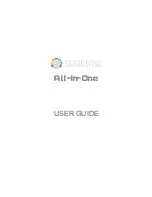DL-100S-E / DL-101S-E / DL-110-E / DL-120-E User Manual Version 1.0.0 May 2020
- 69 -
B-4. DL-120-E Modbus Address Mappings (Base 1)
Address Description
Attribute
30001 ~
30002
40001 ~
40002
Analog input value of channel 0 to 1. channel 0:
low word of ambient light in lux, channel 1: high
word of ambient light in lux
R
40181 ~
40196
Module alias name
R
40272
Modbus NetID
Only for Modbus TCP protocol
R/W
30301
40301
Number of the digital input channels
Only for Modbus TCP protocol
R
30311
40311
Number of the digital output channels
Only for Modbus TCP protocol
R
30321
40321
Number of the analog input channels
Only for Modbus TCP protocol
R
30331
40331
Number of the analog output channels
Only for Modbus TCP protocol
R
30352
40352
Firmware version in hex format
Only for Modbus TCP protocol
R
40449
Ambient light offset in lux
R/W
40481
Firmware version (low word)
R
40482
Firmware version (high word)
R
40483
Module name (low word), 0x0100
R
40484
Module name (high word), 0x444C
R
40485
RS-485 module address, 1 to 247
Only for Modbus RTU protocol
R/W
40486
RS-485 baud rate and parity settings
Bits 5:0
Baud rate, valid range: 3 ~ 10
Bits 7:6
00: no parity, 1 stop bit
01: no parity, 2 stop bit
10: even parity, 1 stop bit
11: odd parity , 1 stop bit
Only for Modbus RTU protocol
R/W