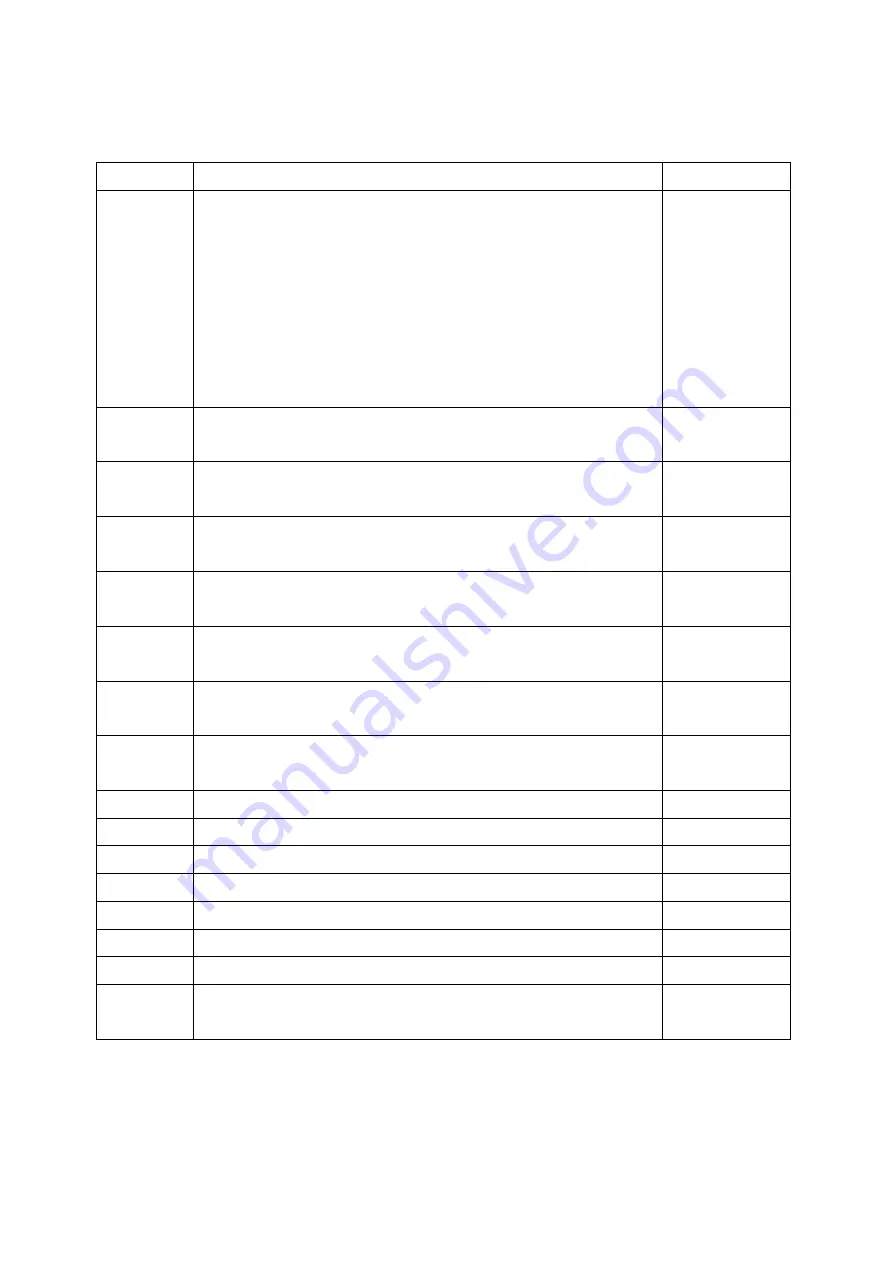
DL-100S-E / DL-101S-E / DL-110-E / DL-120-E User Manual Version 1.0.0 May 2020
- 65 -
B-3. DL-110-E Modbus Address Mappings (Base 1)
Address Description
Attribute
30001 ~
30007
40001 ~
40007
Analog input value of channel 0 to 6. channel 0:
relative humidity in 0.01%, channel 1: temperature
in 0.01°C, channel 2:temperature in 0.01°F,
channel 3:
dew point temperature in 0.01°C, channel 4: dew
point temperature in 0.01°F, channel 5: low word
of ambient light in lux, channel 6: high word of
ambient light in lux
R
40181 ~
40196
Module alias name
R
40272
Modbus NetID
Only for Modbus TCP protocol
R/W
30301
40301
Number of the digital input channels
Only for Modbus TCP protocol
R
30311
40311
Number of the digital output channels
Only for Modbus TCP protocol
R
30321
40321
Number of the analog input channels
Only for Modbus TCP protocol
R
30331
40331
Number of the analog output channels
Only for Modbus TCP protocol
R
30352
40352
Firmware version in hex format
Only for Modbus TCP protocol
R
40449
Relative humidity offset in 0.01%
R/W
40450
Temperature offset in 0.01°C
R/W
40454
Ambient light offset in lux
R/W
40481
Firmware version (low word)
R
40482
Firmware version (high word)
R
40483
Module name (low word), 0x0100
R
40484
Module name (high word), 0x444C
R
40485
RS-485 module address, 1 to 247
Only for Modbus RTU protocol
R/W








































