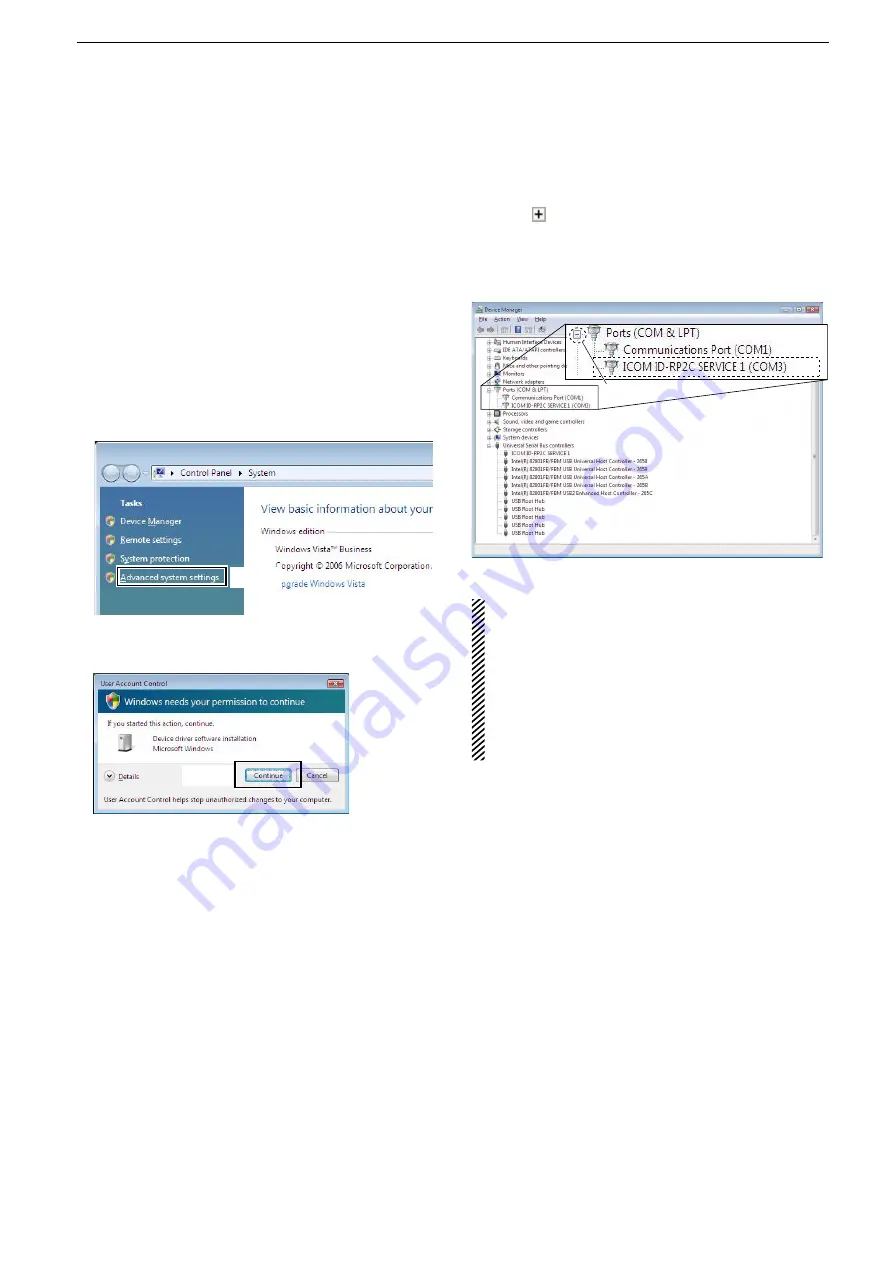
30
5
DRIVER INSTALLATIONS
Microsoft
D
®
Windows Vista
®
Start Windows.
q
• When opening the Device Manager, log in as the admin
-
istrator.
Connect the PC and the ID-RP2C [SERVICE 1]
w
connector with the USB cable.
Select the Desktop, then move the mouse pointer to
e
the bottom left corner.
Click the Windows “START” icon, right-click “Com-
puter” in the <Start> menu, and then click “Proper-
ties.”
The “Control Panel Home” window will appear.
r
Click “Device Manager.”
• The “Device Manager” window appears.
Click
If “User Account Control” dialog box appears as
t
shown below, click [Continue].
Click
Click “
y
” of Ports (COM&LPT) on the “Device Man-
ager” screen to check the COM port number.
• When the driver is completely installed, “ICOM ID-RP2C
SERVICE 1 (COM
M
)” is displayed. The screen shows
the USB serial COM port number “3.”
Click
• The COM port number is displayed instead of “
M
.”
If the repeater has two COM ports, two COM port
numbers are displayed.
• Depending on the PC environment, the COM port
number may differ.
• If “!” or “×” is displayed on the “Device Manager”
screen, the driver may not be properly installed. In
this case, first uninstall the USB driver, then rein-
stall it.
Summary of Contents for id- rp2
Page 1: ...DIGITAL REPEATER SYSTEM id rp2 Instruction Manual...
Page 54: ...51 MEMO...
Page 55: ...52 MEMO...






























