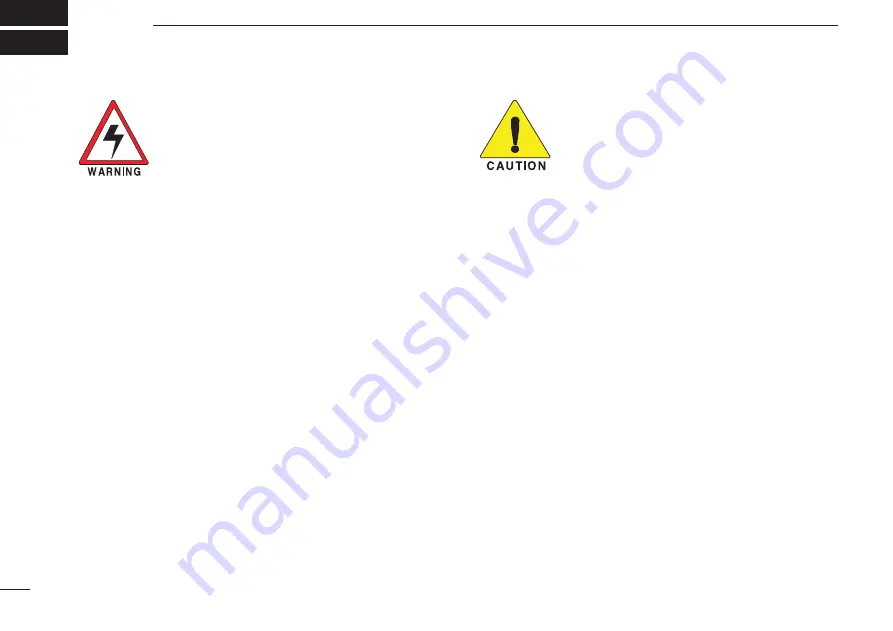
32
9
SAFETY TRAINING INFORMATION
Your Icom radio generates RF electromag-
netic energy during transmit mode. This
radio is designed for and classified as “Oc-
cupational Use Only”, meaning it must be
used only during the course of employment
by individuals aware of the hazards, and
the ways to minimize such hazards. This
radio is NOT intended for use by the “Gen-
eral Population” in an uncontrolled environ-
ment.
• For compliance with FCC and Industry Canada RF Expo-
sure Requirements, the transmitter antenna installation
shall comply with the following two conditions:
1. The transmitter antenna gain shall not exceed 0 dBi.
2. The antenna is required to be located outside of a ve-
hicle and kept at a distance of 36 centimeters or more
between the transmitting antenna of this device and
any persons during operation. For a small vehicle, the
antenna as worst case, the antenna shall be located on
the roof top at any place on the centre line along the
vehicle in order to achieve 36 centimeters separation
distance. In order to ensure this distance is met, the
installation of the antenna must be mounted at least 36
centimeters away from the nearest edge of the vehicle
in order to protect against exposure to bystanders.
To ensure that your exposure to RF elec-
tromagnetic energy is within the FCC
allowable limits for occupational use, al-
ways adhere to the following guidelines:
•
DO NOT operate the radio without a proper antenna at-
tached, as this may damage the radio and may also cause
you to exceed FCC RF exposure limits. A proper antenna
is the antenna supplied with this radio by the manufacturer
or an antenna specifically authorized by the manufacturer
for use with this radio.
•
DO NOT transmit for more than 50% of total radio use time
(“50% duty cycle”). Transmitting more than 50% of the time
can cause FCC RF exposure compliance requirements to
be exceeded. The radio is transmitting when the “TX indica-
tor” appears. You can cause the radio to transmit by press-
ing the “PTT” switch.
Electromagnetic Interference/Compatibility
During transmissions, your Icom radio generates RF energy
that can possibly cause interference with other devices or
systems. To avoid such interference, turn off the radio in
areas where signs are posted to do so.
DO NOT operate the
transmitter in areas that are sensitive to electromagnetic ra-
diation such as hospitals, aircraft, and blasting sites.





































