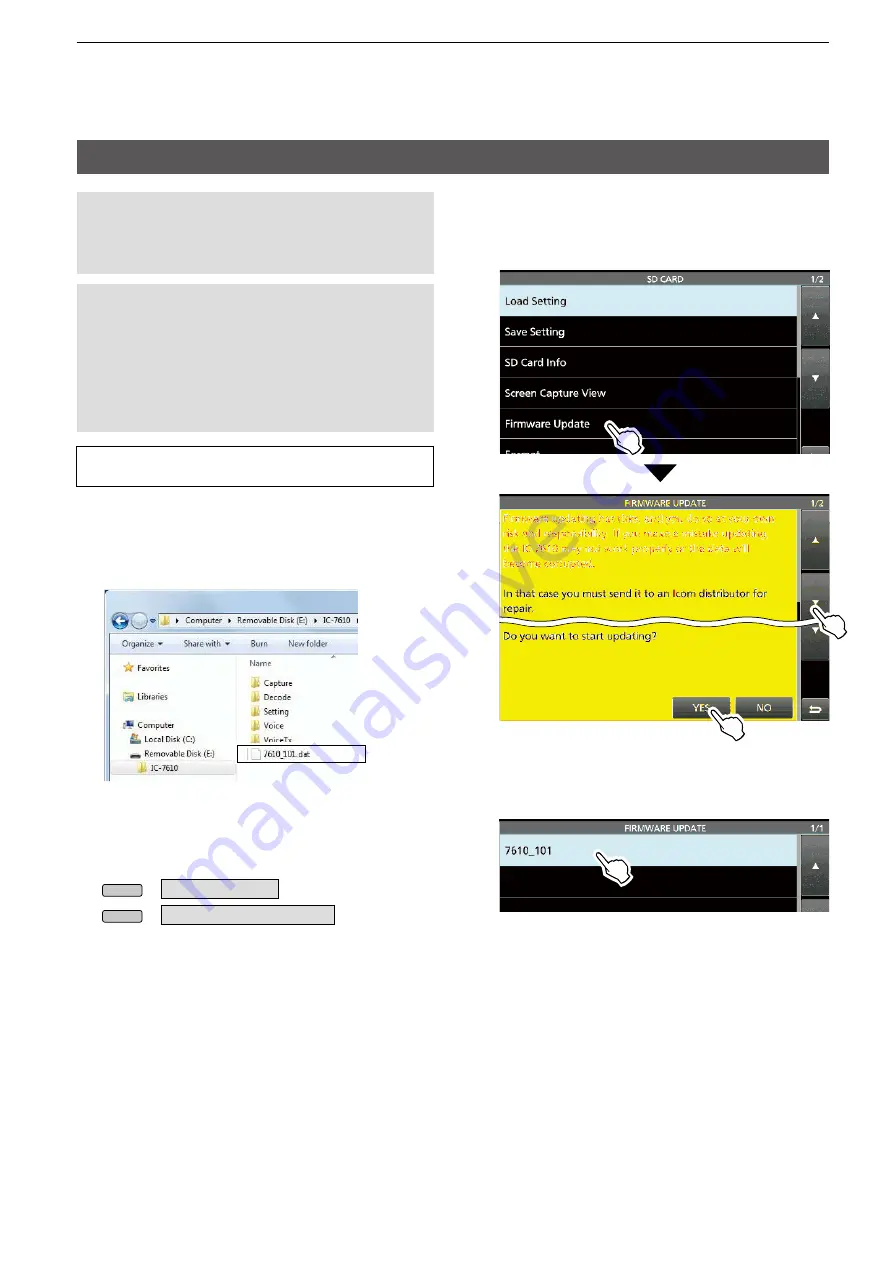
90
13. UPDATING THE FIRMWARE
Updating the
i rmware
IMPORTANT:
To update the i rmware, i rst format
your SD card or USB l ash drive using the IC-7610.
Then copy the downloaded i rmware data from your
PC into the IC-7610 folder on the card or l ashdrive.
CAUTION: NEVER
turn OFF the transceiver
while updating the i rmware. If you turn OFF the
transceiver, or if a power failure occurs while
updating, the transceiver i rmware will be damaged
and you will have to send the transceiver back to the
nearest Icom distributor for repair. This type of repair
is out of warranty, even if the transceiver warranty
period is still valid.
TIP: BE SURE
to unzip the downloaded i le. See
the previous page for details.
1. Copy the downloaded firmware data into the
IC-7610 folder on an SD card or a USB flash
drive.
Copy
2. Insert the SD card or USB flash drive into the
transceiver.
3. Display the SD CARD or USB FLASH DRIVE
screen.
MENU
»
SET >
SD Card
MENU
»
SET >
USB Flash Drive
4. Touch “Firmware Update,” and then after you
read and agree with all the precautions, touch
[YES].
•
The i le selecting screen is displayed.
5. Touch the Firmware (Example: 7610_101).
•
The i nal coni rmation screen is displayed.
L
Carefully read all the displayed precautions.
Continued on the next page.




















