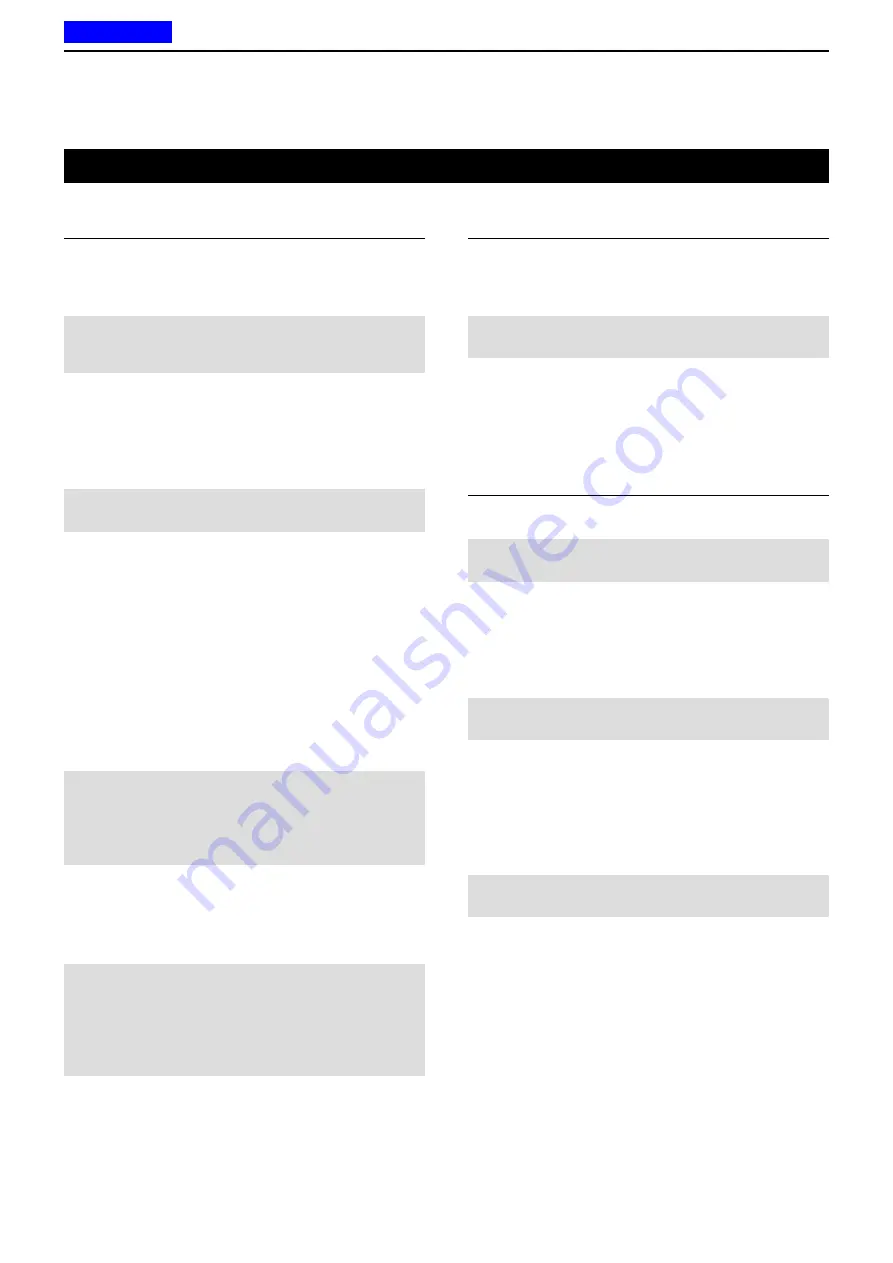
2
PANEL DESCRIPTION
2-19
Assignable Software key functions
Category: Functions (Continued)
VOX
Push to turn the VOX function ON or OFF.
L
The function automatically switches between receive and
transmit by detecting your voice.
NOTE:
To use the function, a headset* and a VOX
converter cable are required (user supplied).
*Bluetooth headset is also usable.
Lone Worker
Push to turn the Lone Worker function ON or OFF.
L
If no operation occurs during the specified period, the
Lone Worker function automatically makes the transceiver
enter the Emergency mode.
NOTE:
To use the Lone Worker function, set the
related settings using the programming software.
Surveillance
Push to turn the Surveillance function ON or OFF.
L
When this function is turned ON, the beep is not heard
and the backlight and the Status indicator do not light,
even when a signal is received, or a key is pushed.
Aqua Quake
(For the Portable type transceivers)
While holding down this key, the AquaQuake water
draining function removes water from the speaker grill
by generating vibrations with the internal speaker.
•
Water in the speaker grill may muffle the sound coming
from the speaker.
NOTE:
•
After the specified period of time, this function
automatically stops, even if a user continues to hold
down this key.
• This key works for only the internal speaker.
Ext.CH Sel Mode
Push to turn the Ext. CH Select function ON or OFF.
L
When this function is ON, Memory channels are selected
by only external entry.
NOTE:
• This function is activated when an external unit is
connected to the transceiver.
• To use the function, set the input port function to
“MCH Select:1” to “MCH Select: 5” to any pins,
using the programming software.
USB Mode Select
Push to set the USB port mode to “Card Reader” or
“Data Transfer.”
Category: GPS
GPS ON/OFF
Push to turn the GPS function ON or OFF.
L
When this function is ON, the Latitude, Longitude, and
Altitude data is displayed in the “My Position” screen.
NOTE:
If the internal GPS receiver does not receive
position data, no position data is displayed.
GPS Position
Push to display the “GPS Position” screen in the
Menu mode.
L
See page 6-11 for details.
Category: Voice Recording
Call Recorder
Push to start or stop the voice recording.
NOTE:
This key is usable only when a microSD card
is inserted into the transceiver’s card slot.
Play Call Record
Push to display the “Play Call Rec” screen.
L
The screen displays the folders that contain recorded
audio files.
L
See page 10-5 for details.
NOTE:
This key is usable only when a microSD card
is inserted into the transceiver’s card slot.
Play Emergency Call
Push to display the “Play Emergency Call Rec”
screen.
L
The screen displays the folders that contain recorded
audio files.
L
See page 10-6 for details.
NOTE:
This key is usable only when a microSD card
is inserted into the transceiver’s card slot.
D
For keys and keypads
Previous view
















































