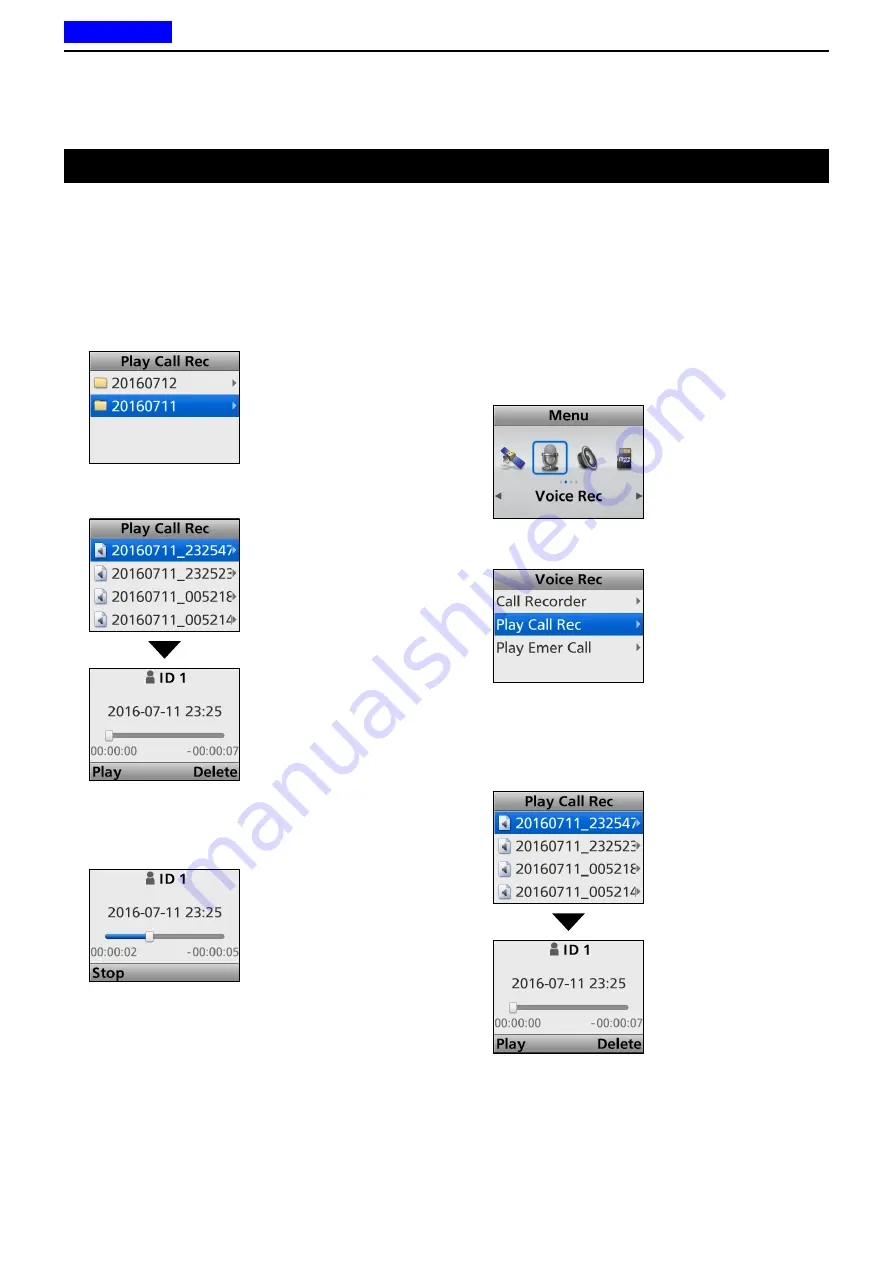
10
VOICE RECORDER FUNCTIONS
10-5
Playing back a recorded audio
You can playback the recorded communication audio.
<Key operation>
1.
Push [Play Call].
•The folder list is displayed.
2.
Push [Up] or [Down] to select a folder that contains
the file you want to playback, then push [OK].
•
The file list is displayed.
3. Push [Up] or [Down] to select a file, then push [OK].
•The player screen is displayed.
L
You can select a previous or later file by pushing [Up]
or [Down].
4.
Push [Play] to start a playback.
While playing back
L
See page 10-7 for details of the operation while
playing back.
5.
Hold down [Back] for 1 second to return to the
standby screen.
<Menu operation>
Portable:
For the Ten-key and the Simple key types
Mobile:
For the LCD type
(Menu > Voice Rec >
Play Call Rec
)
1.
Push [Menu] to display the Menu screen.
2.
Push [Left] or [Right] to select “Voice Rec,” then
push [OK].
3. Push [Up] or [Down] to select “Play Call Rec,”
then
push [OK].
•The folder list is displayed.
4.
Push [Up] or [Down] to select a folder that contains
the file you want to playback, then push [OK].
•
The file list is displayed.
5.
Push [Up] or [Down] to select a file, then push [OK].
•The player screen is displayed.
L
You can select a previous or next file by pushing [Up]
or [Down].
6.
Push [Play] to start a playback.
L
See page 10-7 for details of the operation while
playing back.
7.
Hold down [Back] for 1 second to return to the
standby screen.
D
Playing back a recorded communication audio
Previous view






























