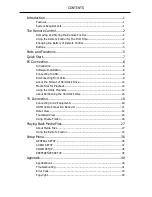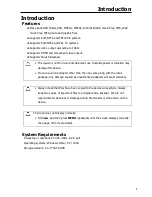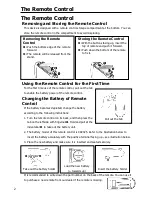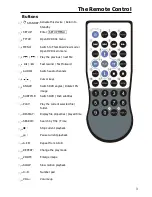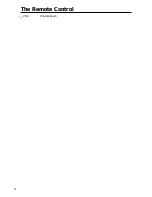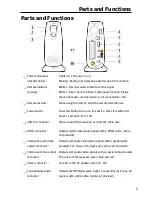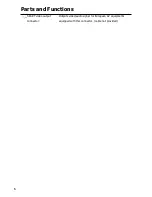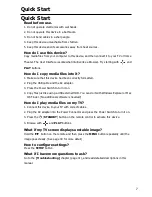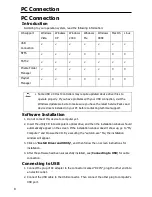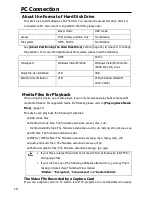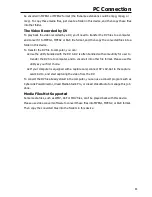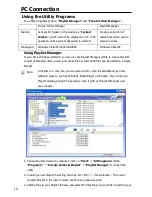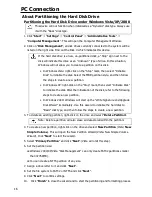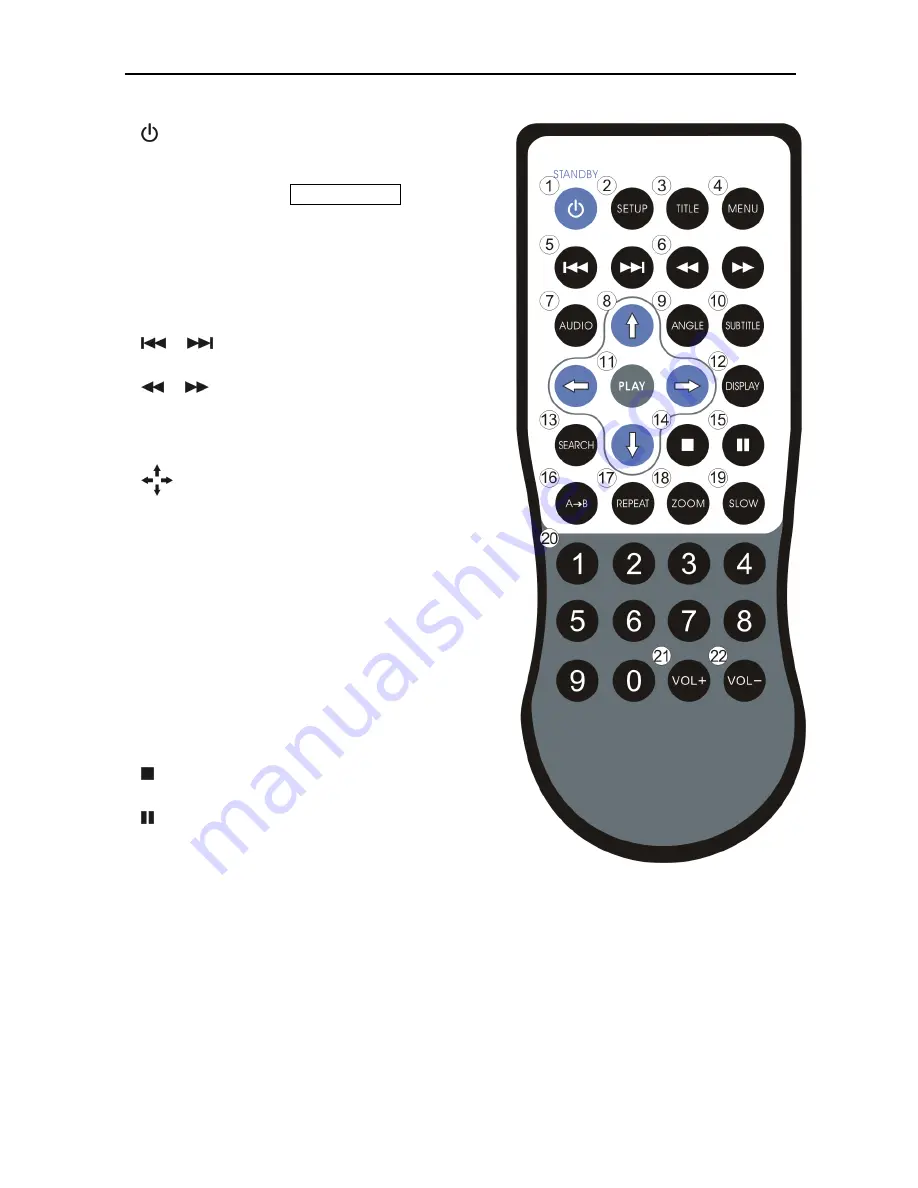
The Remote Control
3
Buttons
○
,
1
STANDBY: Activate this device / Return to
Standby
○
,
2
SETUP:
Enter SETUP MENU
○
,
3
TITLE:
Open DVD title menu
○
,
4
MENU:
Switch to Thumbnail View mode /
Open DVD main menu
○
,
5
/
: Play the previous / next file
○
,
6
/
:
Fast rewind / Fast forward
○
,
7
AUDIO:
Switch audio channels
○
,
8
:
Cursor keys
○
,
9
ANGLE:
Switch DVD angles / Rotate JPG
image
○
,
10
SUBTITLE:
Switch DVD / DivX subtitles
○
,
11
PLAY:
Play the current selected file /
folder.
○
,
12
DISPLAY:
Display file properties / played time
○
,
13
SEARCH:
Search by Title / Time
○
,
14
:
Stop current playback
○
,
15
:
Pause current playback
○
,
16
A
B:
Repeat from A to B
○
,
17
REPEAT:
Change the play mode
○
,
18
ZOOM:
Enlarge image
○
,
19
SLOW:
Slow motion playback
○
,
20
0~9:
Number pad
○
,
21
VOL+:
Volume up