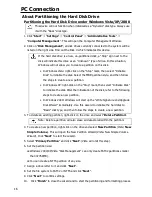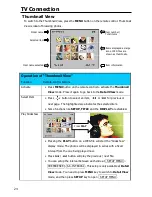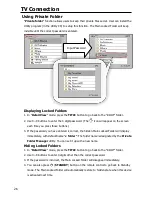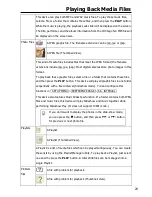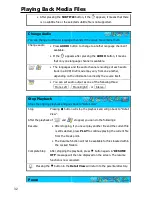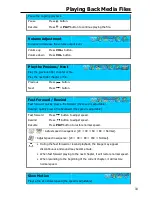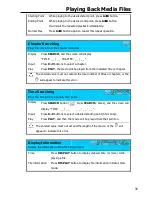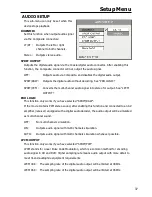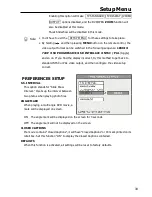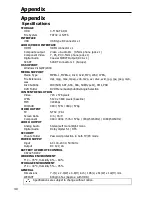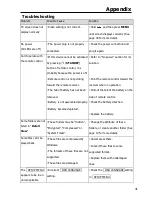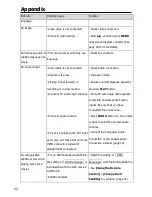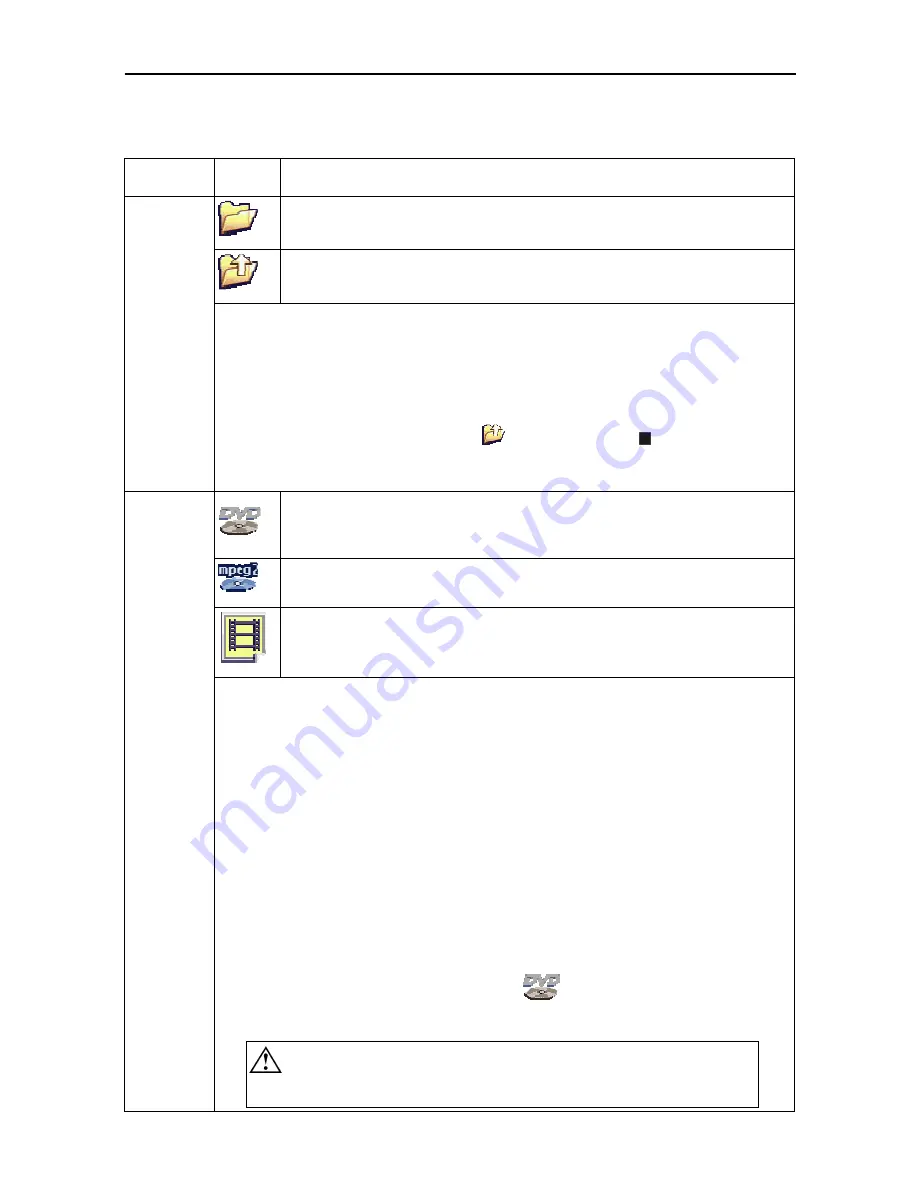
Playing Back Media Files
27
Playing Back Media Files
About Media Files
File Format Icon
Description
Folder Play
A folder
The parental folder
This device introduces a convenient feature named “Folder Play”. You can play all
media files contained in one folder by simply pressing the
PLAY
button on that
folder icon. A maximum of 2048 files/folders can be categorized into one single
folder.
By selecting the parental folder icon (
..) or pressing the button, you can
come up a level in its directory tree.
DVD Folder
& MPEG-2
The IFO file of a DVD movie. To play back the entire DVD movie with
DVD menu, this is the file to play.
A MPEG-2 file. The filename extension can be mpg, vob, or m2p.
A video file. (Thumbnail View) It represents all video files recognizable.
“DVD Folder” means a folder contains complete DVD movie files. This device can
directly play back this folder just like playing back a DVD disc. To establish a DVD
folder on this device, just insert the DVD disc into a computer’s optical drive, and
then go to “My Computer” to browse the disc. Copy the entire “VIDEO_TS” folder
on the DVD to this device. Some DVD discs can’t be copied because they have
been protected (with the CSS protection). The back-up operation of any DVD
content must obey your local law of copyright/ intellectual property rights. Please
respect copyright, do not copy DVDs with copyright and do not distribute them to
other people.
To play the “DVD Folder” movie, simply select the folder and then press the PLAY
button. Or you can play it by selecting the
VIDEO_TS IFO file, and then
press the PLAY button.
If the DVD Folder is incomplete, you can still play back the VOB
files directly, while some functions will be lost, such as the