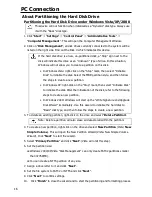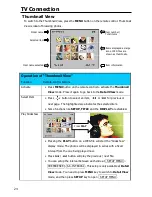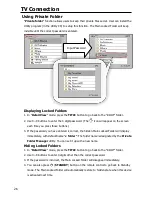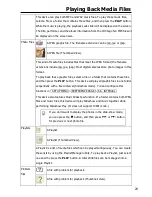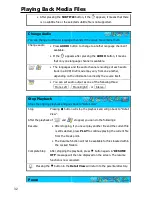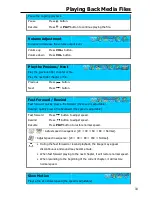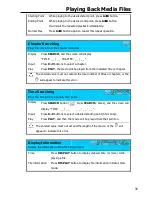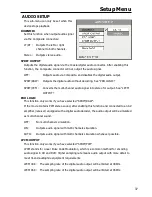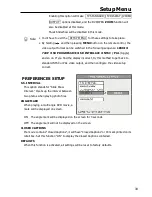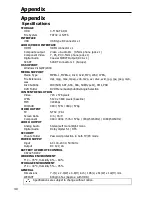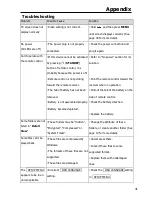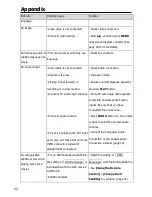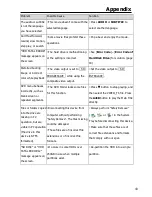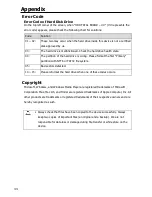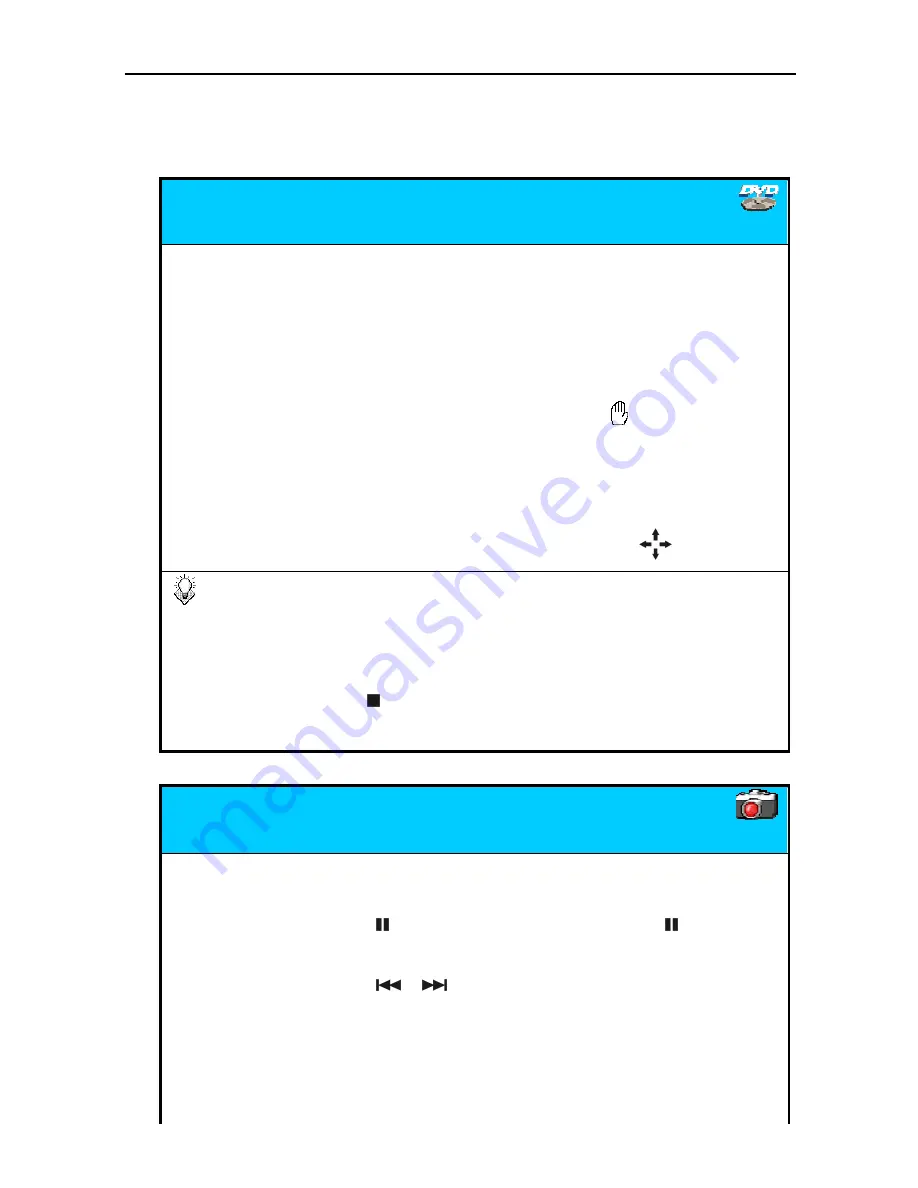
Playing Back Media Files
30
Using the Remote Control
The icons on top of table indicate the media files associated with each function.
While playing back, you can enable the following operations:
DVD Folder
Plays the complete DVD movie with DVD menu.
DVD Menu
Press
MENU
button will open the DVD Main Menu.
DVD Title Menu
Press
TITLE
button will open the DVD Title Menu
Change subtitle
Press
SUBTITLE
button.
Change audio
Press
AUDIO
button.
Change angle
Press
ANGLE
button to change to another view angle if available.
After pressing the
ANGLE
button, if the
appears, it means
that only one view angle is available.
Zoom in
Press
ZOOM
button to enlarge the image in a recurring
sequence.
If the image is larger than the screen, press
to move it.
•
Some DVD will disable the
SUBTITLE
and
AUDIO
key function. You will
need to set up these functions in the DVD Menu by pressing
MENU
key.
•
The
ZOOM
function will be disabled in 1080I/720P video output mode.
•
If the DVD menu behaves incorrectly, such as blank screen or repeated
segments, press button to stop playing, and then select the VIDEO_TS
file. Press
A
B
button to play the Main Title directly.
Photo Slideshow
Plays graphic files continuously
Slideshow Play
Pressing
PLAY
button on a JPEG file will start the Slideshow
play.
Slideshow Pause
Press button to pause the Slideshow. Press button again
to continue Slideshow play.
Previous / Next
Press
/
button.
Rotate
Pause Slideshow first, and then press
ANGLE
button to rotate
the photo image counterclockwise.
Zoom in
Pause Slideshow first, and then press
ZOOM
button to enlarge
the image in a recurring sequence. If the image is larger than