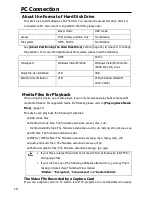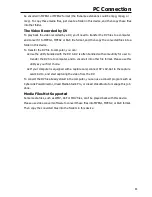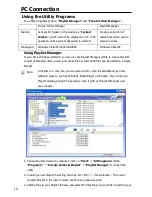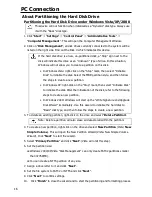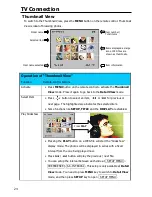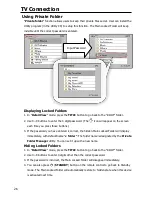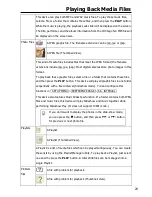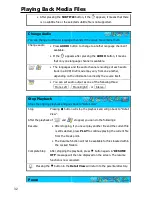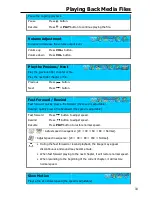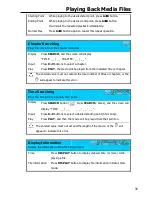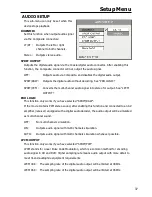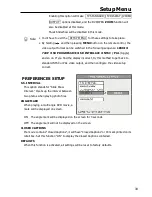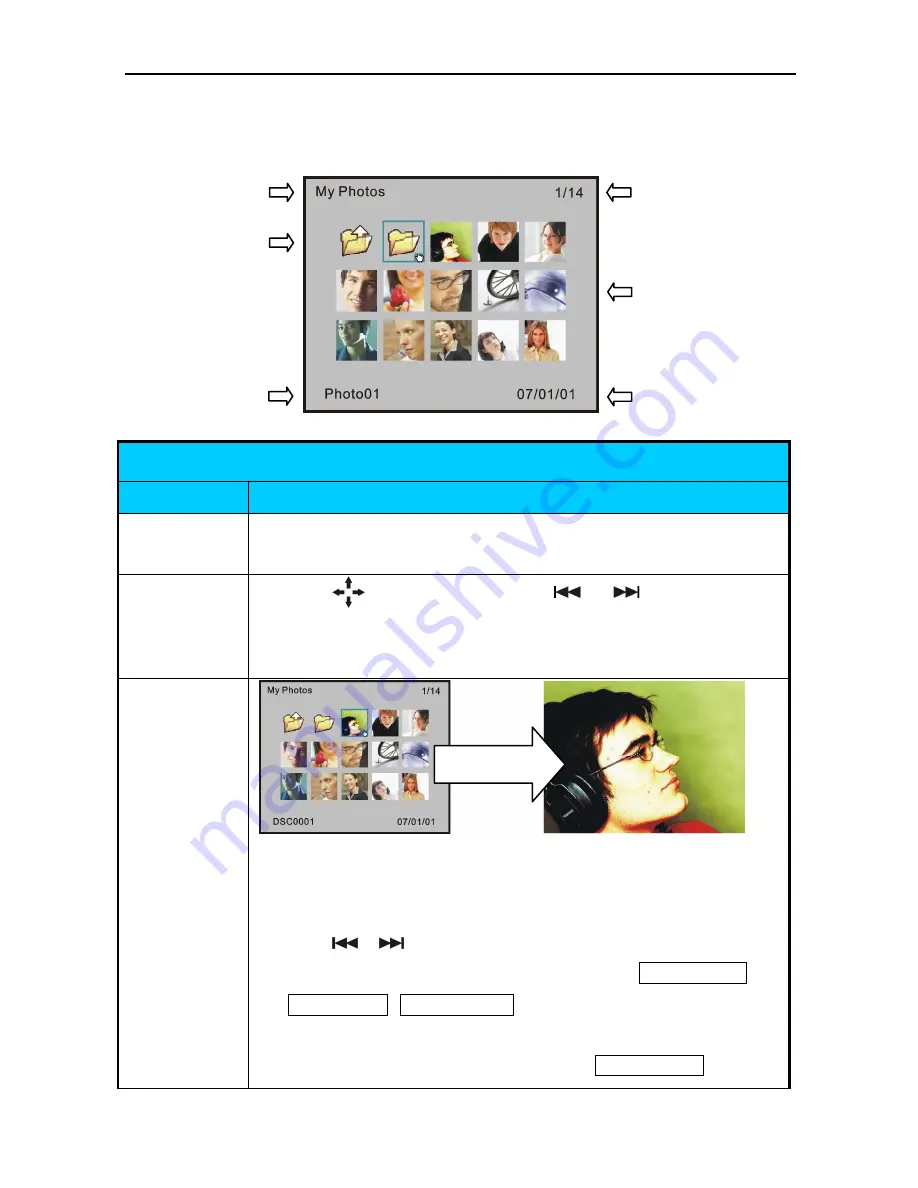
TV Connection
24
Thumbnail View
To switch to the Thumbnail View, press the
MENU
button on the remote control. Thumbnail
View is ideal of browsing photos.
Operation of “Thumbnail View”
Function
Remote control buttons
Activate
•
Press
MENU
button on the remote control to activate the
Thumbnail
View
mode. Press it again to go back to the
Detail
View
mode.
Select Item
•
Press
button to select an item,
or
for previous or
next page. The highlighted area indicates the selected item.
•
Some functions like
SETUP
,
TITLE
and the
DISPLAY
are disabled.
Play Slideshow
•
Pressing the
PLAY
button on a JPEG file will start the “Slideshow”
display mode. The photos will be displayed in series with a fixed
interval from the one being played now.
•
Press
/
button will play the previous / next file.
•
You can setup the interval between each slide at SETUP MENU >
PREFERENCE > S.S. INTERVAL . This setup is only available at
Detail
View
mode. You need to press
MENU
key to switch to
Detail View
mode, and then press
SETUP
key to open SETUP MENU .
Folder name
Selected item
Item information
Item number/
Total items
Item name selected
Items displayed as large
icons. JPEG files are
shown as thumbnails.
Press
PLAY