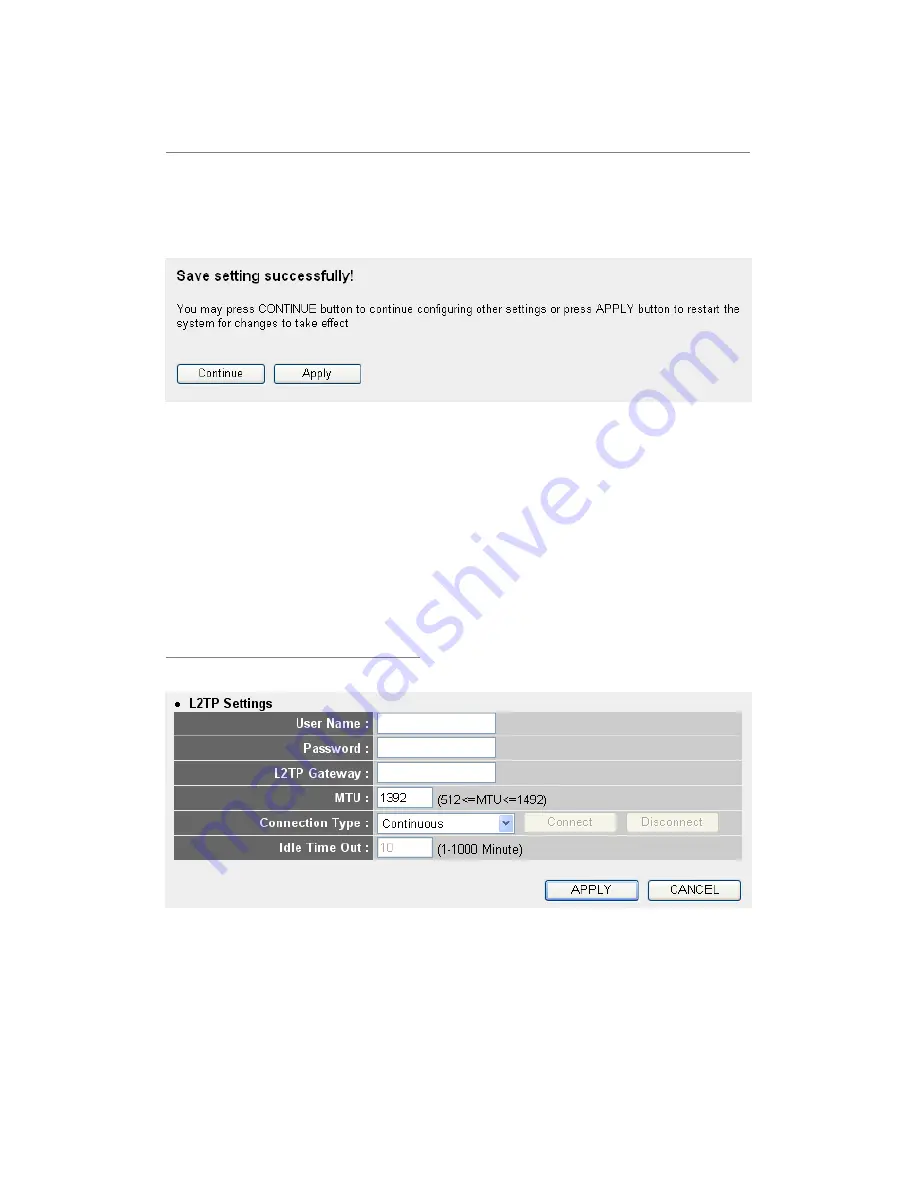
47
you wish to use, and refer to section 2-5-3 for detailed
descriptions.
When you finish with all settings, please click ‘Apply’ (9) button and the
following message will be displayed on your web browser:
Please click ‘Continue’ to back to previous setup menu; to continue on other
setup procedures, or click ‘Apply’ to reboot the router so the settings will
take effect (Please wait for about 30 seconds while router is rebooting).
If you want to reset all settings in this page back to previously-saved value,
please click ‘Cancel’ button.
2-5-5 Setup procedure for ‘L2TP’:
1
2
4
3
5
7
6
















































