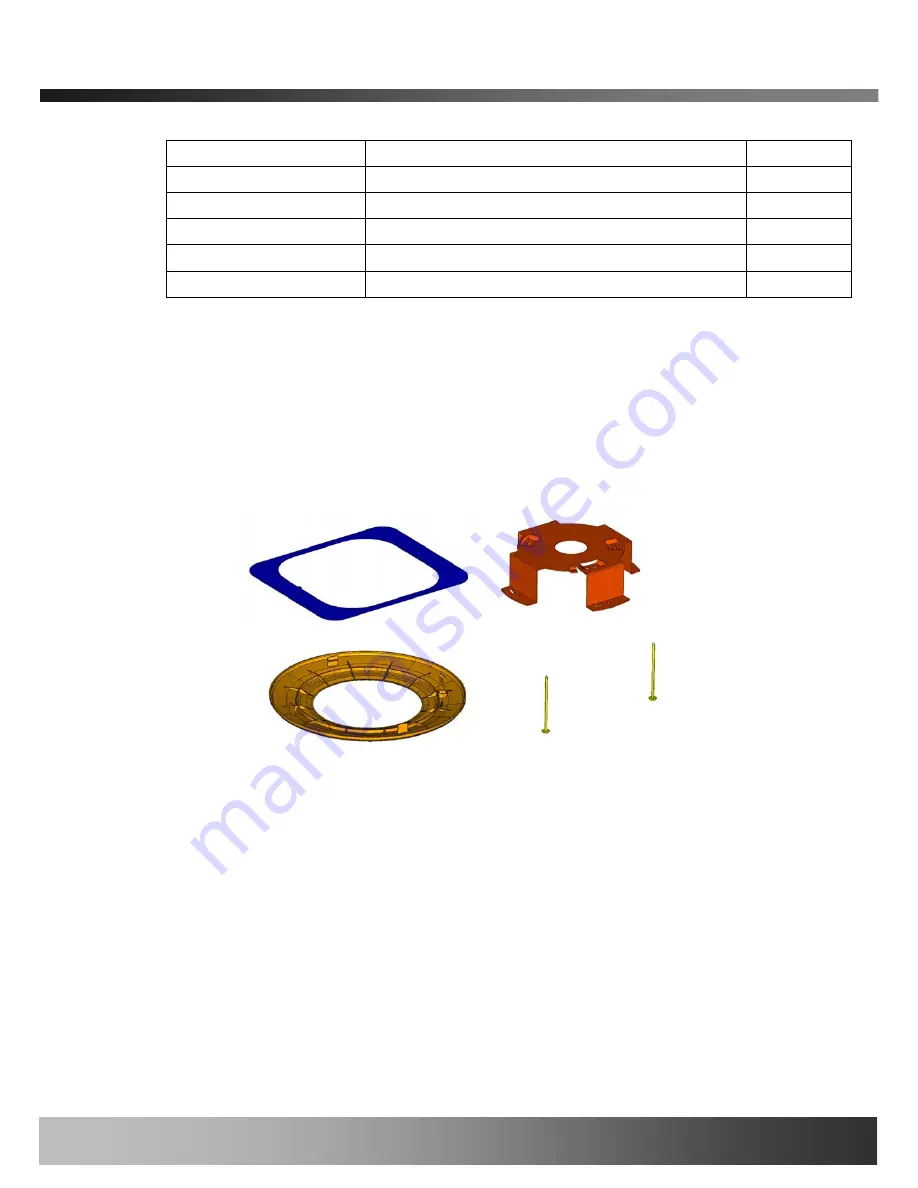
iCanView222 User’s Guide
Option indicator
Description
Misc
W
Wireless LAN (802.11b/g)
P
Standard PoE (IEEE 802.3af)
M
Inclusion of embedded flash memory (NAND)
N
True Day/Night – IR cut filter
z
Recessed Ceiling Mount Kit
iCanView222 is designed to be installed on a ceiling or the wall. Please refer to Appendix
A.1 for default mounting of the iCanView222.
For recessed ceiling mounting, an optional mounting accessory, mD112 is offered . Please
refer to Appendix A.2 for more details of the installation.
Figure 1-1. Recessed ceiling mount kit (mD112)
Rev.1.0 (Mar. 2008)
8









































