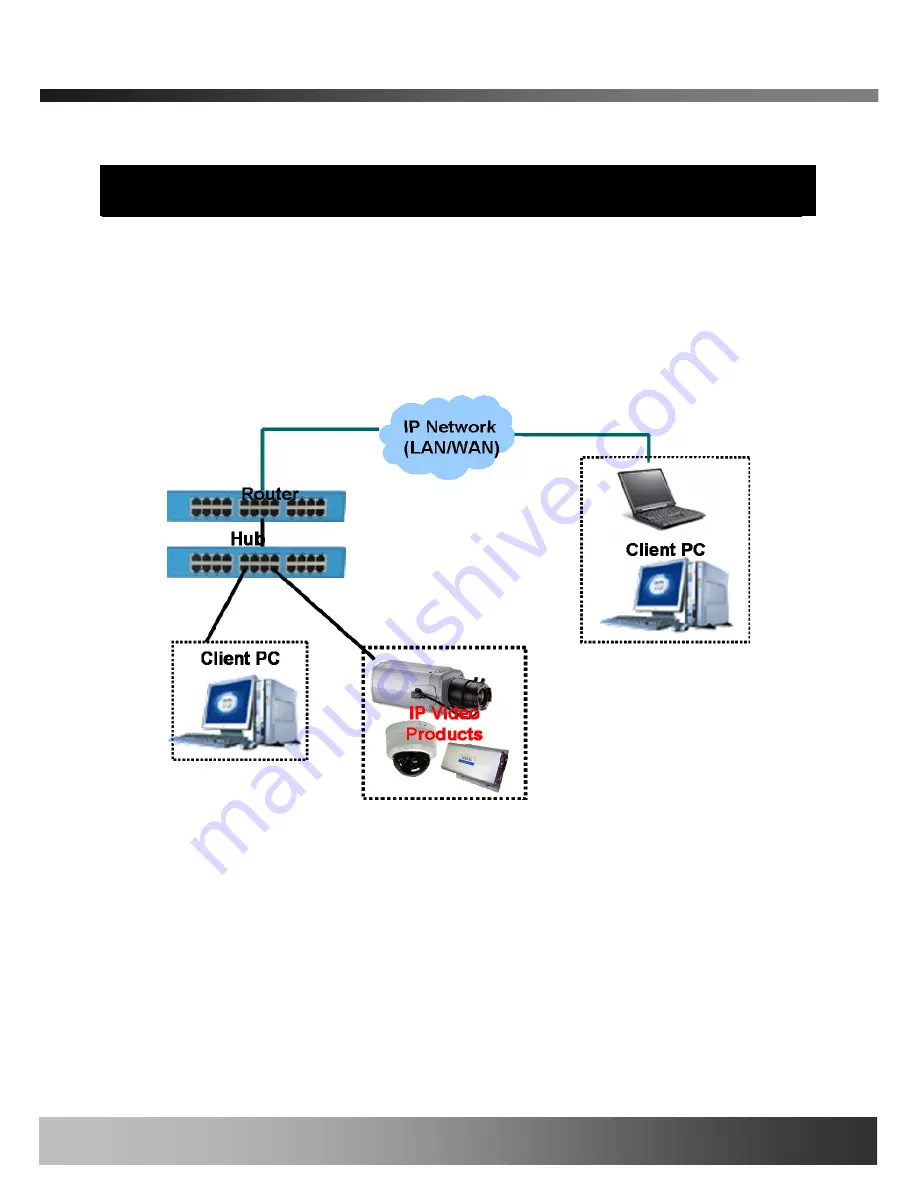
iCanView222 User’s Guide
3. Connecting iCanView222 to Network
iCanView222 supports LAN, xDSL, and Cable modem. It also supports shared IP environment
where single IP address is shared by at least 2 IP devices. Refer to
[IP-Installer User’s Guide]
for details of setting the IP address for iCanView222.
3.1. Connecting to LAN
In case of connecting the iCanView222 to LAN, it is generally connected as in Figure 3-1.
Figure 3-1. Connecting the iCanView222 to LAN
1. Follow through steps 1 to 3 in Section 2.5 to assign IP address to iCanView222.
2. Install iCanView222 and connect it to desired LAN.
3. Check if you can receive video data when connecting to iCanView222 using the viewer program.
4. When one or more IP video products are connected through a IP sharing device (i.e. router) to a
larger network (i.e. the internet), in order to access each unit from outside the local area network,
each device must have a unique RTSP (Real Time Stream Protocol) and HTTP port number. You
must also configure your IP sharing device for “port forwarding”. This is to enable the IP sharing
device to forward packet data with unique port number (RTSP and HTTP) to unique internal IP
Rev.1.0 (Mar. 2008)
17






























