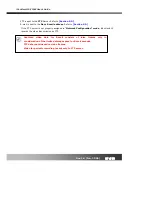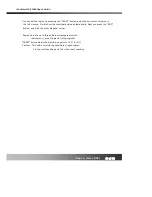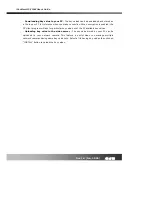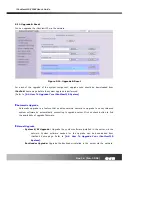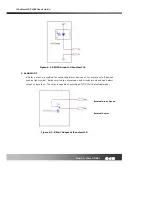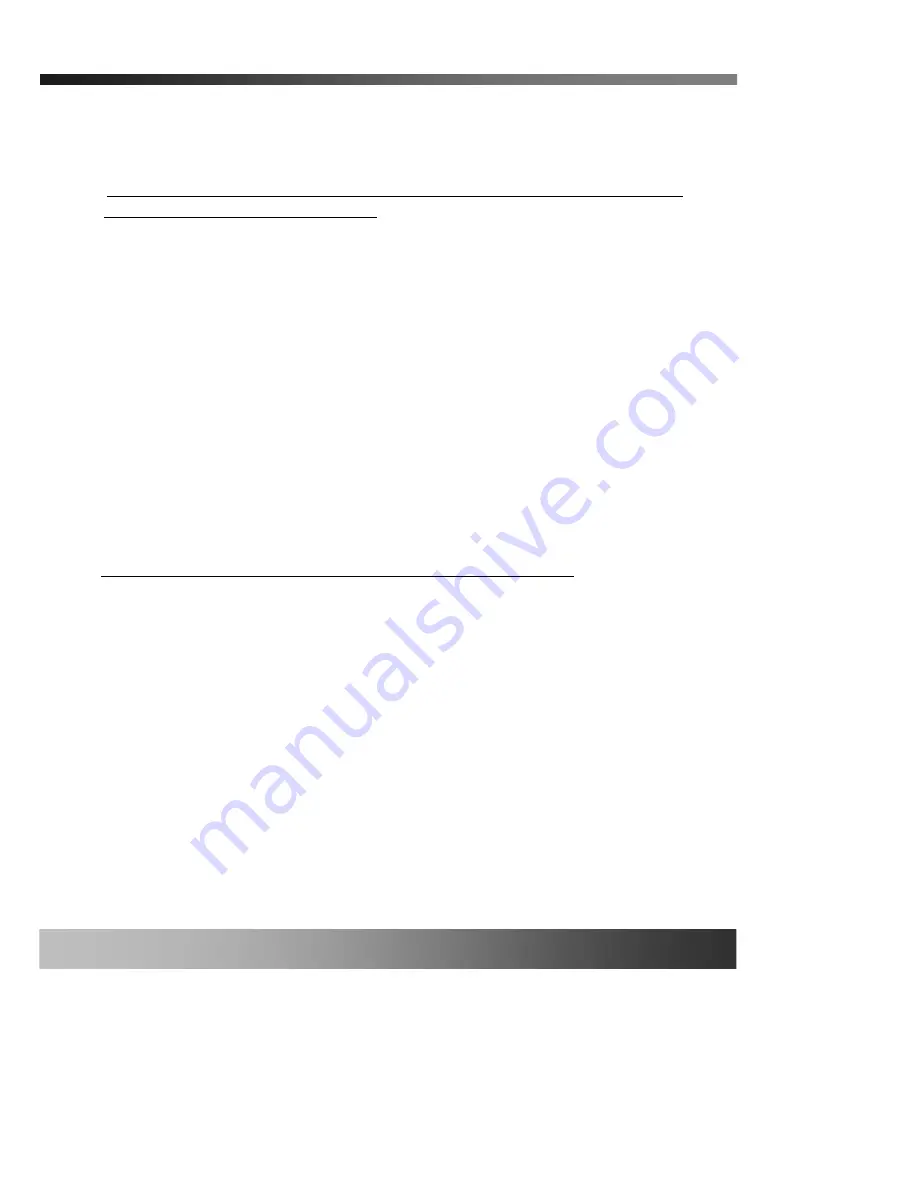
iCanView110/110W User’s Guide
Rev.1.4 (Jan. 2005)
51 of 56
6.2. Trouble Shooting
1. After iCanView110 is successfully installed.
•
iCanView110 in viewing mode, neither channel name nor video is display and
eventually timeout message is shown up.
Check the power and network connection of iCanView110.
To check if the network is properly operating, open the browser and try to connect to any
server.
Example) http://www.yahoo.com
Or open the MS-DOS Prompt and type the following.
ping www.yahoo.com
Then press Enter. If you see the “
Reply from
…” message it means that the network is
working properly. To check if the iCanView110 is connected, open the MS-DOS Prompt and
type the following.
ping [the IP of the server]
Example) ping 192.168.1.112
If you see the “
Reply from
…” message, it means that the server is properly connected.
If you do not see a Reply message, check if the network cable and power cable are
properly connected.
•
Name of the channel on iCanView110 is displayed but there is no video.
Check if there is input video source to the channel. And check if there is a firewall in the
network. Check if the network is NAT type.
In case there is a firewall in the network:
1. Try a TCP connection. TCP connection is usually enabled by checking TCP box before
connecting to iCanView110. Refer to viewer manual for more detailed operation.
2. TCP causes delay and low network throughput. And you are recommended to use UDP
connection for better performance. To use the UDP connection UDP ports from 6970 to
7009 should be open. Ask you network manager for assistance.
If the network is NAT type, you need port mapping. It is be achieved by setting the NAT server
to forward all packets coming in through a specific port to iCanView110. You must open UDP
Ports from 6970 to 7009.