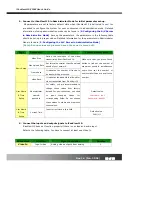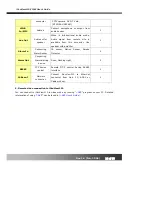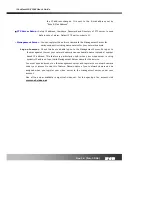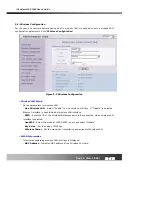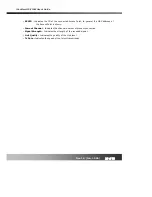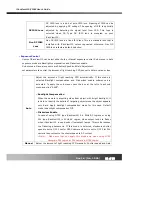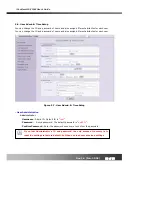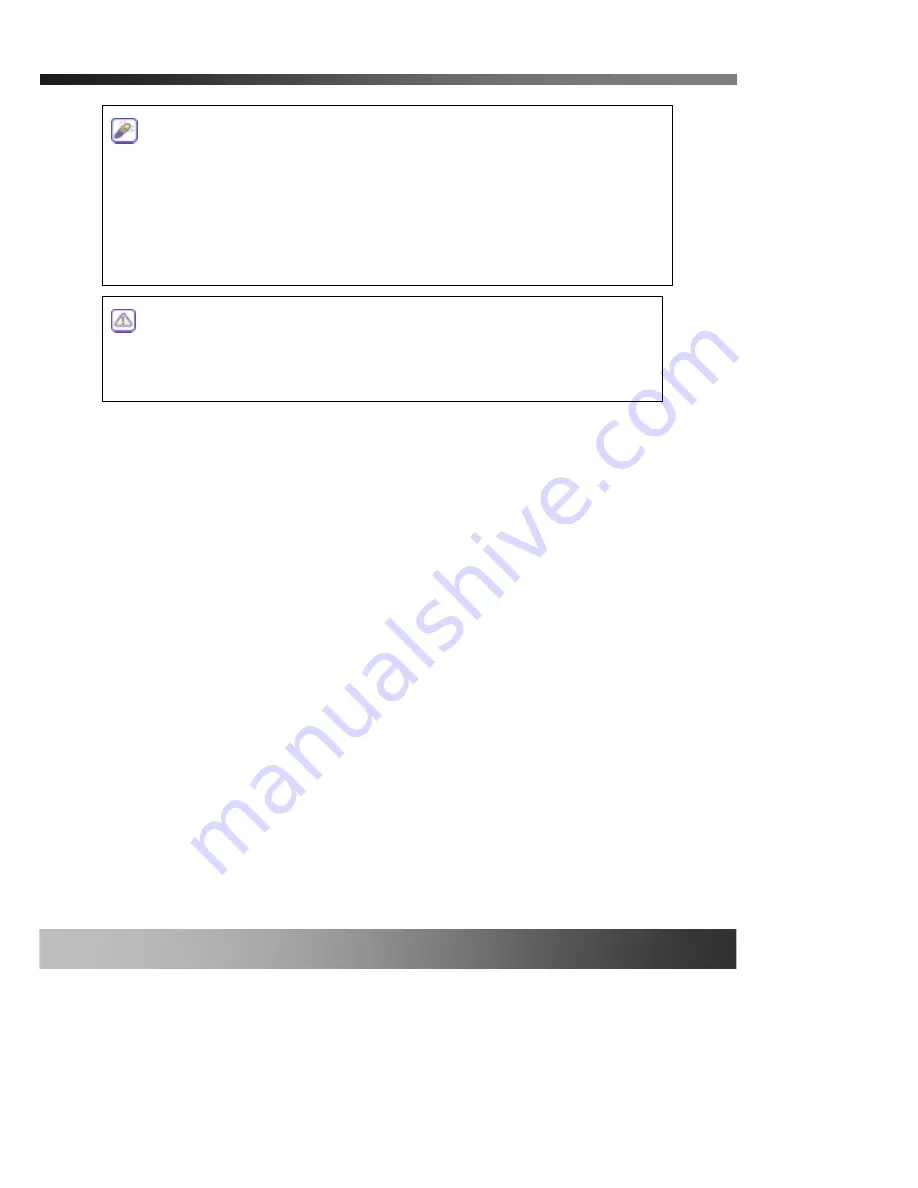
iCanView110/110W User’s Guide
Rev.1.4 (Jan. 2005)
19 of 56
When connecting the iCanView110 to cable modem, usually regular LAN cable is required. But
since some cable modems has crossover connections, please contact your cable modem service
provider for detailed information.
When fixed IP address is assigned to the Cable Modem, follow the same way as
assigning IP address for the case of LAN using IP-installer. To enable the notification
of the changed IP address to the user over e-mail when the IP address is changed in
floating IP environment, you have to assign the e-mail address when user name and
password are input using IP-installer.
(Management server provides a
convenient way of connecting to your network camera under dynamic IP
environment. Please refer to the Application note regarding “Management
Server” in the CD.)