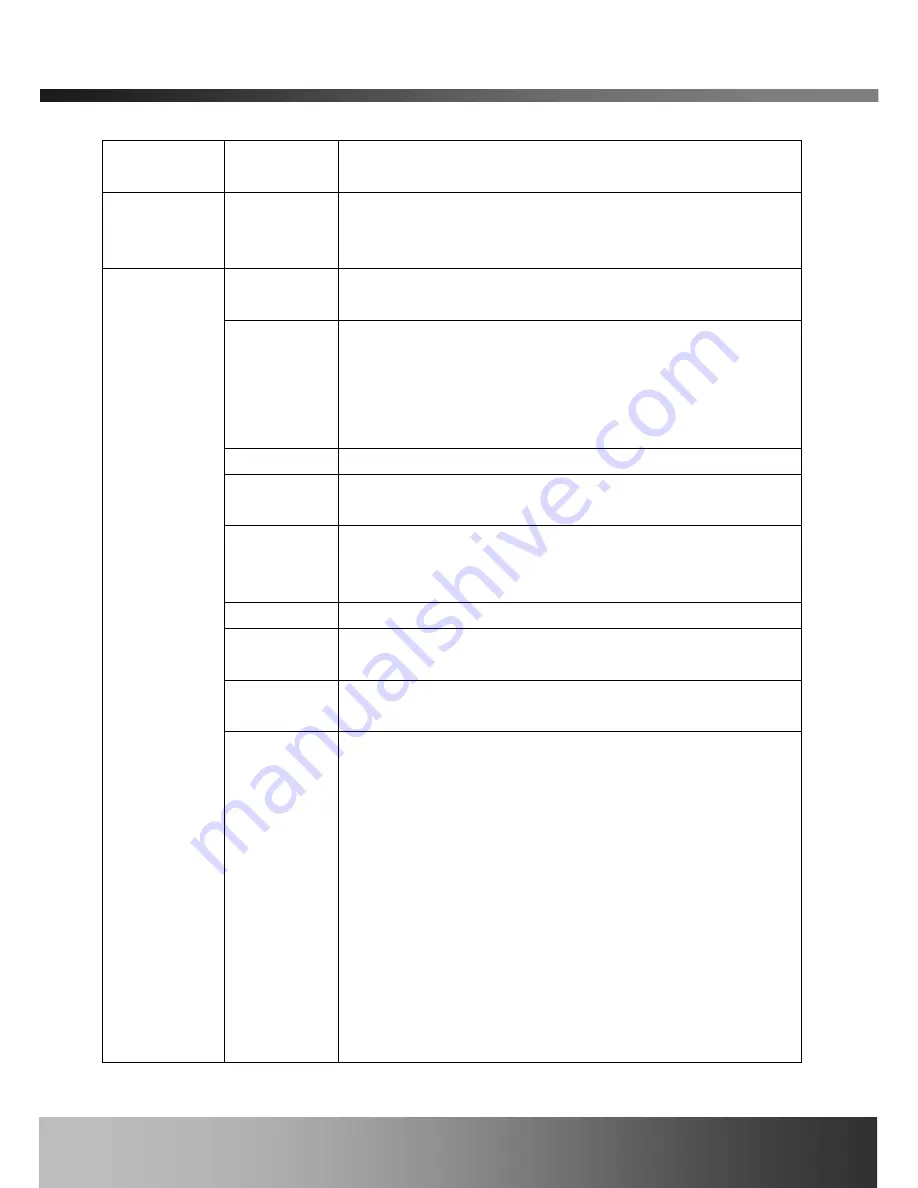
iCanServer540R User’s Guide
Enable OSD
Time
Check at the box for enabling OSD display of the time from
the server.
Audio Input
Selection
Select the type of input audio.
z
Select Line In for using Line-out from audio devices.
z
Select Mic for using microphone.
Video Quality
& Bandwidth
Control
Input Video
source
Select video type of your area. (PAL, NTSC, SECAM)
Video Size
Select video size for transmission-
z
NTSC(30 frames/sec Max.) : 176x144 / 352x240 /
704x480.
z
PAL/SECAM (25 frames/sec Max.) : 176x144 /
352x288 / 704x576
Description Assign
names for each channel.
Max upload
rate
Assign maximum bandwidth of the uplink for the network
connected to iCanServer540R.
Frame rate
Assign number of video frames to be transmitted for each
second. You can improve picture quality by lowering frame
rate for the same bandwidth.
Video rate
Assign bandwidth for transmitting video data.
Audio rate
Assign bandwidth for transmitting audio data. Audio data is
not transmitted if you select “NA”
Video
Rotation
Check at the box for rotating video by default.
Enable high
quality
recording
Select this mode when your network is a low speed network
that cannot assure enough bandwidth to send high quality
video to users. When this mode is selected, dual mode
streaming is enabled to provide high quality video recording
on the HDD while providing lower quality on-line streaming
video to connected users. Check the box at the left and select
the recording type to apply this feature from manual and
schedule. Alarm recording is set to apply high quality
recording mode always. Finally select the bit rate of recording.
Usually bit rate above 600Kbps provides good quality to the
users. Once selected to use this mode, you can independently
set the scheduled or manual recording to be high quality by
checking at the corresponding check box.
Rev.1.0 (Nov. 2006)
21






























