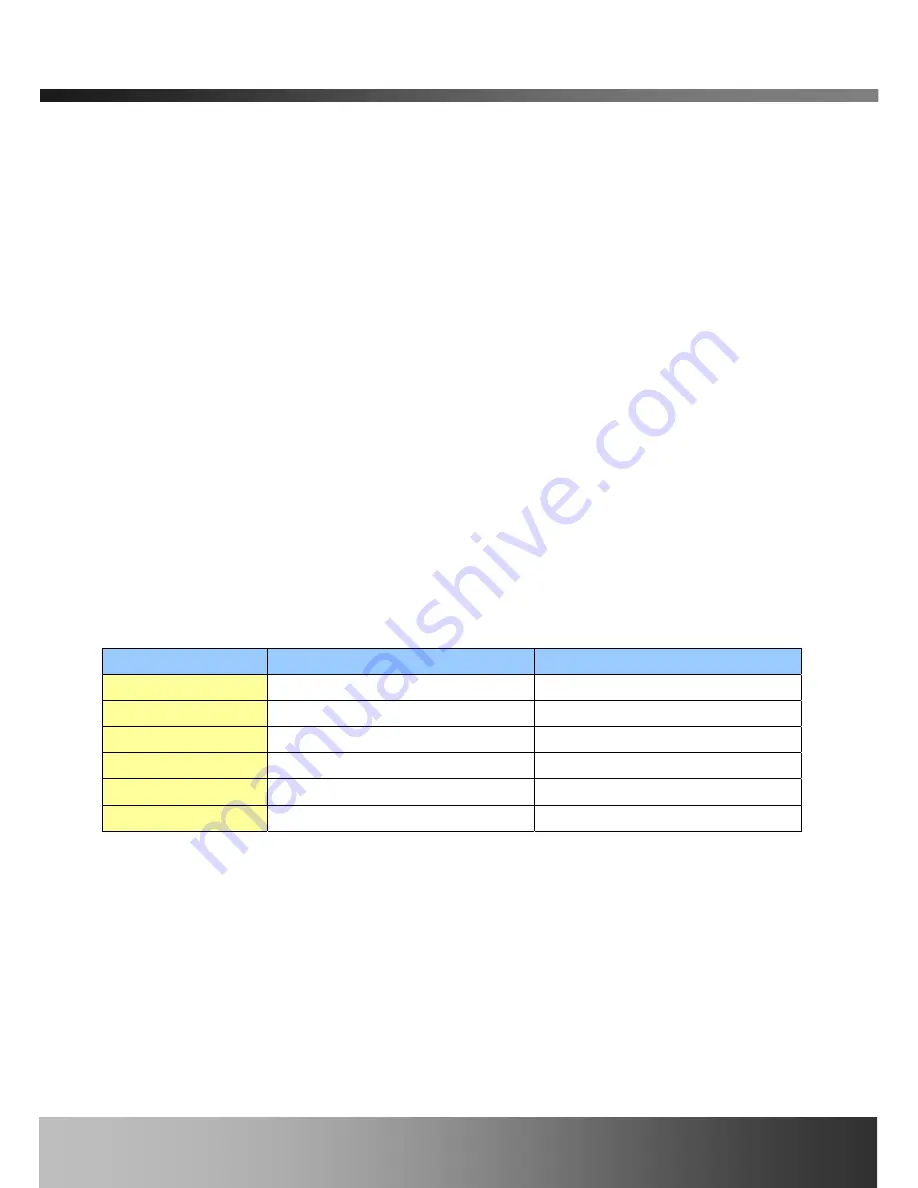
iCanServer540R User’s Guide
Pin 9 – RS-485 Plus (+) input
y
CONSOL : It is used for connecting RS-232 type terminal for manufacturing purpose. Out
and In pins corresponds with Tx and Rx pins, respectively. Any of “-“ pin in Alarm In
can be used as ground pin for the connection.
y
URGENT
Connect a remote switch that can be used as a “URGENT” switch.
y
Relay out :
It is used for connecting external alarm generators such as sirens, flashing light,
etc. When activated, relay output configures a closed circuit. Two Relay
outputs(A, B) are provided.
y
Alarm Input : There are provisions for 4 alarm sensor device connections. They are used
for connecting external alarm sensors such as the
infrared sensors, heat
sensor, magnetic sensors, etc.
y
Power Connector:
Power input of iCanServer540R. 12V/3A
2.4. PC Requirements
AV streaming data from iCanServer540R can be observed through iNVR program which is a
viewing & recording program running on a PC. Minimum requirement of the PC is described
below:
Items
Minimum
Recommended
CPU
Pentium III 700
Pentium IV 1.2G above
Main Memory
128 MB
256MB above
Operating system
*
Windows 2000
Windows 2000 or later
Web browser
Internet Explorer 5.0
Internet Explorer 5.0 or later
Resolution
1024 X 768
1600 X 1200
Network
10 Base-T Ethernet
10/100 Base-T Ethernet
* Operating Systems supported : Windows NT Workstation 4.0 (SP 5.0 OVER)
Windows 2000 Professional
Windows XP Professional / Windows XP Home Edition
2.5 Quick Installation Guide
Brief information for rapid installation is provided in this section. For more detailed information
you are recommended to refer to pertinent documentations provided with the product or refer to
Rev.1.0 (Nov. 2006)
11












































