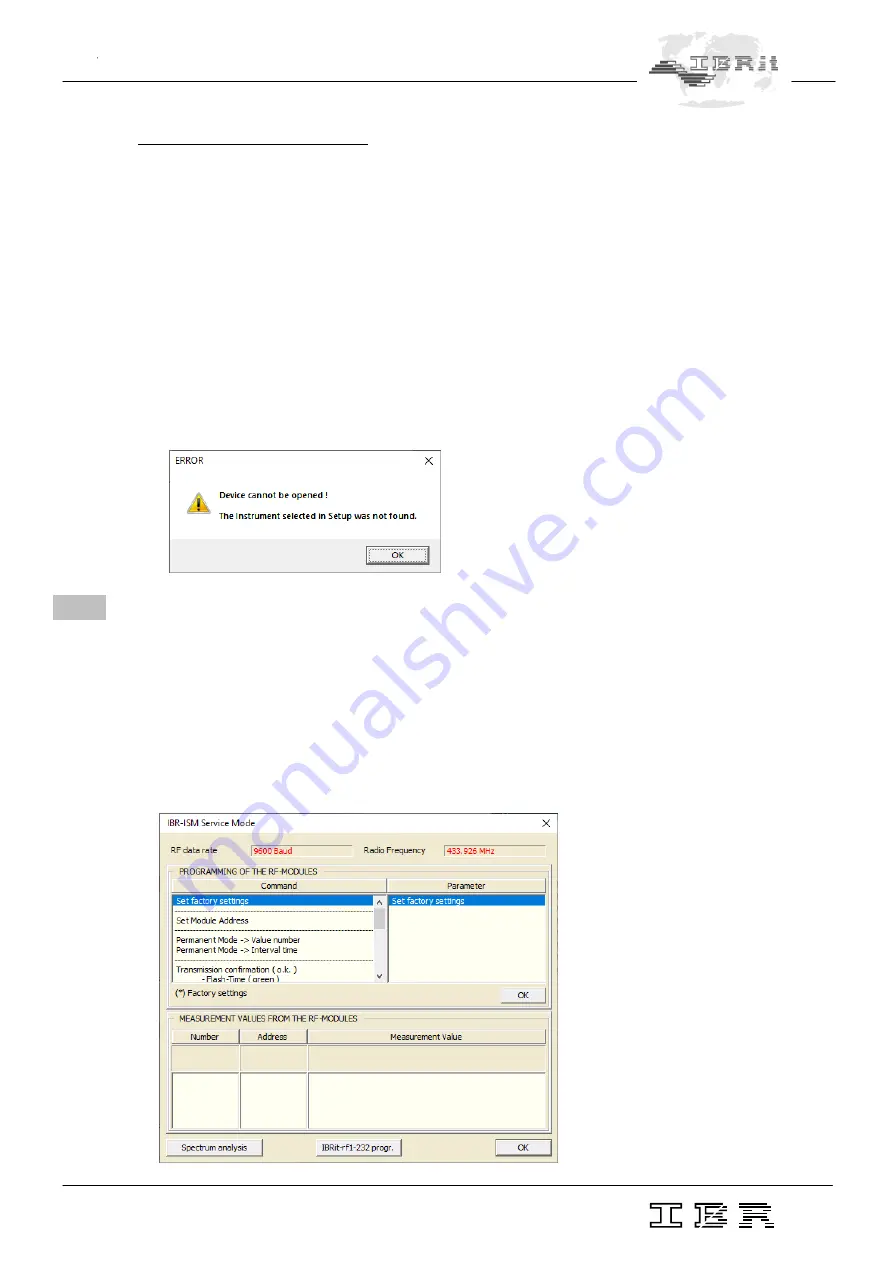
9
Manual ISM
–
usb.1 / .2
Description of the display window :
Address
-
Displays the sender - address of the last transmitted measurement dataset.
Measurement value -
Displays the measurement value of the last transmitted measurement dataset.
Language
-
List of languages available for selection. Displays the current setting.
Resolution
-
List of resolutions available for measurement value display. Indicates the
current setting.
Additional texts
-
Opens a window that allows adjusting various format settings concerning the
measurement data that is to be transmitted. The settings have effect only on
measurement data made available for other software ( e.g. MS-Excel,
MS-Word, ... ), by using the keyboard buffer.
Setup
-
Opens the window for interface settings and instrument selection.
Quit
-
Closes the
IBR_SimKey
software.
Please note that there must be a
ISM-usb
PC - Radio station connected to the PC in order to
operate the
IBR_SimKey
software. Otherwise you will receive the following message :
3.
Programming of gauge radio modules by using the IBR_SimKey
PC software
The individual programming of the gauge radio modules can be done by using the PC - software
IBR_SimKey
. All chosen settings are stored in the gauge radio modules and are preserved even if the
mod
ule’s batteries are exchanged.
Click on the
Setup
- button in the main window of the
IBR_SimKey
PC - software ( display window )
in order to program the radio modules. As a result, the window for interface settings and instrument
selection will be opened automatically. Please click the
Service
- button of this window in order to access
the programming window. It is displayed below.




















