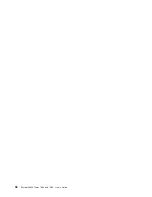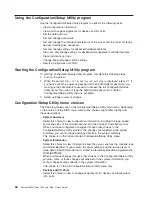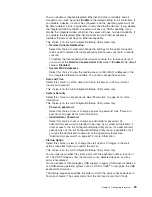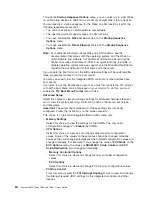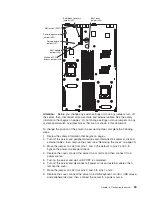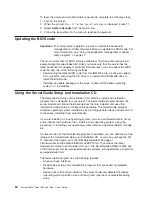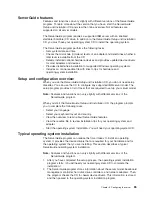To
install
the
SMBridge
management
utility
program
on
a
server
running
a
Linux
operating
system,
complete
the
following
steps.
You
must
be
logged
in
as
a
root
user
to
perform
these
procedures.
1.
Go
to
http://www.ibm.com/servers/eserver/support/xseries/index.html.
Download
the
utility
program
and
create
the
Avocent
BMC
Management
Utility
CD.
2.
Insert
the
Avocent
BMC
Management
Utility
CD
into
the
drive.
3.
Type
mount/mnt/cdrom
.
4.
Locate
the
directory
where
the
installation
RPM
package
is
located
and
type
cd/mnt/cdrom
.
5.
Type
the
following
command
to
run
the
RPM
package
and
start
the
installation:
rpm
-ivh
smbridge-2.0-
xx
.rpm
where
xx
is
the
release
level
being
installed.
6.
Follow
the
prompts
to
complete
the
installation.
When
the
installation
is
complete,
the
utility
copies
files
to
the
following
directories:
/etc/init.d/SMBridge
/etc/smbridge.cfg
/usr/sbin/smbridged
/var/log/smbridge/LICENSE
The
utility
starts
automatically
when
the
server
is
started.
You
can
also
locate
the
/ect/init.d
directory
to
start
the
utility
and
use
the
following
commands
to
manage
the
utility:
smbridge
status
smbridge
start
smbridge
stop
smbridge
restart
Note:
For
more
information
about
the
SMBridge
management
utility
program,
see
“Using
the
SMBridge
management
utility
program”
on
page
79.
Enabling
and
configuring
SOL
through
the
SMBridge
management
utility
program
To
enable
and
configure
the
server
for
SOL
through
the
Avocent
SMBridge
management
utility
program,
you
must
perform
the
following
tasks:
1.
Update
and
configure
the
BIOS
code
2.
Update
and
configure
the
baseboard
management
controller
(BMC)
firmware
3.
Update
and
configure
the
Ethernet
controller
firmware
4.
Enable
the
operating
system
for
an
SOL
connection
BIOS
update
and
configuration
To
update
and
configure
the
BIOS
code
to
enable
SOL,
complete
the
following
steps:
1.
Update
the
BIOS
code:
a.
Download
the
latest
version
of
the
BIOS
code
from
http://www.ibm.com/
servers/eserver/support/xseries/index.html.
b.
Update
the
BIOS
code,
following
the
instructions
that
come
with
the
update
file
that
you
downloaded.
2.
Update
the
BMC
firmware:
a.
Download
the
latest
version
of
the
BMC
firmware
from
http://www.ibm.com/
servers/eserver/support/xseries/index.html.
68
System
x3455
Types
7984
and
7986:
User’s
Guide
Summary of Contents for x3455 - System - 7984
Page 1: ...System x3455 Types 7984 and 7986 User s Guide...
Page 2: ......
Page 3: ...System x3455 Types 7984 and 7986 User s Guide...
Page 70: ...56 System x3455 Types 7984 and 7986 User s Guide...
Page 111: ......
Page 112: ...Part Number 42D2184 Printed in USA 1P P N 42D2184...