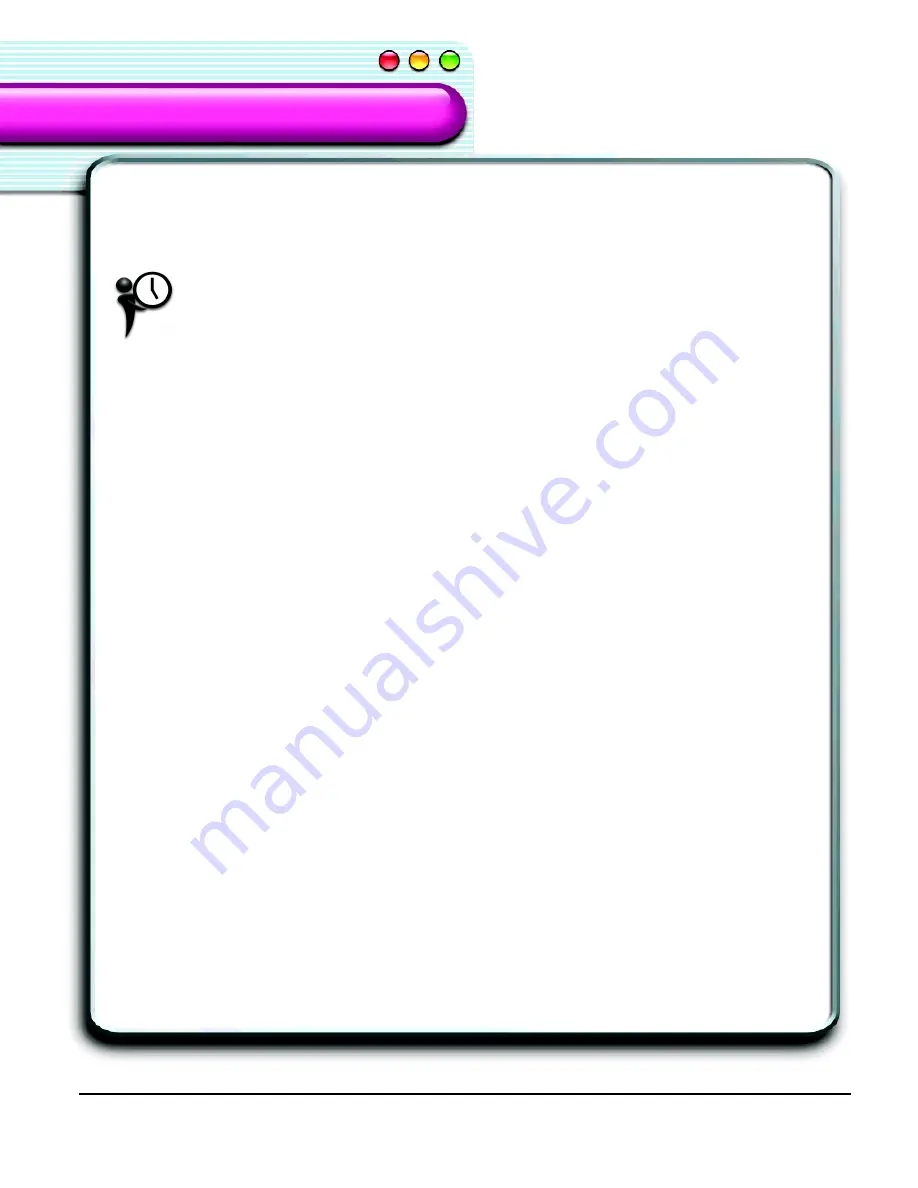
62
SpeakPad
ViaVoice Components
ViaVoice Components
Saving a File
SpeakPad saves the file as a SpeakPad text file with or without the dictation session data.
This is the audio you recorded while dictating.
Only save files with dictation information if you plan to correct them later. If
you save a file with dictation session information, it can be quite large and
take a while to save. It can also take a while to re-open.
To save your dictated text, follow these steps.
1.
Click
File
and select
Save
or
Save As.
2.
In the Save field, type a name for the file.
3.
If someone needs to review your voice recording at a later time, (for example, you
will be giving the file to someone else to correct) check the
Save dictation session
information
checkbox.
Closing SpeakPad
From the
SpeakPad
menu, select
Quit SpeakPad
or
SAY> QUIT SPEAKPAD
.
Summary of Contents for VIAVOICE-SIMPLY DICTATION FOR MAC OS X
Page 1: ...ViaVoice Simply Dictation for Mac OS X User s Guide...
Page 35: ...32 Viewing the Help Files...
Page 56: ...53 Managing ViaVoice Users...
Page 78: ...76 ViaVoice UserSettings...
Page 88: ...86 Notes Notes...






























