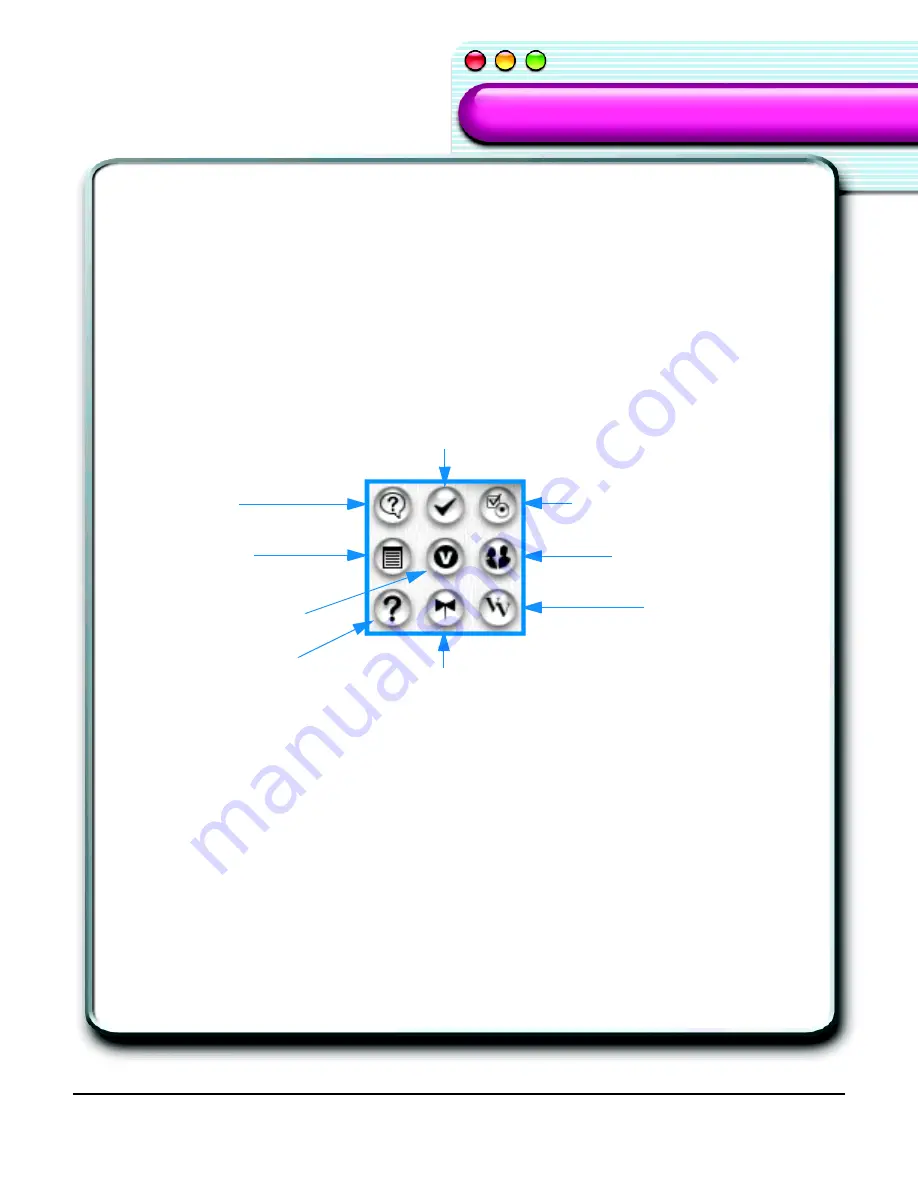
IBM ViaVoice Simply Dictation for Mac OS X User’s Guide
57
ViaVoice Components
ViaVoice Components
loud. Try adjusting the audio settings or move the microphone away from your mouth. To
test or change audio levels, run the Audio Setup Assistant.
Action Buttons
Use these standard Mac OS X buttons to toggle between the Zoomed Out, Zoomed In,
and Minimized views of the VoiceCenter.
VoiceCenter Drawer
The VoiceCenter drawer menu allows easy access to most of the ViaVoice options,
functions, and information.
•
What Can I Say
- Displays a list of available voice commands.
• Correction -
Displays the
Correction
window.
•
Preferences
- Use to customize functions of ViaVoice.
•
Macros
- Displays the
Macro Editor
window so you can create and edit dictation
macros.
•
Manage My Vocabulary
- Displays the
Manage My Vocabulary
window so you
can re-train the pronunciation of words.
•
UserSettings
- Use to add Voice Models or change other User information.
•
Information Central
- Displays Information Central, the ViaVoice online help file.
•
SetupAssistant
- Use to set up your audio, create a user or analyze documents.
•
About ViaVoice
- Displays the ViaVoice About box.
UserSettings
Preferences
About ViaVoice
Macros
What Can I Say
Information Central
Correction
SetupAssistant
Manage My Vocabulary
Summary of Contents for VIAVOICE-SIMPLY DICTATION FOR MAC OS X
Page 1: ...ViaVoice Simply Dictation for Mac OS X User s Guide...
Page 35: ...32 Viewing the Help Files...
Page 56: ...53 Managing ViaVoice Users...
Page 78: ...76 ViaVoice UserSettings...
Page 88: ...86 Notes Notes...















































