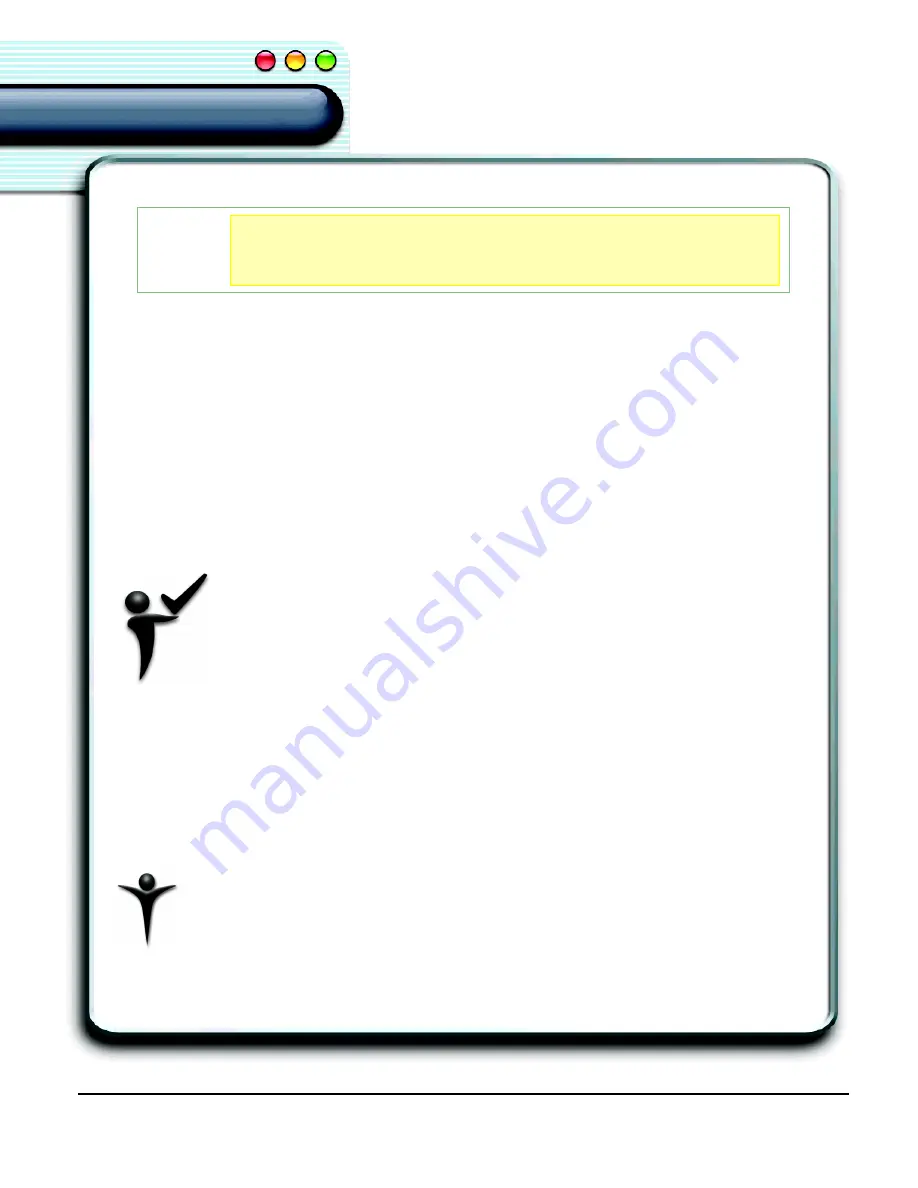
38
Dictating with ViaVoice
Using ViaVoice
Using ViaVoice
3.
Correct any misrecognized words and save your document, if desired.
Using SpeakPad, you can format, edit, and correct your dictation before transferring it to
another text editor. Using the
Playback
feature, you can play back the text you just
dictated and use it to easily correct any errors with the
Correction
window. For more
information, see "Playing Back Dictated Text in SpeakPad" on page 48.
If you correct words in your document while dictating, you should allow ViaVoice to
check for new words in the documents automatically when you save your document in
SpeakPad. Select the
Analyze When Saving Document
option in
SpeakPad
Preferences
. For more information, see "SpeakPad Preferences" on page 60.
Correcting Text in SpeakPad
Correcting words as you dictate in SpeakPad updates your personal
vocabulary, which helps improve recognition accuracy by immediately
teaching ViaVoice new words and phrases. This way, if you say the word
again while you are dictating the same document, ViaVoice is more likely
to recognize it correctly.
Delayed Correction
You can dictate a document, save the dictation session file, and delay correction or
editing until later. You can only use delayed correction if you have saved a previous
dictation session in SpeakPad. For more information, see "Saving a File" on page 62.
Hands-Free Correction
You can correct your misrecognized words, hands-free, by using voice
commands. Follow the steps below for the best results when correcting hands-
free.
TIP
TIP
TIP
TIP
To prevent ViaVoice from picking up environmental noise and
other room sounds,
SAY> GO TO SLEEP
to pause temporarily
when dictating or correcting.
SAY> WAKE UP
to resume.
Summary of Contents for VIAVOICE-SIMPLY DICTATION FOR MAC OS X
Page 1: ...ViaVoice Simply Dictation for Mac OS X User s Guide...
Page 35: ...32 Viewing the Help Files...
Page 56: ...53 Managing ViaVoice Users...
Page 78: ...76 ViaVoice UserSettings...
Page 88: ...86 Notes Notes...






























